Removing the middle cover – Lenovo IdeaCentre B550 All-in-One User Manual
Page 41
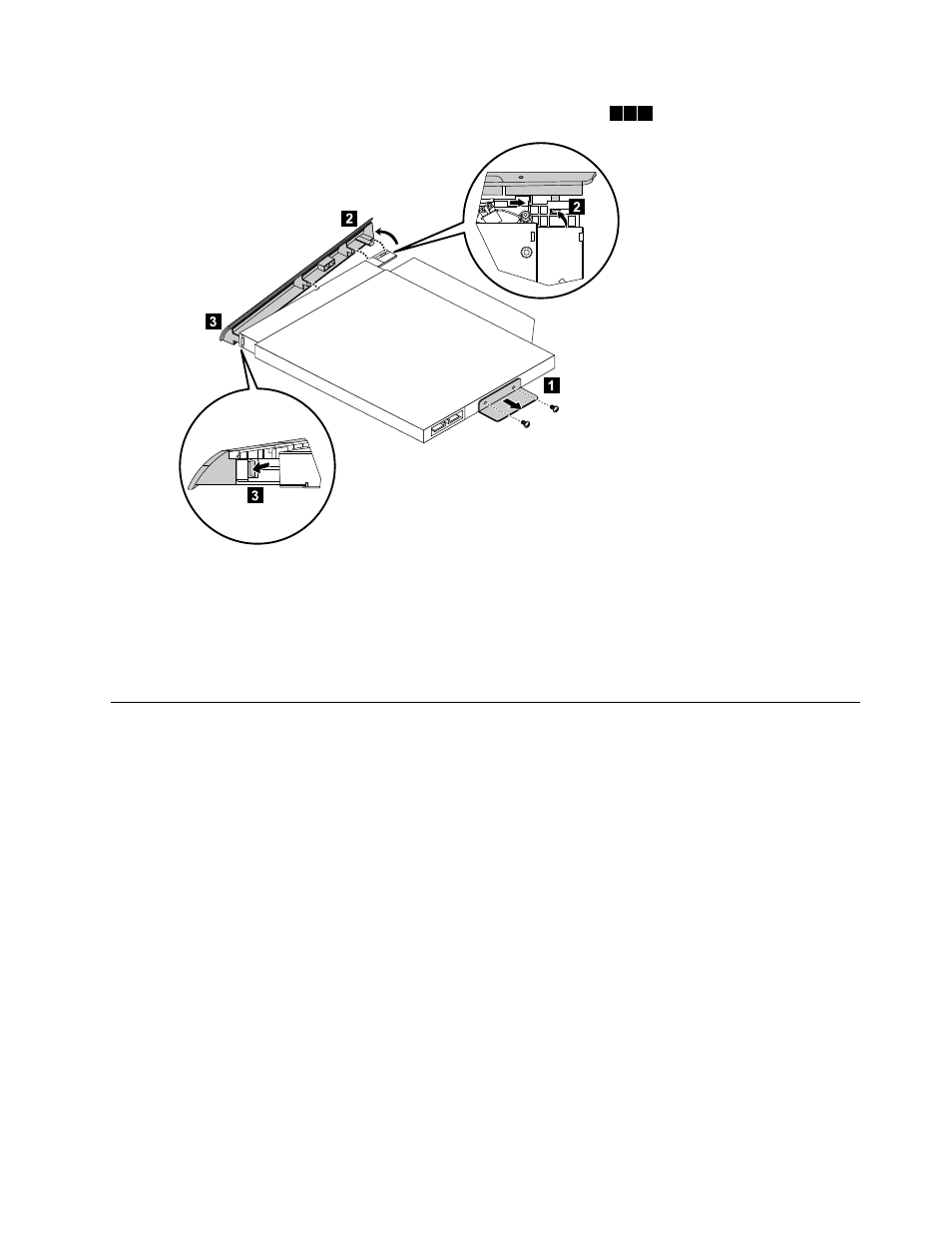
Step 9.
Separate the cover from the defective optical drive as shown.
1 2 3
Step 10. Install the new optical drive as follows:
a.
Align the new optical drive with the cover, and then push the cover back into position.
b.
Screw the metal bracket back onto the new optical drive.
c.
Slide the new optical drive into the drive bay.
Step 11. Slide the rear cover pieces back into position.
Removing the middle cover
Note: Turn off the computer and wait 3 to 5 minutes to let it cool down before removing the cover.
Note: It may be helpful to place the computer face-down on a soft flat surface for this procedure. Lenovo
recommends that you use a blanket, towel, or other soft cloth to protect the computer screen from scratches
or other damage.
To remove the middle cover
Step 1.
Remove any media (disks, CDs, DVDs, or memory cards) from the drives, shut down the operating
system, and turn off the computer and all attached devices.
Step 2.
Unplug all power cords from electrical outlets.
Step 3.
Disconnect all cables attached to the computer. This includes power cords, input/output (I/O)
cables, and any other cables that are connected to the computer. Refer to “Left and right view”
and “Rear view” for help with locating the various connectors.
Step 4.
Remove the rear cover. Refer to “Removing the rear cover”.
Step 5.
Remove the computer stand. Refer to “Removing the computer stand”.
Step 6.
Remove the optical drive. Refer to “Replacing the optical drive”.
Step 7.
Remove the eight screws that secure the middle cover to the chassis.
Chapter 8
.
Replacing hardware
35
