Replacing the optical drive – Lenovo IdeaCentre B550 All-in-One User Manual
Page 39
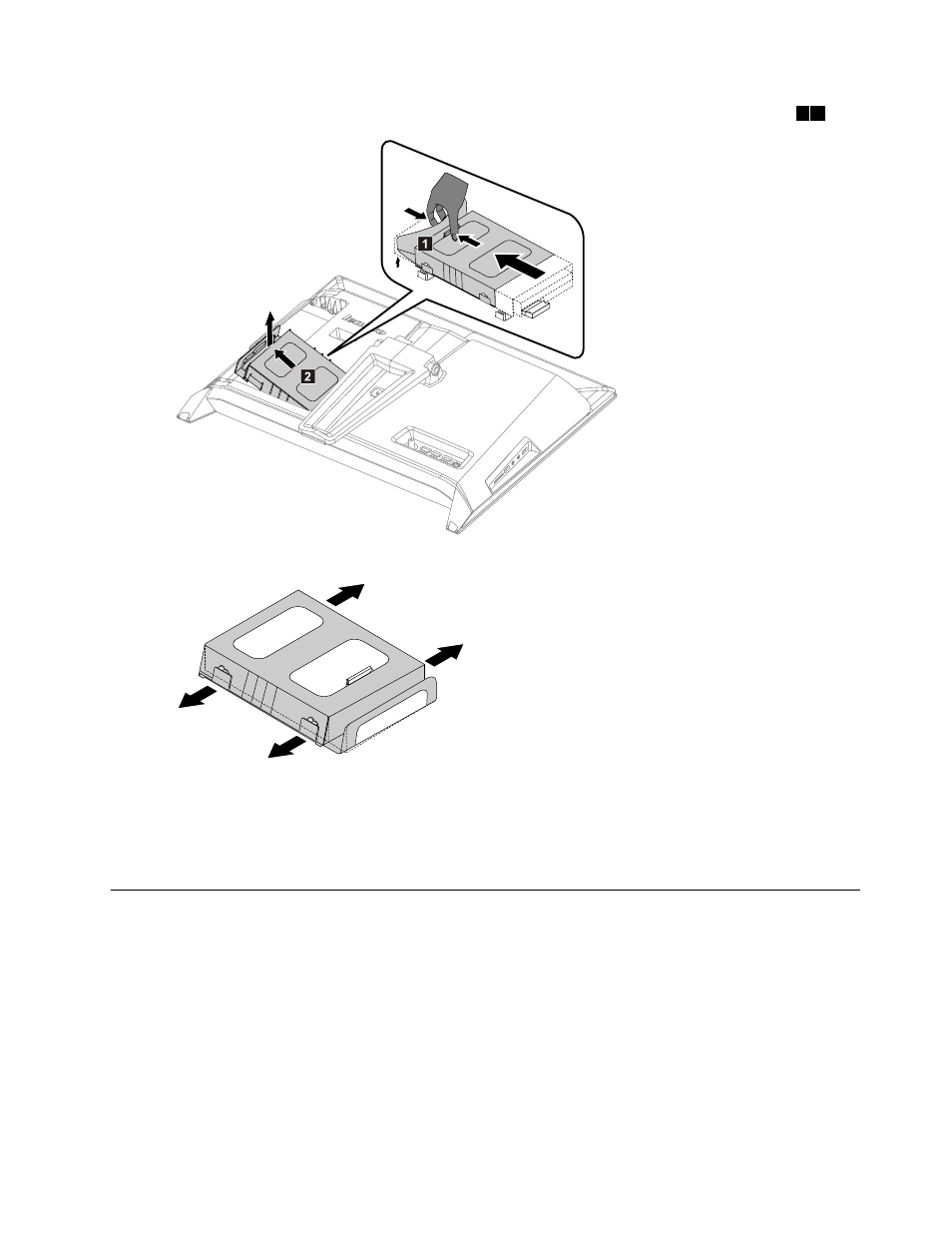
Step 5.
Push then slide the hard disk drive and bracket upward and out of the chassis as shown.
1 2
2
1
Step 6.
Push the pins and release the hard disk drive from the bracket.
Step 7.
Install the new hard disk drive as follows:
a.
Line up the new hard disk drive with the bracket and secure it with the pins.
b.
Slide the hard disk drive and bracket back into position.
Step 8.
Reattach the rear cover.
Replacing the optical drive
Attention: Turn off the computer and wait 3 to 5 minutes to let it cool down before removing the cover.
To replace the optical drive
Step 1.
Remove any media (disks, CDs, DVDs, or memory cards) from the drives, shut down the operating
system, and turn off the computer and all attached devices.
Step 2.
Unplug all power cords from electrical outlets.
Step 3.
Disconnect all cables attached to the computer. This includes power cords, input/output (I/O)
cables, and any other cables that are connected to the computer. Refer to “Left and right view”
and “Rear view” for help with locating the various connectors.
Chapter 8
.
Replacing hardware
33
