Adding admx files, General settings – Lenovo ThinkPad L421 User Manual
Page 13
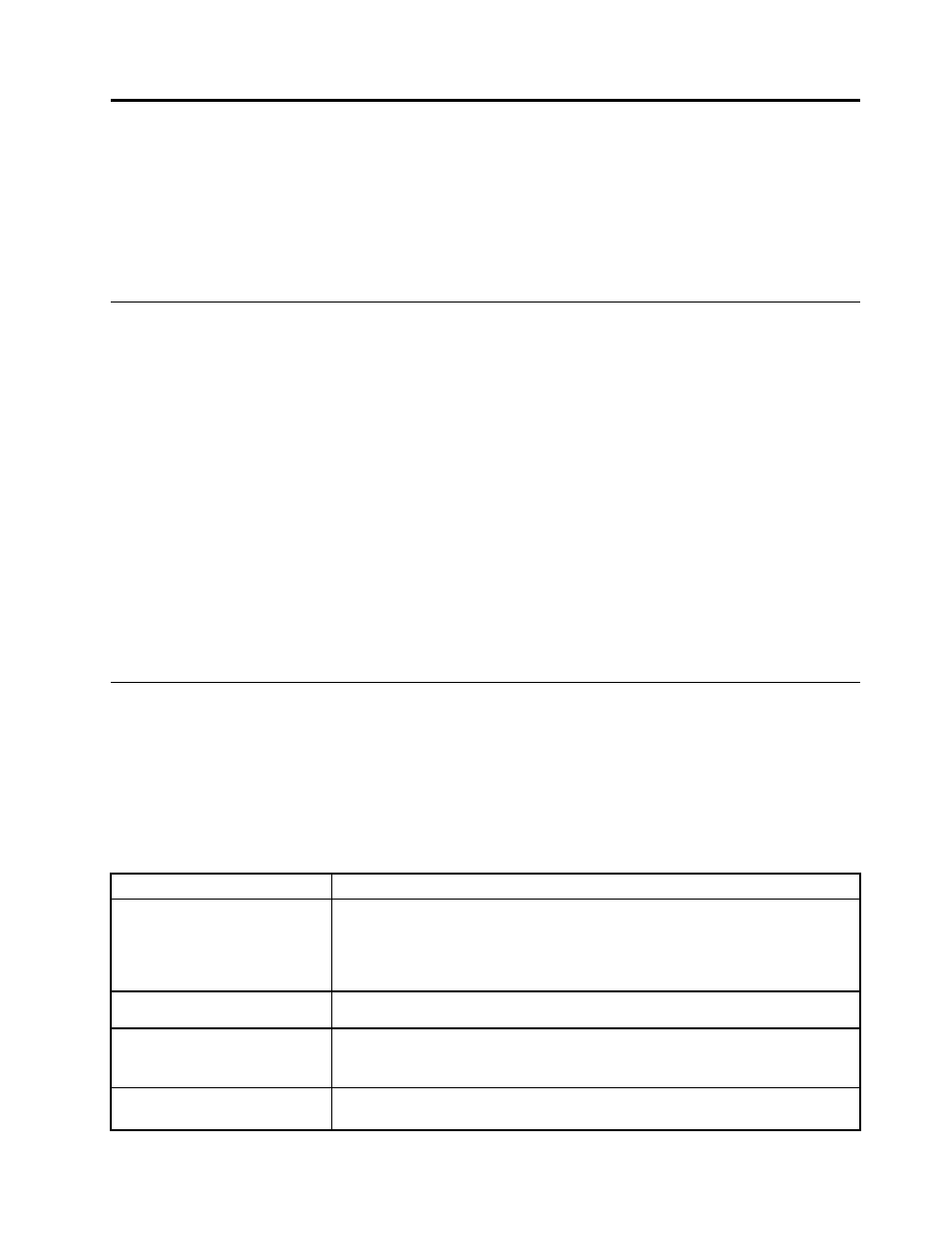
Chapter 3. Working with Group Policy and ADMX files
Group Policy and Administrative Template (ADMX) files provide administrators the ability to manage
computers, groups, end users, domains, security policies, and any type of user‐defined objects. With
Group Policy and ADMX files, administrators define settings that can be applied to computers or users in
the domain. Lenovo provides AutoLock ADMX files for Windows 7 client computers, with the AutoLock
general policy settings.
Adding ADMX files
Designed to save your time and effort, Lenovo provides the AutoLock ADMX files supporting the Windows 7
operating system, and the Windows Server 2008 R2 operating system or its later versions. You can use the
AutoLock ADMX files with the Group Policy Editor to set the policies for AutoLock. The ADMX files can be
downloaded from the Lenovo Support Web site.
To add the AutoLock ADMX files to the Group Policy Editor, do the following:
1. Extract the AutoLock‐GP.zip file to the local directory.
2. Copy the AutoLock.admx file to the C:\Windows\PolicyDefinitions directory.
3. Copy the AutoLock.adml file to the C:\Windows\PolicyDefinitions\en-US directory.
4. On the computer running the Active Directory, click Start ➙ Run, and type gpedit.msc. The Local Group
Policy Editor window opens. The Local Group Policy Editor will automatically read all the ADMX files
saved in the C:\Windows\PolicyDefinitions directory.
5. Under the Computer Configuration section, expand Administrative Templates and navigate to
Classic Administrative Templates. A new item named Lenovo ThinkVantage Components is present.
6. Expand Lenovo ThinkVantage Components, and a sub-item named AutoLock is present.
General settings
General setting policies enable administrators to configure the AutoLock general settings.
To configure general setting policies on the Windows 7 operating system, under Computer Configuration,
click Administrative Templates ➙ Lenovo ThinkVantage Components ➙ AutoLock ➙ Setting.
This table provides detailed information about each policy setting.
Table 1. General settings
Policy settings
Description
Define second(s) to display
notification
If you enable this policy setting, you are allowed to specify the time span between
displaying notification and locking the computer.
Note: The time span between displaying notification and locking the computer
should be shorter than the time span between detecting no facial feature and
locking the computer.
Define Lenovo AutoLock
execution
If you enable this policy setting, you are allowed to specify whether or not to
enable AutoLock.
Define second(s) to begin
camera detection from when the
keyboard or mouse is not in use
If you enable this policy setting, you are allowed to specify the time when the
camera detection begins to work.
Define the behavior when the
camera is disabled
If you enable this policy setting, you are allowed to temporarily turn off AutoLock
or lock the computer, when the camera is used by other applications.
© Copyright Lenovo 2011
5
