Power management, Screen blank mode, Putting your computer to sleep – Lenovo G510s Touch Notebook User Manual
Page 29: Screen blank mode putting your computer to sleep, Related service information
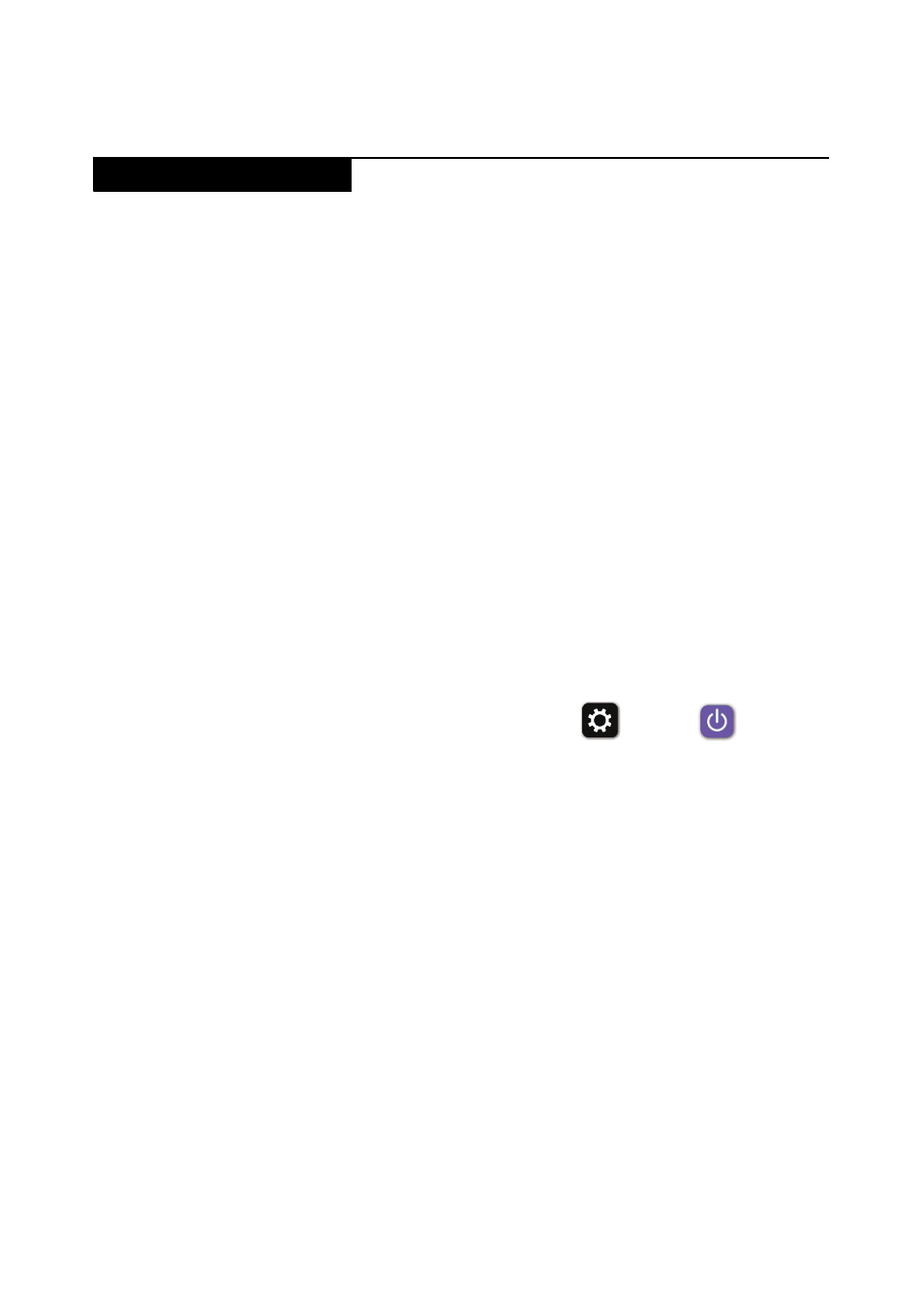
Related service information
25
Note:
Power management modes are not supported for APM operating system.
To reduce power consumption, the computer has three power management
modes: screen blank, sleep (standby), and hibernation.
Screen blank mode
If the time set on the “Turn off monitor” timer in the operating system expires,
the LCD backlight turns off. You can also turn off the LCD backlight by pressing
Fn+F2.
To end screen blank mode and resume normal operation, press any key.
Putting your computer to sleep
If you will be away from your computer for only a short time, put the computer
to sleep.
When the computer is in sleep mode, you can quickly wake it to resume use,
bypassing the startup process.
To put the computer to sleep, do one of the following:
• Close the display lid.
• Press the power button.
• Open the charms, and then select Settings
→ Power
→ Sleep.
Note:
Wait until the power indicator light starts blinking (indicating that the
computer is in sleep mode) before you move your computer. Moving your
computer while the hard disk is spinning can damage the hard disk, causing loss
of data.
To wake the computer, do one of the following:
• Press any key on the keyboard.
Note:
If the computer does not awaken after pressing a key on the keyboard, this
means that the computer has entered an enhanced power-saving mode.
• Press the power button.
Power management
