Power system checkout, Checking the ac charger, Checking the internal battery status – Lenovo A8-50 Tablet User Manual
Page 25: General checkout
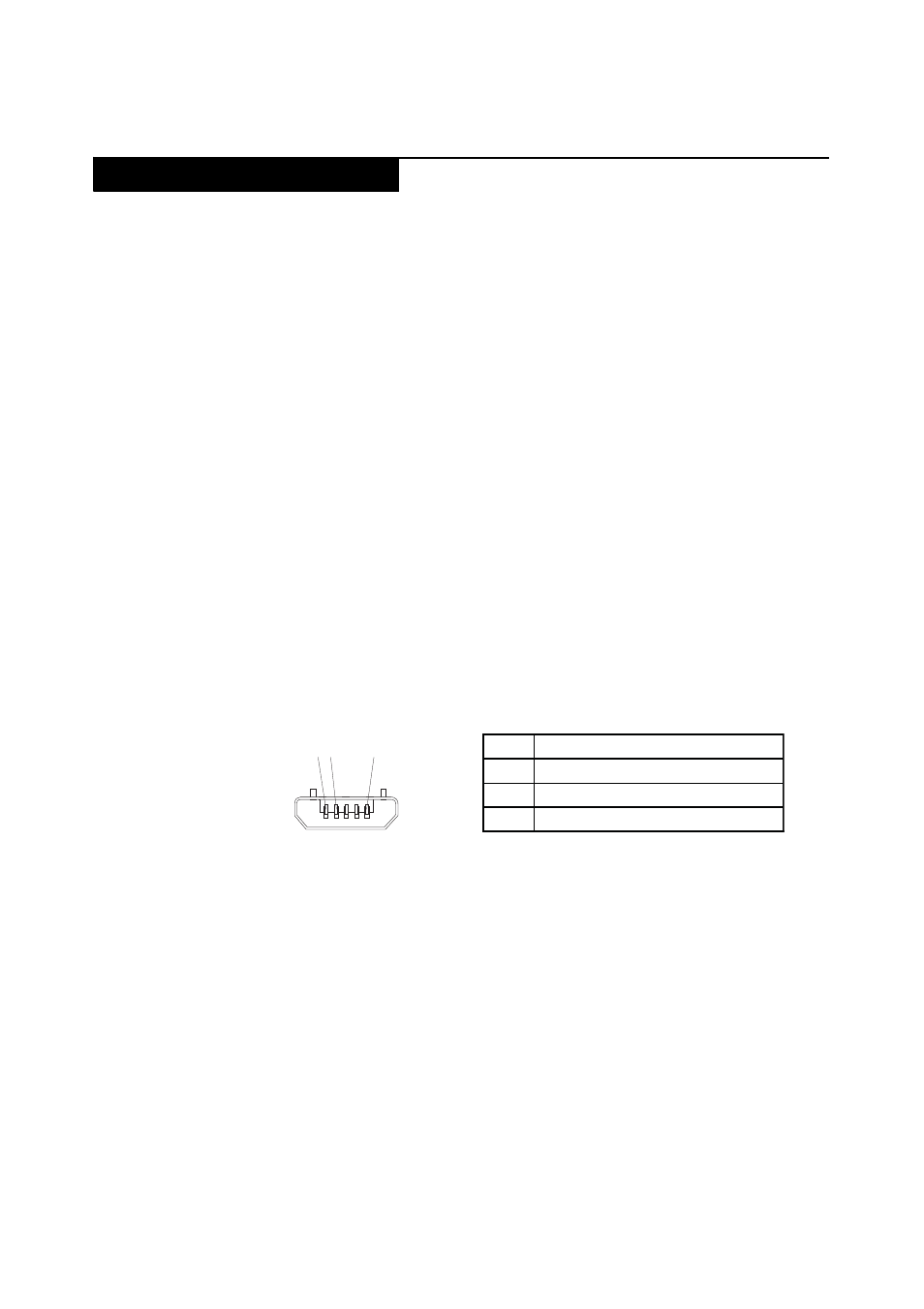
General checkout
21
To verify a symptom, follow the steps below:
1. Turn off the computer.
2. Remove the battery pack.
3. Connect the AC adapter.
4. Make sure that power is supplied when you turn on the computer.
5. Turn off the computer.
6. Disconnect the AC adapter and install the charged battery pack.
7. Make sure that the battery pack supplies power when you turn on the
computer.
If you suspect a power problem, see the appropriate one of the following power
supply checkouts:
• “Checking the AC Charger” on page 21
• “Checking the internal battery status” on page 21
Checking the AC Charger
When you use the AC Charger to charge the tablet but no power is charged, see
the instructions in this topic to check the AC Charger.
To check the AC Charger, do the following:
1. Disconnect the micro-USB cable from the tablet.
2. Measure the output voltage across the connector marked B of the micro-USB
cable. Refer to the following figure:
Note:
The output voltage across pin 3 of the micro-B connector might be
different from the one you are servicing.
3. If the voltage is not correct, replace the micro-USB cable.
4. If the voltage is acceptable, replace the system board.
Checking the internal battery status
To check the battery status of the tablet, do either of the following:
• Approximate information about the battery status
Get the approximate status of the battery at any time by checking the battery
status icon on the system bar in the upper-right corner of the screen. The
shorter the green bar is, the less the battery power remains.
• Accurate information about the battery status
To get the accurate information about the battery status of the tablet, do the
following:
Power system checkout
Pin
Voltage (V dc)
1
Ground
2
0
3
+5
1 2
3 (5V)
