User password – Lenovo 3000 H305 Desktop User Manual
Page 19
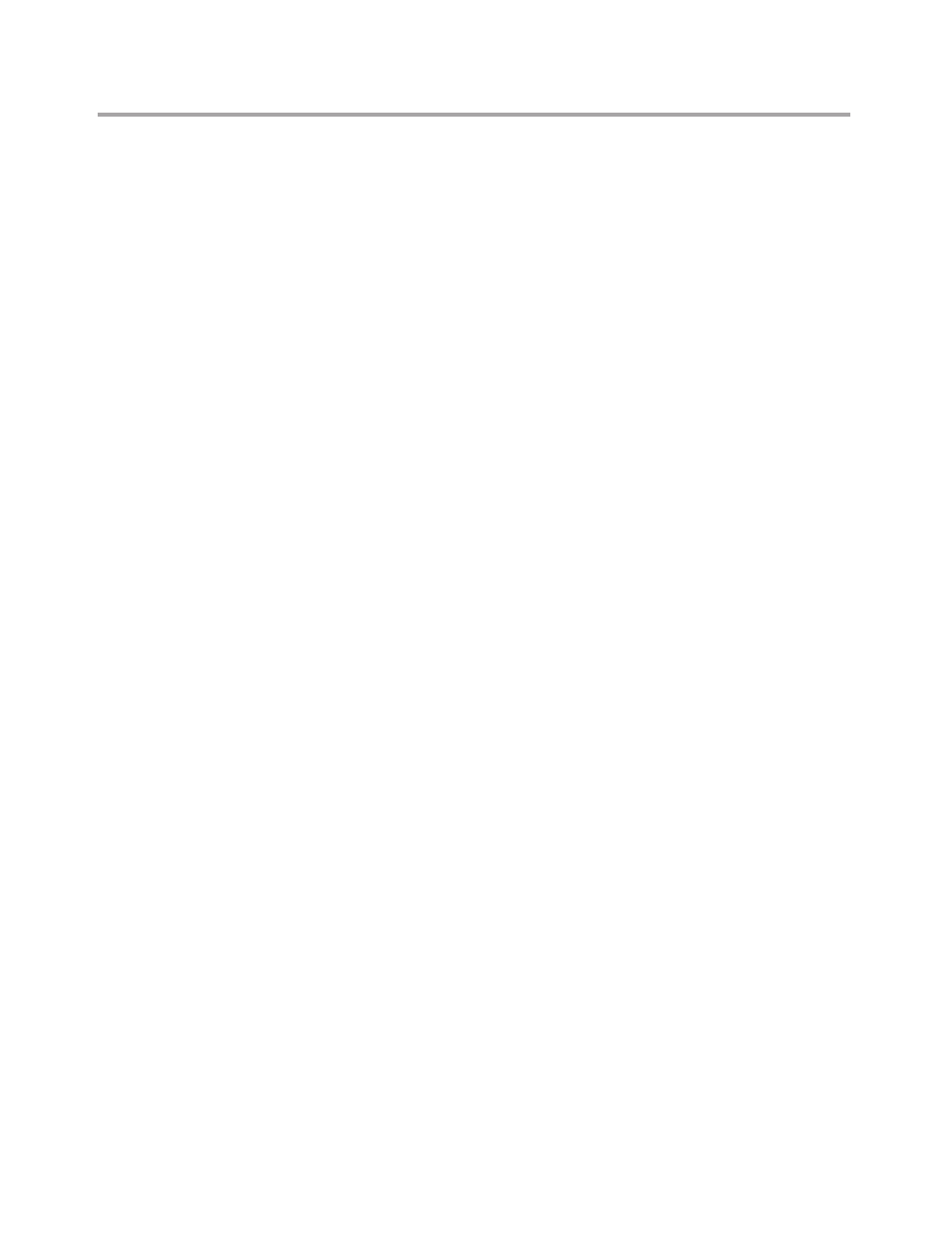
Chapter 5. Using the Setup Utility
17
password. However, to change any configuration settings, you must use
your supervisor password.
Setting, changing, and deleting a Supervisor password
To set, change, or delete a password, do the following:
Note: A password can be any combination of up to ten characters (A- Z, a-z,
and 0-9). For more information, see “Password considerations” on
page 17.
1. Start the Setup Utility program (see “Starting the Setup Utility program”
on page 16).
2. From the Setup Utility program menu, select Set Administrator
Password and press Enter.
3. The password dialog box will be displayed. Type the new password,
and press Enter.
4. when prompted to confirm the password, type the password again. If
you type the password correctly, the password will be installed.
To delete a previously set supervisor password, do the following :
Note: When prompted for a password, you must type your supervisor
password.
1. From the Setup Utility program menu, select Set Administrator
Password and press Enter.
2. when you type the supervisor password. a message will display that
Enter Password to confirm current password, Press the current
password , if password is correct. next message will display that Enter
New Password. Press Enter and a message will display that indicates
the password has been disabled. After that, the user password will be
disabled too if a user password has been installed.
3. Press any key to contine.
User Password
When a User Password is set, you cannot start the Setup Utility program
until a valid password is typed from the keyboard.
You can set a user password after you set the supervisor password.
Setting, changing, and deleting a user password
To set, change, or delete a user password, do the following:
Note: A password can be any combination of up to ten characters(A-Z, a-z,
and 0-9).
