Camera – Lenovo S6000L Tablet User Manual
Page 16
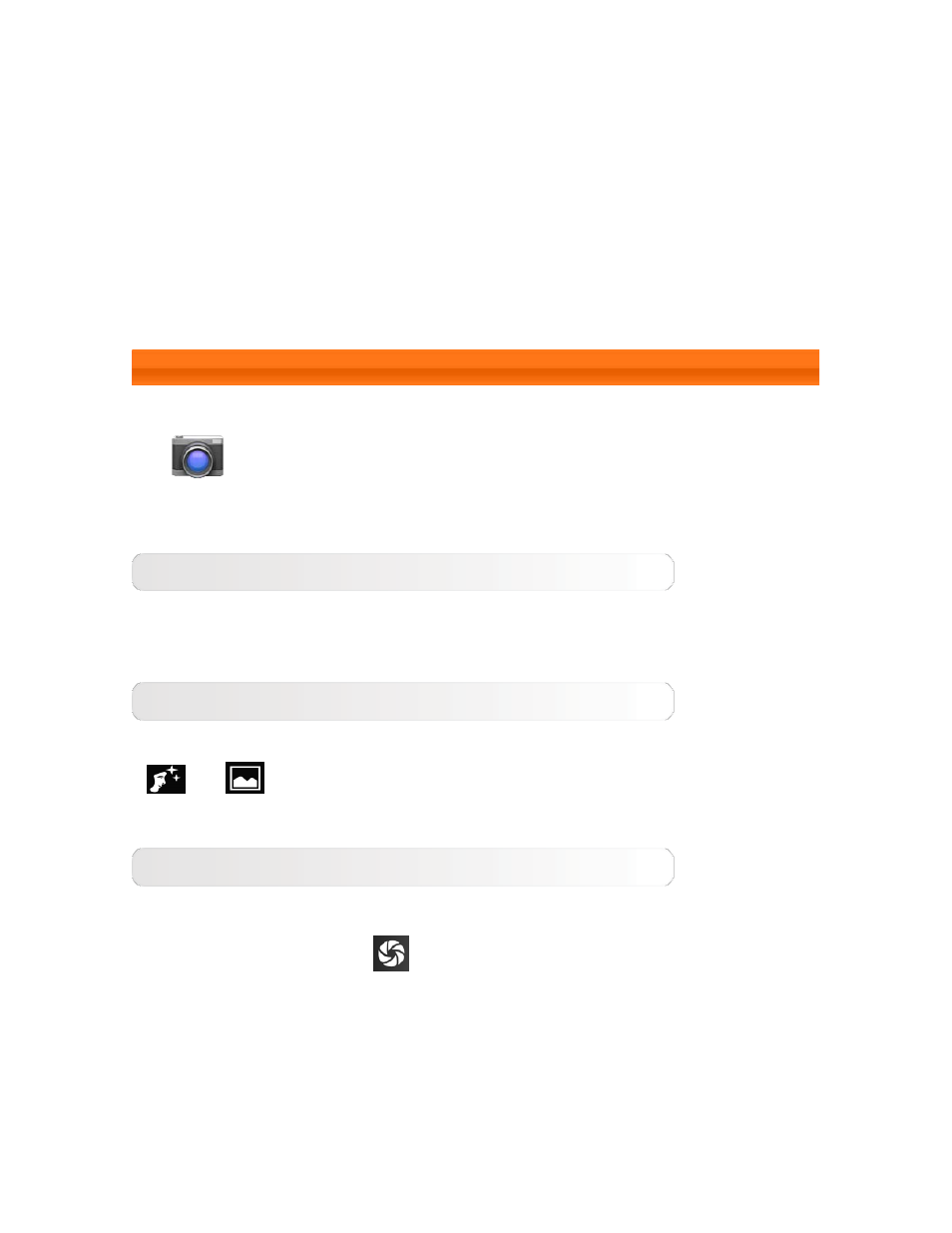
Lenovo S6000L - Chapter 03
file:///F|/Documents and Settings/user/
面/EN/chapter03.html[2013-8-23 13:38:03]
appropriate tab at the top of the page.
Day view: Tap and hold an event in Day view to view, edit or delete the event.
Week view: Tap and hold an event in Week view to view, edit or delete the
event.
Month view: Manage events in Week view from Month view by tapping any date
in the Month view.
Agenda view: Tap to view events across a range of dates.
NOTE: Within any Calendar view, you can easily return to the current
day/week/month by tapping TODAY at the top of the page.
3-3 Camera
Tap
Camera in the applications list to open the camera interface.
In this interface, you can perform the following operations:
Switch Cameras
Your device provides you with front camera.
Camera
Your device provides you with two camera modes. In the camera interface, tap
or
to switch between face beauty mode or phototaking mode.
Photos
Taking Photos
In the photo interface, tap
to take a picture.
Viewing Photos
Tap the photo preview in the photo interface to open the photo viewing
interface. You can set and play photo slideshows.
Photo Saving Location
