Lenovo IdeaPad U150 User Manual
Page 2
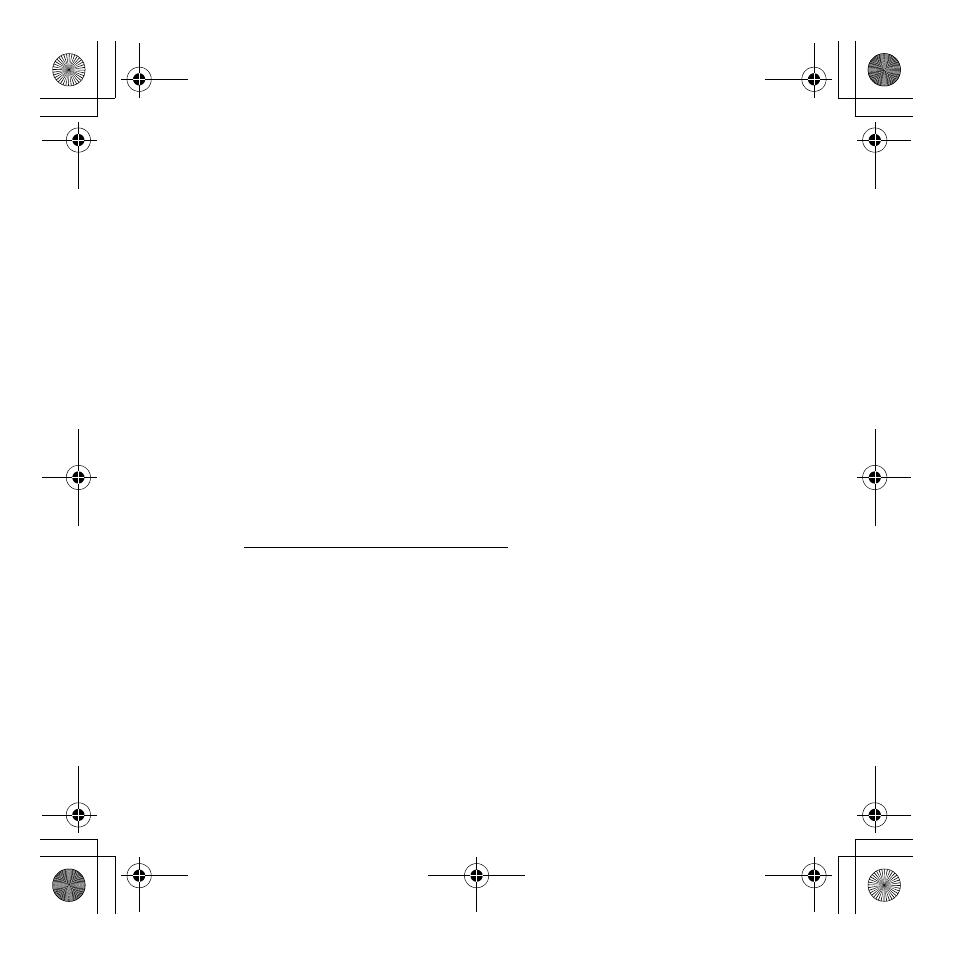
2
1
Start your computer with your current version of Windows operating
system. Insert the Windows
®
7 upgrade disc into the optical drive. The
installation program should start automatically.
2
On the Install Windows page, click Install now.
3
On the Get important updates for installation page, we recommend
getting the latest updates to help ensure a successful installation and to
help protect your computer against security threats. You will need an
Internet connection to get these updates.
4
On the Please read the license terms page, if you accept the license
terms, click I accept the license terms, and then click Next.
5
On the Which type of installation do you want? page, click Upgrade.
6
Follow the on-screen instructions to complete the upgrade. If you see a
compatibility report, follow the instructions listed in the report. A copy
of the report will be saved to the desktop.
* To determine if your current Windows version can be upgraded, go to
http://www.lenovo.com/windows7.
Clean install
If your current version of Windows can't be upgraded or if you want to
replace your current operating system entirely, you can perform a clean
install.
Warning:
Clean install deletes your programs and settings. Back up any
files and settings you want to keep so you can restore them after the
installation. You must manually reinstall your programs when the
installation is completed. You will also need to install the hardware drivers
for the new operating system.
Windows 7 upgrade guide EN.fm Page 2 Thursday, October 29, 2009 5:33 PM
- IdeaPad Y550P IdeaPad U350 IdeaPad Y650 IdeaPad U550 IdeaPad Y430 IdeaPad Y530 IdeaPad U450p IdeaPad U330 IdeaPad Y730 G450 Notebook IdeaPad S12 FR G550 Notebook IdeaPad S10-2 IdeaPad Y550 IdeaPad S9 FR B450 Notebook IdeaPad S10 FR IdeaPad Y330 IdeaPad U450 IdeaPad Y450 E43 Notebook K23 Notebook IdeaPad S9 IdeaPad S10 IdeaPad S12
