Unattended deployment, Deploying, Access – Lenovo ThinkPad T41p User Manual
Page 24: Connections, Location, Profiles, Remotely, Unattended, Deployment
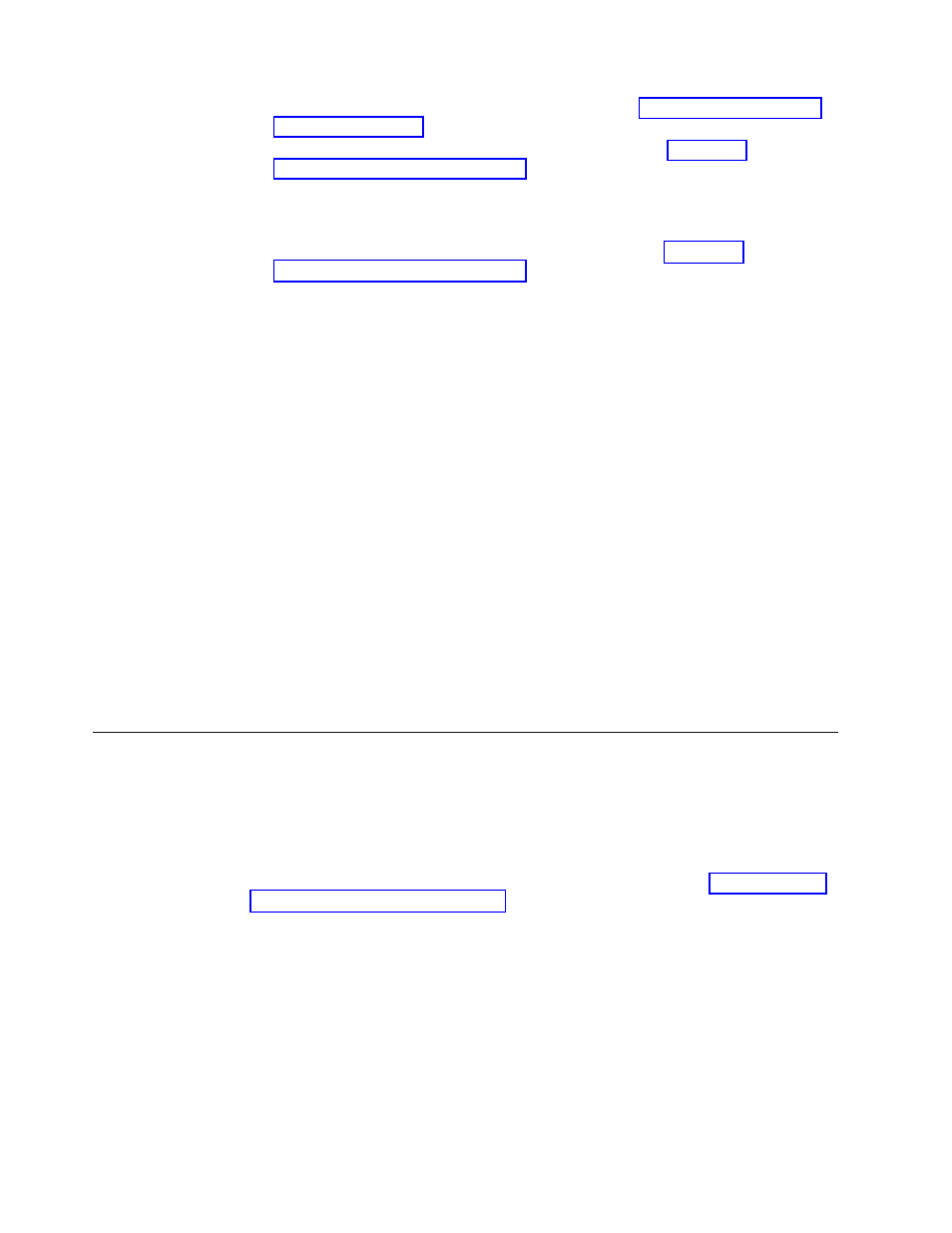
3.
Create
the
location
profiles,
as
described
in
section
4.
Create
the
deployment
package,
as
described
in
section
5.
While
creating
the
location
deployment
package,
mark
the
check
box
beside
Do
not
allow
clients
to
become
administrator
in
the
Client
Configuration
Policy
window.
6.
Save
the
*.loa
and
the
*.sig
files,
which
were
created
in
to
another
computer,
removable
media,
or
network
drive
to
generate
a
collection
of
deployment
packages.
Note:
The
*.sig
file
contains
the
signature
data
generated
from
the
password
used
in
generating
the
deployment
package.
This
file
will
be
located
in
the
install
directory
of
Access
Connections,
typically
C:\PROGRAM
FILES\THINKPAD\CONNECTUTILITIES
7.
Install
Access
Connections
on
the
image
building
system
according
to
your
process.
v
If
the
computer
that
you
are
using
to
create
the
build
image
is
the
same
as
a
computer
on
which
you
created
the
location
profiles,
uninstall
Access
Connections
from
the
build-image
computer
so
that
the
Administrator
Feature
is
removed.
Add
Access
Connections
to
the
image
in
an
uninstalled
state.
Simply
create
a
directory
that
contains
the
setup
files
plus
the
*.loa
and
*.sig
files,
which
were
saved
in
step
6.
v
Add
a
new
DWORD
value
under
HKLM\SOFTWARE\Microsoft\Windows\CurrentVersion\RunOnce
in
the
registry.
v
Name
the
value
ACinstall
and
set
it
to
where Access Connection setup files exist>\setup.exe -s 8. Upon the first boot of the client computers, Access Connections will silently install and automatically launch. Access Connections will import the *.loa file silently. The *.loa and *.sig files will be deleted Deploying Access Connections location profiles remotely There are two ways to deploy Access Connections remotely: unattended deployment and attended deployment. The following sections will describe each remote deployment method. Unattended deployment After computers have been deployed in the manner discussed in an administrator can use systems management applications (such as SMS, Tivoli ® , etc.) to push updated *.loa files to the client and have Access Connections silently import them if the following conditions are met: 1. The *.loa files must be created using the exact password which was used originally in the build that was deployed on the client computer. 2. The *.loa files must be placed in the Access Connections installation directory. Access Connections must be restarted, either by restarting the computer or by closing the System Tray icon (QCTRAY.EXE), and then launching Access Connections again. 18 IBM Access Connections Deployment Guide Version 3.3.0
