Ideatab appearance, Buttons, Turning on/off your ideatab – Lenovo S2110 Tablet User Manual
Page 8
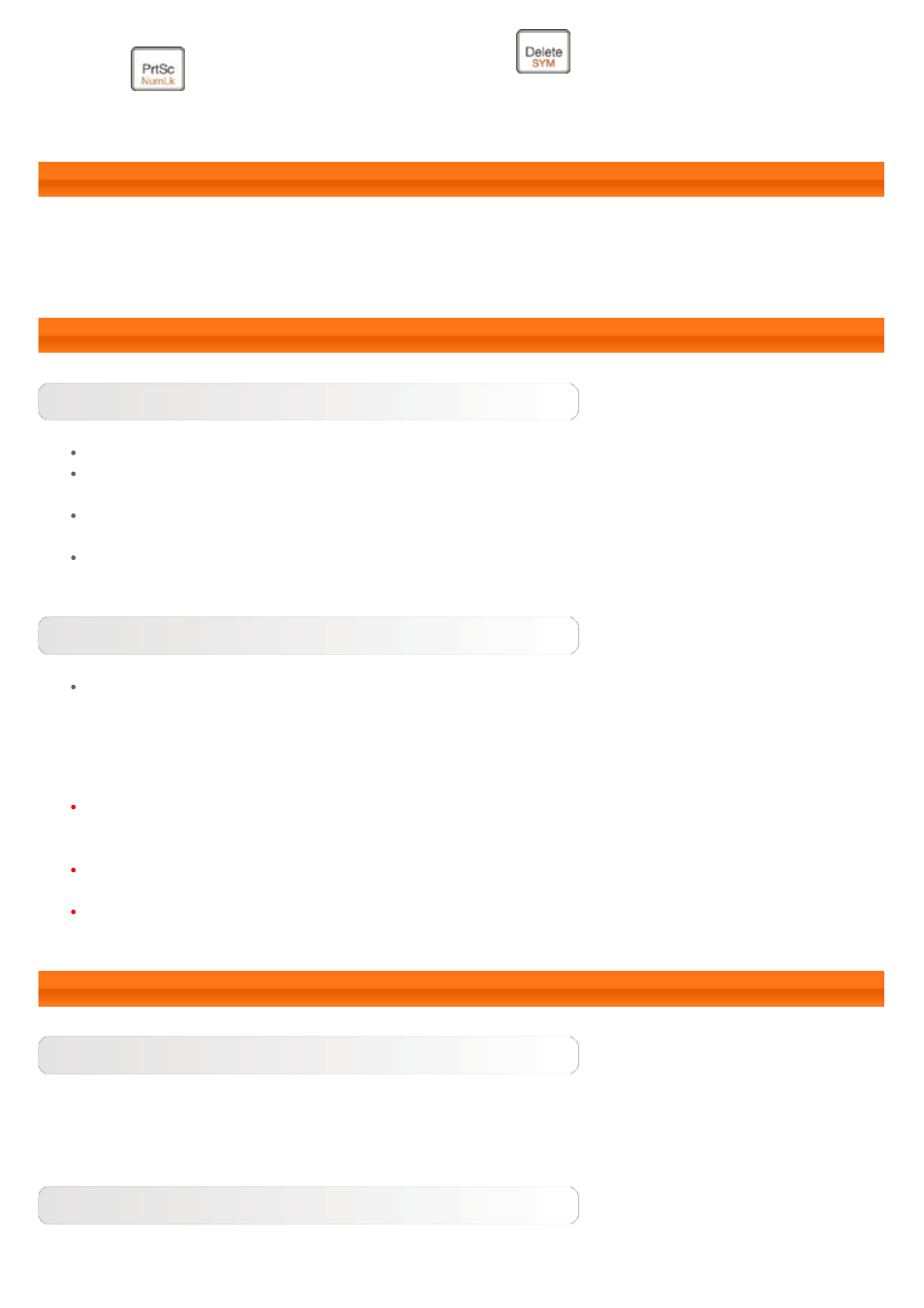
Fn +
: Toggle letters and numbers
Fn +
: Display symbols and special
characters keyboard
1-2 IdeaTab Appearance
Images are for reference purposes only, and may differ from your IdeaTab S2110A.
1-3 Buttons
Power Button
To turn on your IdeaTab, press and hold this button for about 4 seconds, then release it.
If your IdeaTab is turned on, press this button to deactivate the display. If the display is
deactivated, press this button to activate the display.
To turn off your IdeaTab, press and hold this button for about 1 second, then select OK in the
Power off pop-up window to shut down your IdeaTab.
Should it be necessary, press and hold this button for about 6 seconds to force shutdown.
Volume Controls
Press the Volume Up or Down button to adjust the volume.
*SIM card slot (3G only)
The SIM card slot is located on the lower left side of the IdeaTab. To insert a SIM card while
turned off, pull up the SIM card slot cover with a fingertip, then insert the SIM card. To
remove the SIM card while turned off, push the card into the slot lightly until it pops out.
For the 3G-enabled version, DO NOT insert or remove the SIM card while your IdeaTab is
turned on. Doing so may permanently damage your SIM card or IdeaTab.
For the Wi-Fi version only, this is not valid.
1-4 Turning On/Off Your IdeaTab
Turning On Your IdeaTab
Press and hold the Power button on your IdeaTab for about 4 seconds, then release it. The Lenovo
logo and the startup screen will appear in sequence, indicating your IdeaTab has been turned on.
Turning Off Your IdeaTab
Press and hold the Power button on your IdeaTab for about 1 second. The Power off pop-up
