Sound setting, Setting the bass control, Setting the bass center frequency – Alpine iDA-X305S User Manual
Page 23: Setting the bass bandwidth, Adjusting subwoofer/bass/treble/balance
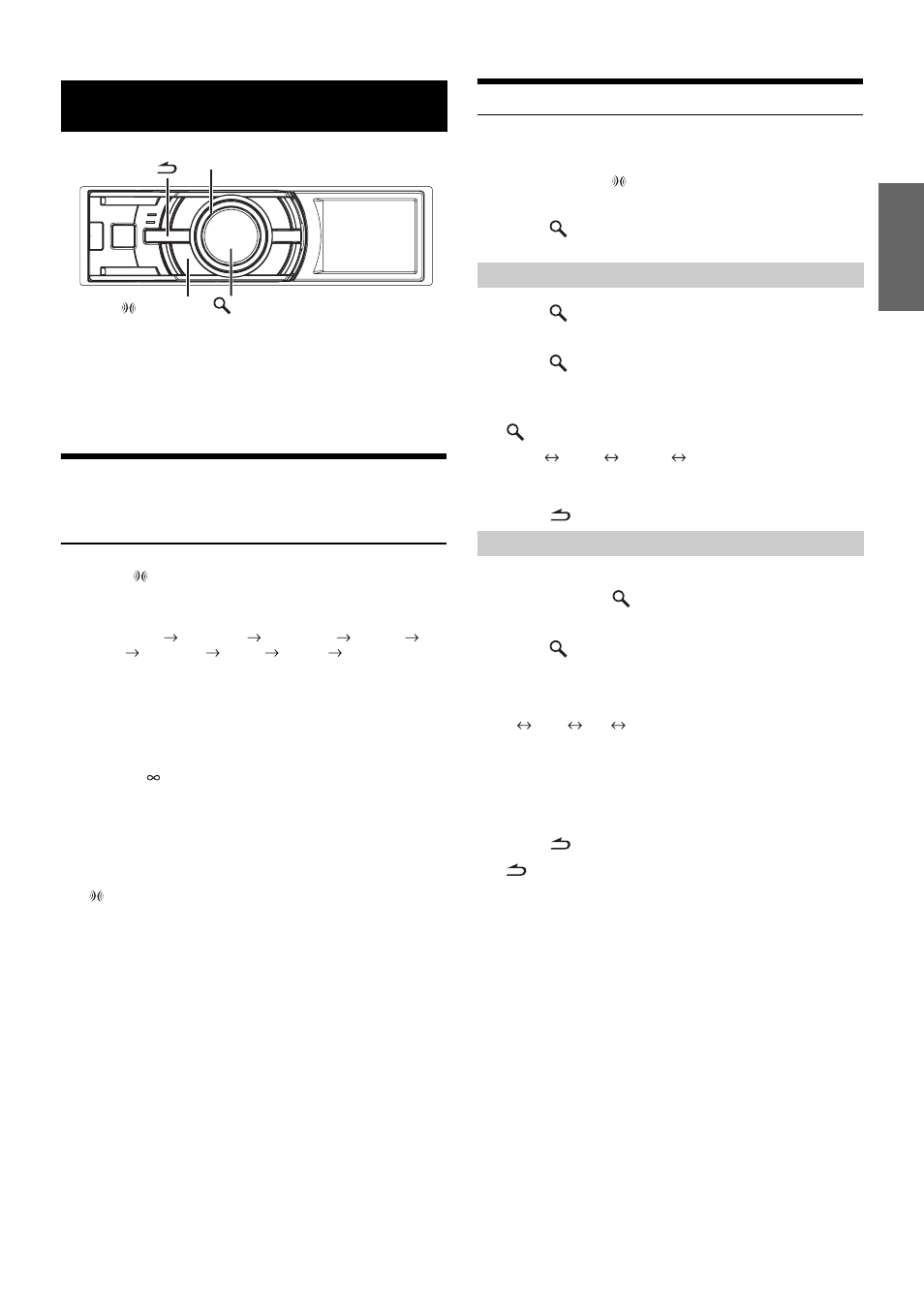
21
-EN
If either an external or IMPRINT audio processor is connected, the
Sound Setup screen is not displayed. For an external audio processor,
refer to “Audio Setting” (page 26) of “SETUP” (page 23) to adjust the
sound. For an IMPRINT audio processor, refer to “IMPRINT Operation
(Optional)” (page 32) to adjust the sound.
Adjusting Subwoofer/Bass/Treble/Balance
(Between Left and Right)/Fader (Between
Front and Rear)/Loudness/Defeat
1
Press
(IMPRINT) repeatedly to choose the
desired mode.
Each press changes the mode as follows:
Subwoofer*
1
Bass Level
Treble Level
Balance
Fader
Loudness
Defeat
Volume
Subwoofer
Subwoofer: 00 ~ 15
Bass level: –7 ~ +7
Treble level: –7 ~ +7
Balance: Left15 ~ Right15
Fader: Rear15 ~ Front15
Loudness : ON/OFF
Defeat : ON/OFF
Volume: –
~0 dB
• Loudness introduces a special low and high frequency
emphasis at low listening levels. This compensates for the
ear’s decreased sensitivity to bass and treble sound. The
function is inoperable when Defeat is set to ON.
• By setting Defeat ON, previously adjusted setting of Bass,
Treble and High Pass Filter will return to the factory defaults.
• If
(
IMPRINT) is not pressed for 15 seconds after selecting the
Subwoofer, Bass, Treble, Balance or Fader mode, the unit
automatically returns to normal mode.
*
1
When the subwoofer mode is set to OFF, its level cannot be adjusted.
2
Rotate the Double Action encoder until the
desired sound is obtained in each mode.
• Depending on the connected devices, some functions do not work.
• You can store the contents of Balance/Fader/Loudness settings after
completing. For how to store, refer to “Storing the Audio Adjustment
Level (User Preset)” (page 26).
Setting the Bass Control
You can change the Bass Frequency emphasis to create your own tonal
preference.
1
Press and hold
(IMPRINT) for at least 2 seconds.
The Sound Setup screen is displayed.
2
Press /ENTER.
The Bass Adjustment setting mode is activated.
3
Press
/ENTER.
The F
0
setting screen is displayed.
4
Press
/ENTER.
5
Rotate the Double Action encoder to select the
desired bass center frequency, and then press
/ENTER.
60 Hz
80 Hz
100 Hz
200 Hz
Emphasizes the displayed bass frequency ranges.
6
Press
to return to Bass Adjustment mode.
3
Rotate the Double Action encoder to select “Q”,
and then press
/ENTER.
The Q setting screen is displayed.
4
Press /ENTER.
5
Rotate the Double Action encoder to select the
desired bass bandwidth.
1
1.25
1.5
2
Changes the boosted bass bandwidth to wide or narrow. A
wider setting will boost a wide range of frequencies above
and below the center frequency. A narrower setting will
boost only frequencies near the center frequency.
6
Press
to return to Bass Adjustment mode.
• If
is pressed during setting, the unit returns to the previous item.
• The function is inoperable when Defeat is set to ON.
• You can adjust the bass level in normal mode. For details, refer to
• After the setting, storing the setting contents on the unit is
recommended. For details, refer to “Storing the Audio Adjustment
Level (User Preset)” (page 26).
• The bass level settings will be individually memorized for each
source (FM, AM, CD, etc.) until the setting is changed. The bass
frequency and bass bandwidth settings adjusted for one source are
effective for all other sources (FM, AM, CD, etc.)
Sound Setting
Double Action encoder
/ENTER
(IMPRINT)
Setting the Bass Center Frequency
Setting the Bass Bandwidth
