Editing videos, Making a picture from a video, Trimming a video – Kodak SLICE User Manual
Page 33
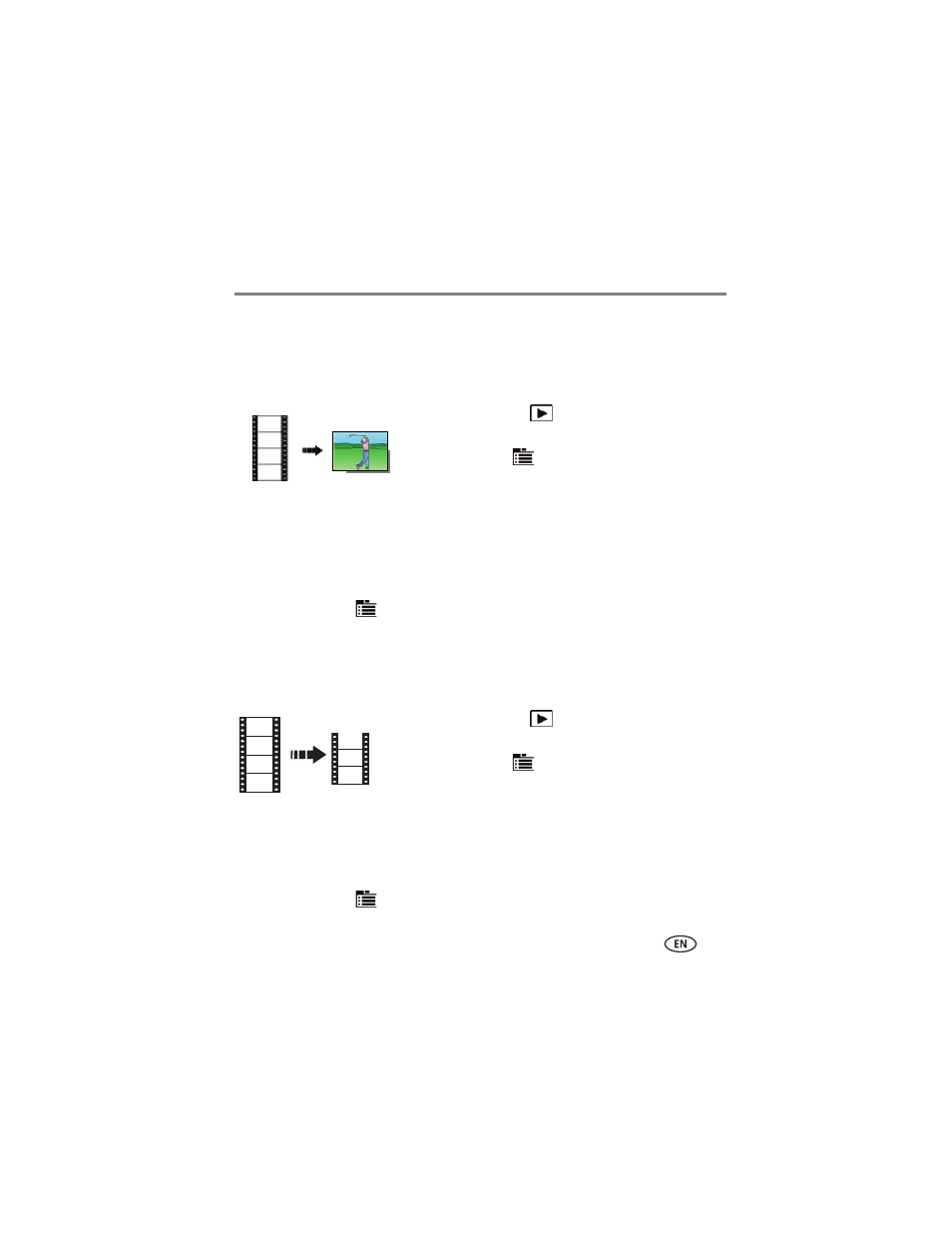
Reviewing, tagging, editing
www.kodak.com/go/support
27
Editing videos
Making a picture from a video
You can choose a single frame from a video, then make a picture suitable for printing.
1 Press the Review
button. Tap the left/right side
of the screen (or swipe) to find a video.
2 Tap the Menu
icon, then tap the Edit tab.
3 Tap Make Picture.
4 Tap the Play icon to play the video. Tap anywhere to pause/resume. (Tap the
left/right side of the screen for previous/next frame.).
5 During play or pause, tap the Make Picture icon to make a picture.
A picture is created. (The original video is saved.)
■
Tap the Menu
icon to exit the menu.
To access the camera Help system, see
.
Trimming a video
You can delete an unwanted portion from the beginning or end of a video.
1 Press the Review
button. Tap the left/right side
of the screen (or swipe) to find a video.
2 Tap the Menu
icon, then tap the Edit tab.
3 Tap Trim.
4 Follow the screen prompts to choose the desired Start and Finish points, then
double-tap the screen.
The video is trimmed. (You can save it as a new video or replace the original.)
■
Tap the Menu
icon to exit the menu.
Video
Picture
Video
Trimmed video
