Pre-tagging, for pictures/videos you take next, Stop tagging future pictures/videos, Using the collage feature – Kodak SLICE User Manual
Page 30
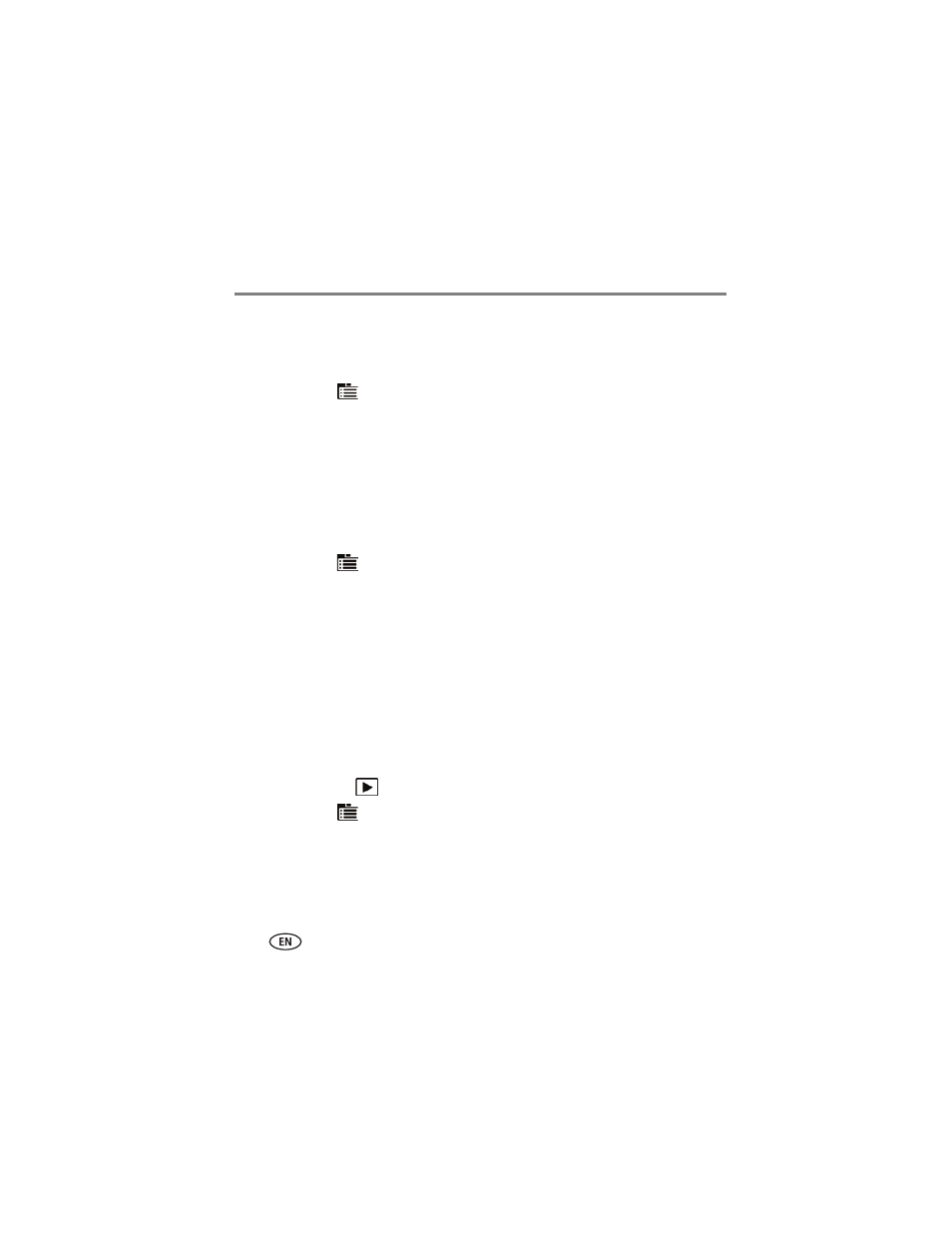
24
www.kodak.com/go/support
Reviewing, tagging, editing
Pre-tagging, for pictures/videos you take next
Use the Preset Keyword Tag feature to assign a keyword tag to the next
pictures/videos you take. First, create a new keyword tag.
Then:
1 Tap the Menu
icon.
2 Tap Preset Keyword Tag or Preset Location Tag.
3 Tap a Keyword (or add one,
4 Tap X to return to the main menu. Tap X again to exit the menu.
The selected tag is displayed on the LCD. The tag is applied to new pictures/videos.
Stop tagging future pictures/videos
To stop the tag from being assigned to future pictures/videos:
1 Tap the Menu
icon.
2 Keywords: Tap Preset Keyword Tag, then tap an active keyword to clear it (or tap
Clear All).
Locations: Tap Preset Location Tag, then tap an active location to clear it (or tap
Clear Location).
3 Tap Exit.
To access the camera Help system, see
.
Using the Collage feature
Collage is a unique way to show your pictures on-camera.
1 Press the Review
button.
2 Tap the Menu
icon.
3 Tap Collage.
4 Tap Play Collage to start the collage, or tap Layout to choose a collage style.
To stop the collage and view a picture full-screen, tap the picture.
