Tagging pictures/videos with keywords – Kodak SPORT C135 User Manual
Page 27
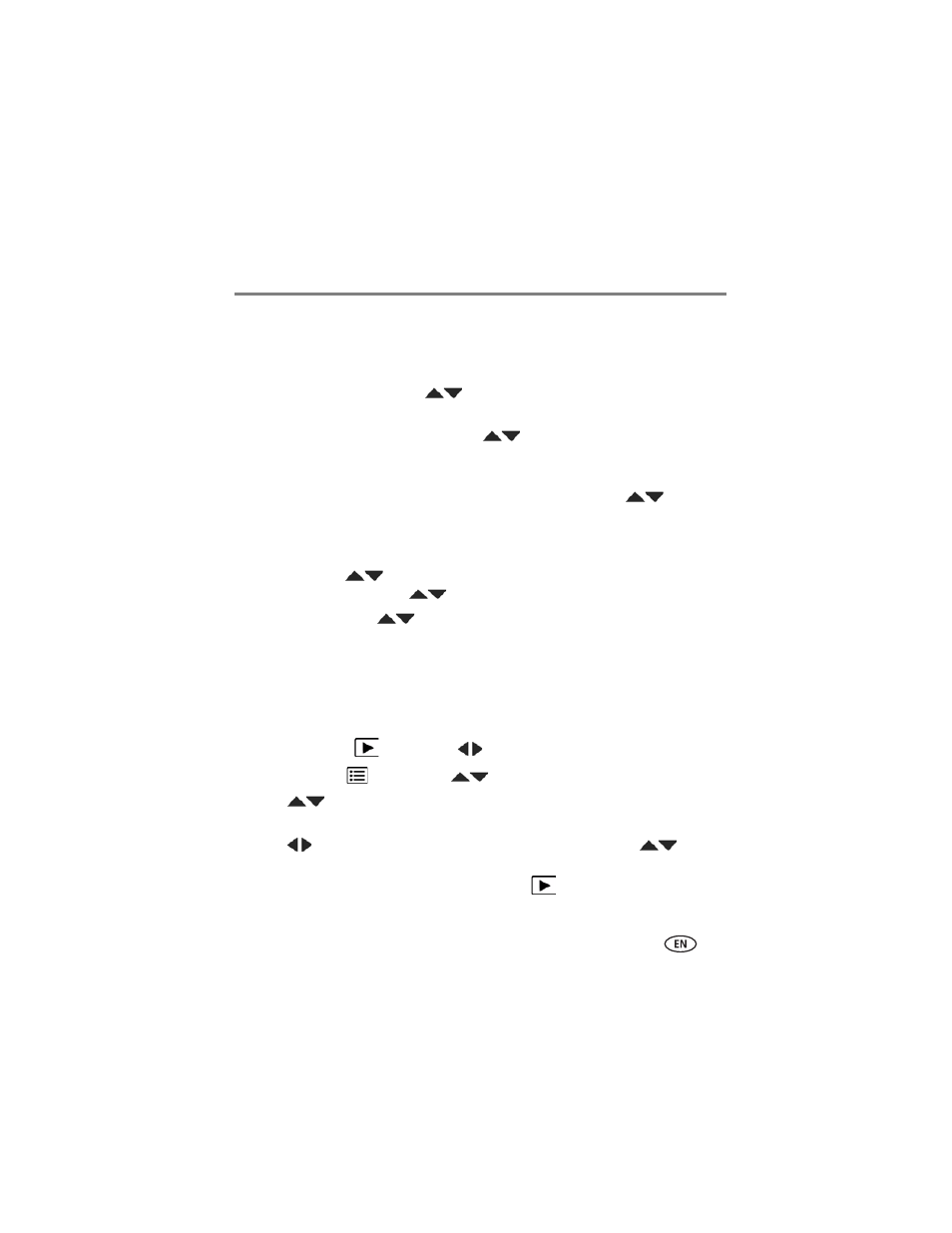
Sharing pictures/videos
www.kodak.com/go/support
20
Manage email addresses and KODAK PULSE Digital Frames
You can add, edit, or delete email addresses and KODAK PULSE Digital Frames on
your camera.
1 Press the Share button. Press
to choose Manage Email Addresses (or
Manage Frames), then press OK.
2 To add an email address or frame, press
to choose Add Email or Add Frame,
then press OK. Use the on-screen keyboard to make the addition. See
(Example: [email protected])
To edit an email address or a KODAK PULSE Digital Frame, press
to choose
the address’s nickname or the frame, then press OK. Use the on-screen keyboard
to make edits.
To delete an email address or frame, choose Delete Email or Delete Frame, then
press OK. Press
to choose the address or frame, then press OK so that a
check mark appears. Press
to choose Delete, then press OK.
3 When finished, press
to choose Done, then press OK.
NOTE: You can also set up email addresses using the KODAK Share Button App (
).
Tagging pictures/videos with keywords
You can tag pictures/videos with a keyword to make them easy to find, later. You can
tag pictures using a shortcut (
1 Press the Review
button, then
to find a picture.
2 Press the Menu
button. Press
to choose Keyword Tag, then press OK.
3 Press
to choose an existing keyword or New Keyword (see
) to add a new one, then press OK.
4 Press
to add keywords to other pictures. When finished, press
to
choose Done, then press OK.
To return to picture-taking mode, press the Review
button.
