Rotating pictures, Cropping a picture rotating pictures, Cropping a picture – Kodak M5350 User Manual
Page 34
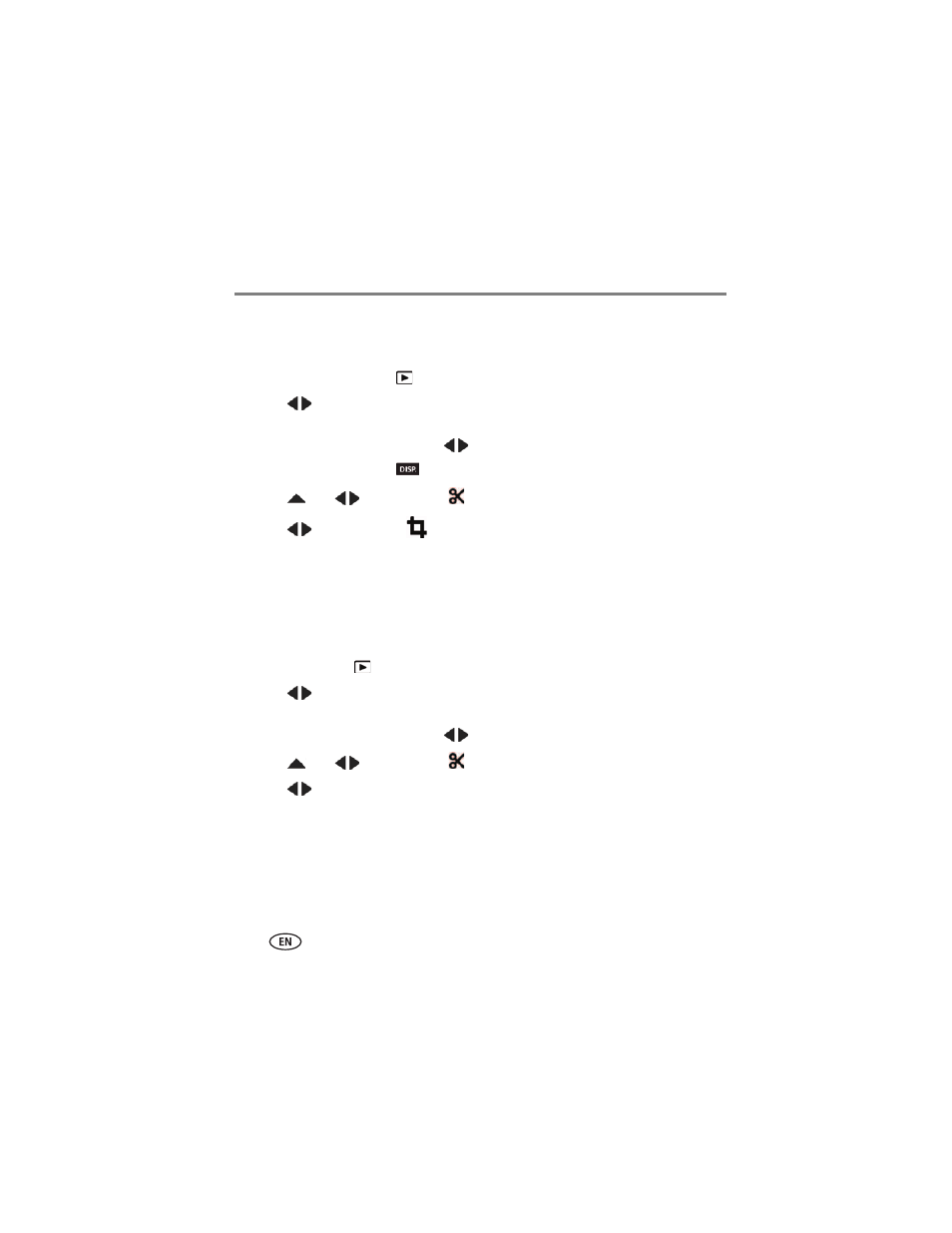
28
www.kodak.com/go/support
Reviewing and editing
Cropping a picture
You can crop a picture so that only the desired portion of the picture remains.
1 Press the Review button
.
2 Press
to choose a stack of pictures (All, or sorted by People, Date, or
Keywords), then press OK.
A single-up picture is shown. Press
to choose a different picture.
3 Press the Display button
until tools appear at the top of the LCD.
4 Press
and
to choose Edit
, then press OK.
5 Press
to choose Crop
, then press OK.
6 Follow the prompts to crop the picture.
To return to picture-taking mode, press the Shutter button halfway down.
Rotating pictures
You can rotate a picture to portrait or landscape orientation.
1 Press the Review
button.
2 Press
to choose a stack of pictures (All, or sorted by People, Date, or
Keywords), then press OK.
A single-up picture is shown. Press
to choose a different picture.
3 Press
and
to choose Edit
, then press OK.
4 Press
to choose Rotate Picture, then press OK.
5 Press to highlight Rotate Right or Rotate Left.
6 Press OK.
To return to picture-taking mode, press the Shutter button halfway down.
