Printing pictures, Direct printing with a kodak all-in-one printer – Kodak M320 User Manual
Page 40
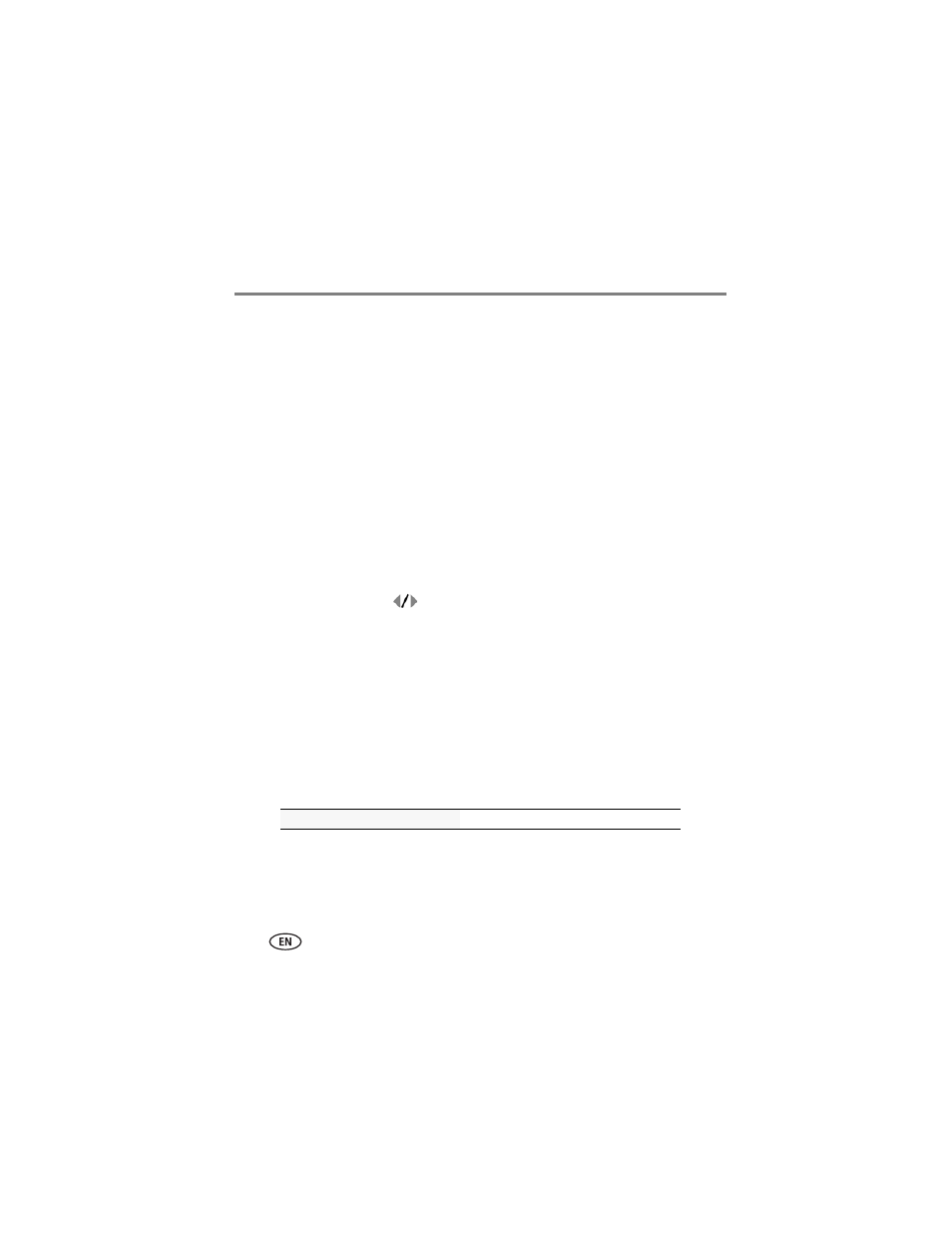
34
www.kodak.com/go/support
Transferring, printing, tagging
Printing pictures
Direct printing with a KODAK All-in-One Printer
Your camera is compatible with PICTBRIDGE Technology, so you can print directly to
PICTBRIDGE enabled Printers. You need a camera with a fully charged battery, a
PICTBRIDGE enabled Printer, and a USB cable.
Connecting the camera to
a KODAK
All-in-One Printer
1 Turn off the printer. Turn on the camera.
2 Connect the appropriate USB cable from the camera to the printer.
The PICTBRIDGE logo is displayed, followed by the current picture and menu. (If no
pictures are found, a message is displayed.) If the menu turns off, press any button to
redisplay it.
3 Highlight a printing option, then press OK.
Current Picture—
Press
to choose a picture. Choose the number of copies.
Tagged Pictures—
Print pictures that you tagged for printing and choose a print
size.
Index Print—
Print thumbnails of all pictures. (This option requires one or more
sheets of paper.) If the printer is capable, choose a print size.
All Pictures—
Print all pictures in internal memory or on a card. Choose the
number of copies.
Image Storage—
Access Auto or Internal Memory.
NOTE: During direct printing, pictures are not permanently transferred or saved to the printer. To transfer
pictures to your computer, see
.
Purchase cables, accessories
