Using optical zoom, Using advanced digital zoom, Using optical zoom using advanced digital zoom – Kodak Z7590 User Manual
Page 26
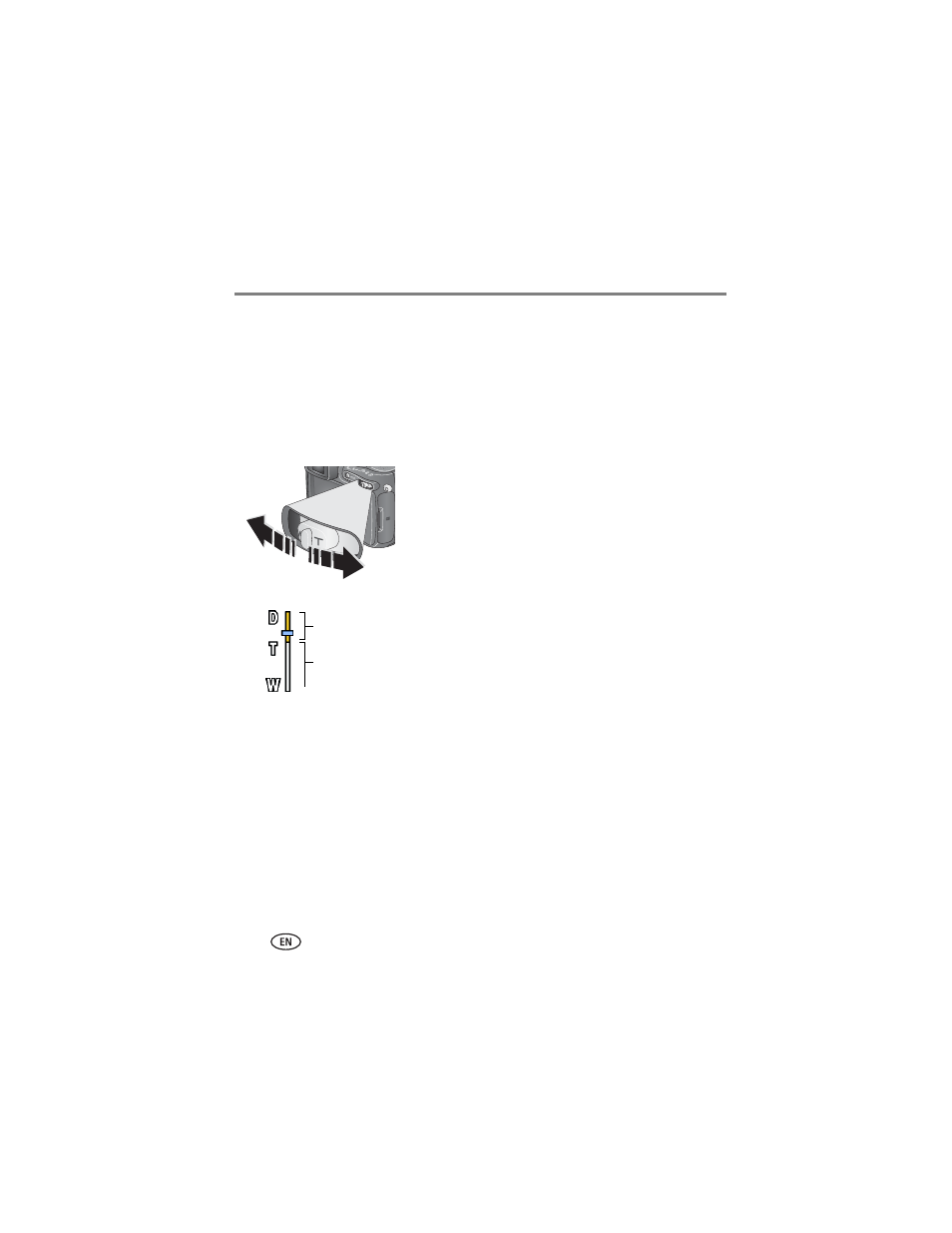
16
www.kodak.com/go/support
Taking pictures and videos
Using optical zoom
Use optical zoom to get up to 10X closer to your subject. Optical zoom is effective
when the lens is no closer than 2 ft (0.6 m) from the subject. (See Tips for better
pictures on
.) You can change optical zoom before (but not during) video
recording.
IMPORTANT: Place the camera on a sturdy surface or tripod when you take high-zoom
pictures.
1 Use the EVF or LCD screen to frame your subject.
2 Push the Zoom button toward Telephoto (T) to
zoom in. Push it toward Wide Angle (W) to zoom
out.
The EVF or LCD screen displays the zoomed image and
the zoom indicator.
3 Press the Shutter button halfway and hold to set
the exposure and focus, then press completely
down to take the picture. (When taking videos,
press and release the Shutter button.)
Using advanced digital zoom
Use advanced digital zoom in any Still mode to get an additional 3X magnification
beyond optical zoom; available settings are from 12X to 30X.
IMPORTANT: Place the camera on a sturdy surface or tripod when you take high-zoom
pictures.
1 Push the Zoom button to the telephoto optical zoom limit (10X). Release the
button, then push it again.
The EVF or LCD screen displays the zoomed image and the zoom indicator.
Zoom indicator
Digital zoom range
Optical zoom range
