Taking panoramic pictures – Kodak M531 User Manual
Page 21
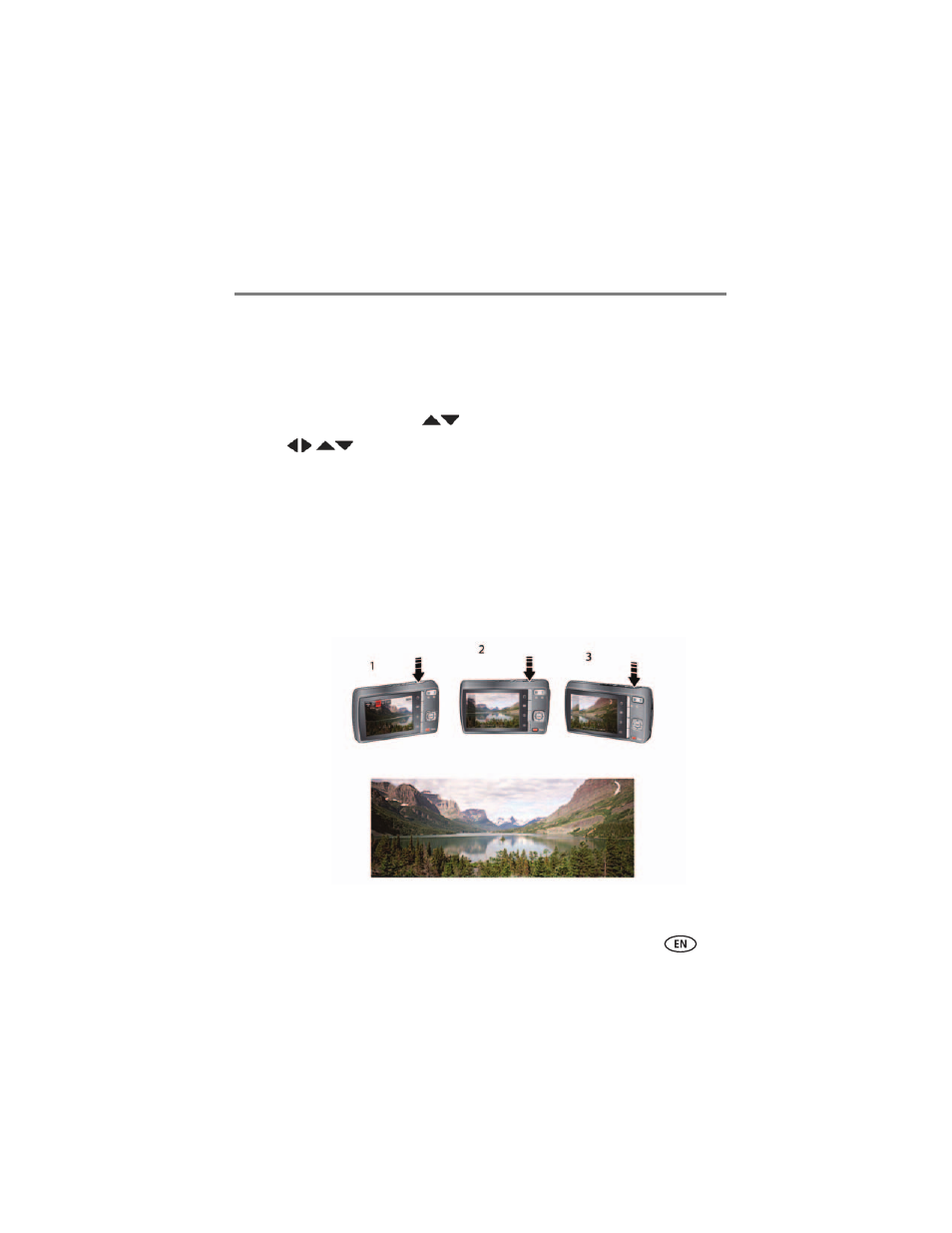
Taking pictures/videos
www.kodak.com/go/support
15
Taking panoramic pictures
Use panorama to “stitch” up to 3 pictures into a panoramic scene.
NOTE: Only the panoramic picture is saved; individual pictures are not. (Exposure and white balance are set
with the first picture. The flash is set to Off.)
1 Press the Mode button, then
until the LCD displays SCN, then press OK.
2 Press
to choose Panorama Left-Right or Panorama Right-Left
(depending on the direction you want to pan), then press OK.
3 Take the first picture.
After a quickview, the LCD displays the liveview and an “overlay” from the first picture.
(You can press the Delete button to start over.)
4 Compose the second picture. Make the overlay from the first picture cover the
same portion in the new picture.
5 If you are taking/stitching only 2 pictures, press OK to stitch them together.
After you take 3 pictures, the pictures are automatically stitched together.
NOTE: To use the self-timer 10-second or 2-second setting, see
.
Take
2 or 3
pictures.
Get 1
panoramic
picture.
