Tagging pictures for printing, Printing tagged pictures, Tagging pictures/videos for emailing – Kodak V1233 User Manual
Page 45: First-on your computer, Sharing your pictures
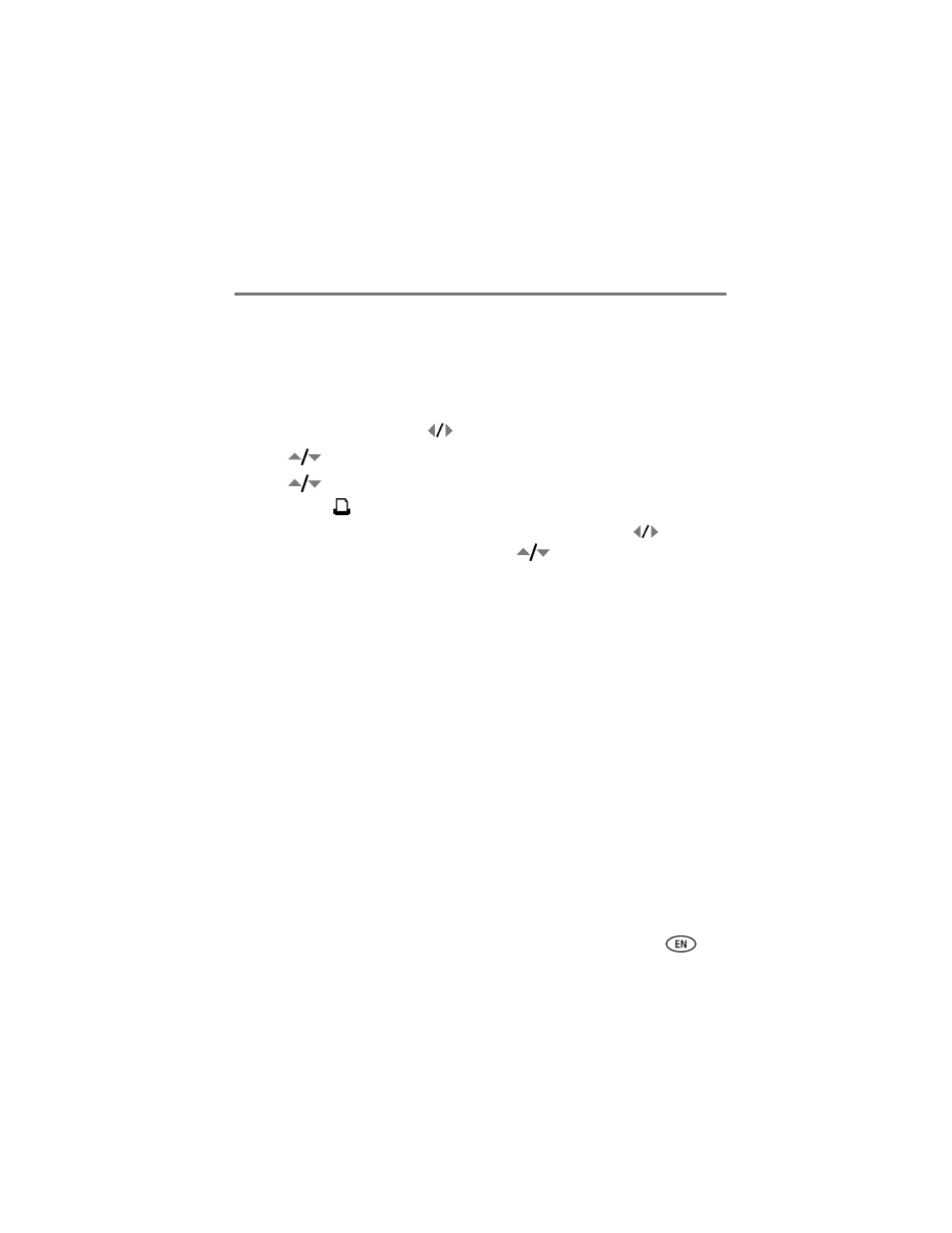
Doing more with your camera
www.kodak.com/go/support
39
Sharing your pictures
Press the Share button to tag your pictures/videos. When they are transferred to your
computer, you can share them.
Tagging pictures for printing
1 Press the Share button. Press
to find a picture.
2 Press
to highlight Print, then press the OK button.*
3 Press
to select the number of copies (0–99). Zero removes the tag.
The Print icon
appears in the status area. The default quantity is one.
4 Optional: You can apply a print quantity to other pictures. Press
to find a
picture. Keep the print quantity as is, or press
to change it. Repeat this step
until the desired print quantity is applied to the pictures.
5 Press OK. Press the Share button to exit the menu.
* To tag all pictures in the storage location, highlight Print All, press OK, then indicate
the number of copies. Print All is not available in quickview. To remove print tagging
for all pictures in the storage location, highlight Cancel Prints, then press OK.
Printing tagged pictures
When you transfer the tagged pictures to your computer, the EasyShare software print
screen opens. For details on printing, see Help in EasyShare software.
For more information on printing from your computer, printer dock, PictBridge
enabled printer, or card, see
.
NOTE: For the best 4 x 6 in. (10 x 15 cm) prints, use the 3:2 picture size (
).
Tagging pictures/videos for emailing
First—on your computer
Use Kodak EasyShare software to create an email address book on your computer.
Then, copy up to 32 email addresses to the camera’s internal memory. For details, see
Help in EasyShare software.
