Understanding the blur warning icons, Copying pictures/videos – Kodak V1233 User Manual
Page 33
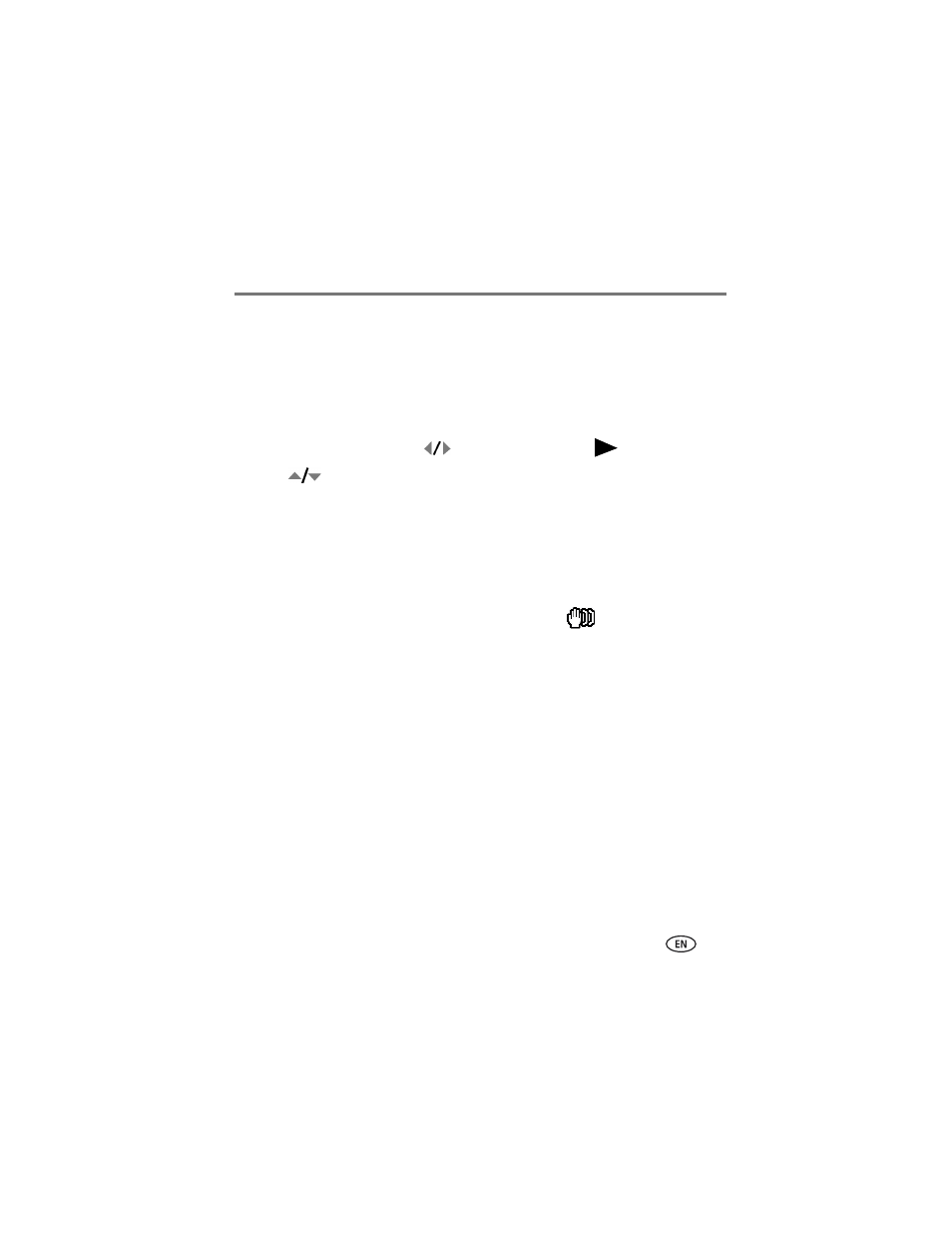
Working with pictures/videos
www.kodak.com/go/support
27
Copying pictures/videos
You can copy pictures/videos from a card to internal memory or from internal memory
to a card.
Copy pictures/videos:
1 Press the Review button.
2 Press the Menu button, then
to highlight the Review
tab.
3 Press
to highlight Copy To, then press the OK button. Highlight Memory
Card or Internal Memory, then press the OK button.
NOTE: Pictures/videos are copied, not moved. To remove pictures/videos from the original location after
copying, delete them (see
). Tags that you applied for print, email, and favorites are not
copied. Protection settings are not copied. To apply protection to a picture/video, see
.
Understanding the blur warning icons
If the feature is turned on (
), a blur alert icon
is displayed during
picture review and quickview.
Green—Picture is sharp enough for an acceptable 4 x 6-inch (10 x 15 cm) print.
Yellow—Picture may be sharp enough for an acceptable 4 x 6-inch (10 x 15 cm)
print or sharpness is not determined. (You may want to view on a computer monitor
before printing.)
Red—Picture is not sharp enough for an acceptable 4 x 6-inch (10 x 15 cm) print.
White—Print sharpness is not determined.
