Assigning a print order to all stored pictures – Kodak DC3200 User Manual
Page 27
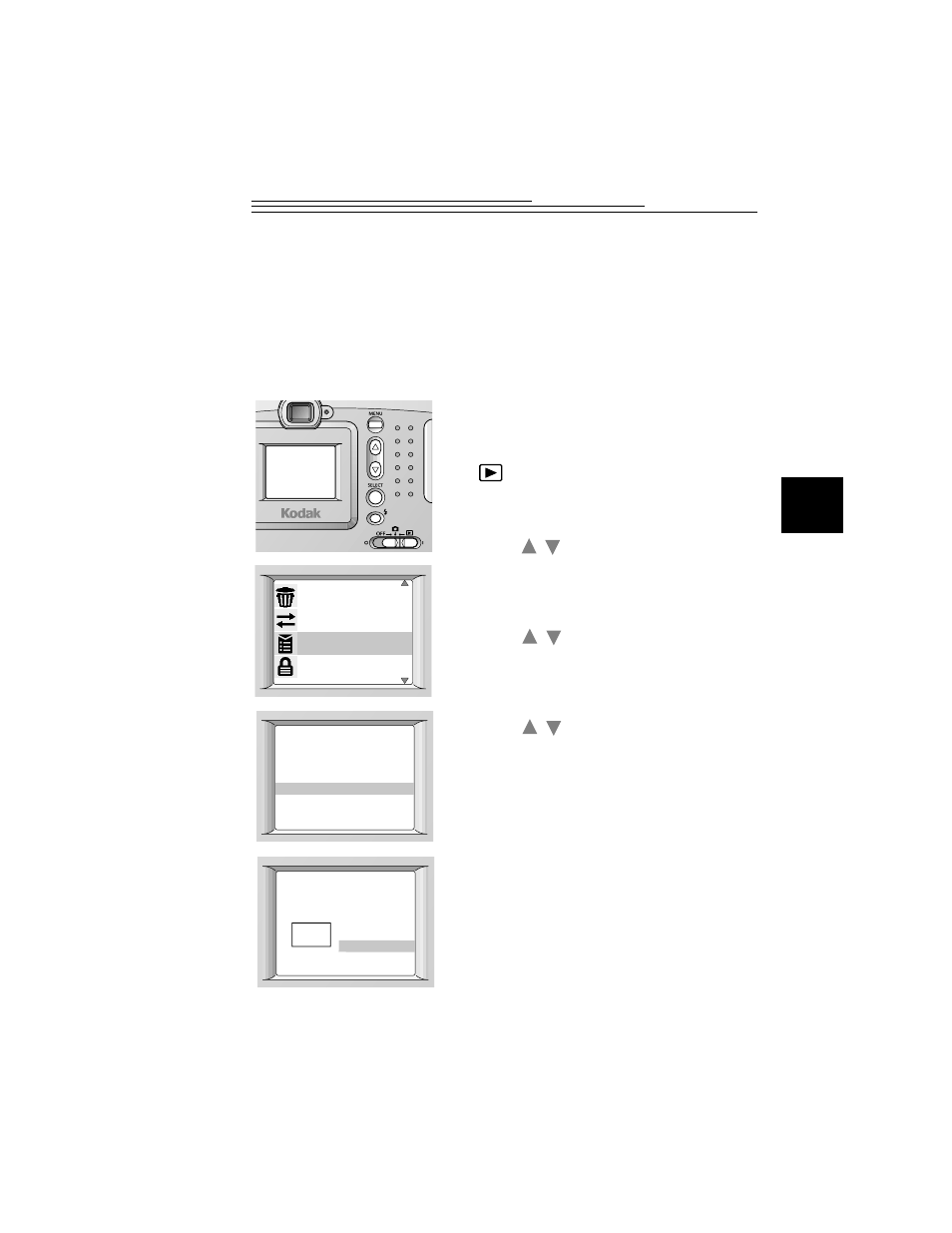
23
3
Assigning a Print Order to All Stored Pictures
To cancel the print order for a particular
picture, display the desired picture on the
Print Order screen, highlight – COPIES, and
press the SELECT button until “0” appears.
Then highlight DONE and press the
SELECT button.
1
Insert a Picture Card with pictures for
printing.
2
Set the Power/Mode switch to the
position.
3
Press the MENU button to display the Menu
screen.
4
Press a
button until PRINT ORDER is
highlighted, and then press the SELECT
button.
The main Print Order screen appears.
5
Press a
button until ALL is
highlighted, and then press the SELECT
button.
The Print All screen appears.
6
Press a
button until +COPIES is
highlighted, and then press the SELECT
button until the desired number of prints
appears.
7
Highlight DONE, and then press the
SELECT button to turn off the Print All
screen.
The print order is accepted.
8
Press the MENU button to turn off the main
Print Order screen.
To cancel the print order for all the pictures,
highlight – COPIES on the Print All screen,
and press the SELECT button until “0”
appears. Then highlight DONE and press the
SELECT button.
A c c e s s e d
memo r y c a r d .
T o a c c e s s
i n t e r n a l memo r y ,
r e mo v e c a r d .
P C C ONN E C T
P R I N T ORD E R
D E L E T E
P RO T E C T
I N DE X
P R I N T O R DE R
C URR E N T
E X I T
A L L
#
1
– CO P I E S
+ CO P I E S
P R I N T A L L
DON E
/
/
/
