Managing your files, Copying files/folders, Renaming files/folders – Asus O!PLAY MINI E6072 User Manual
Page 29: Managing your files -11
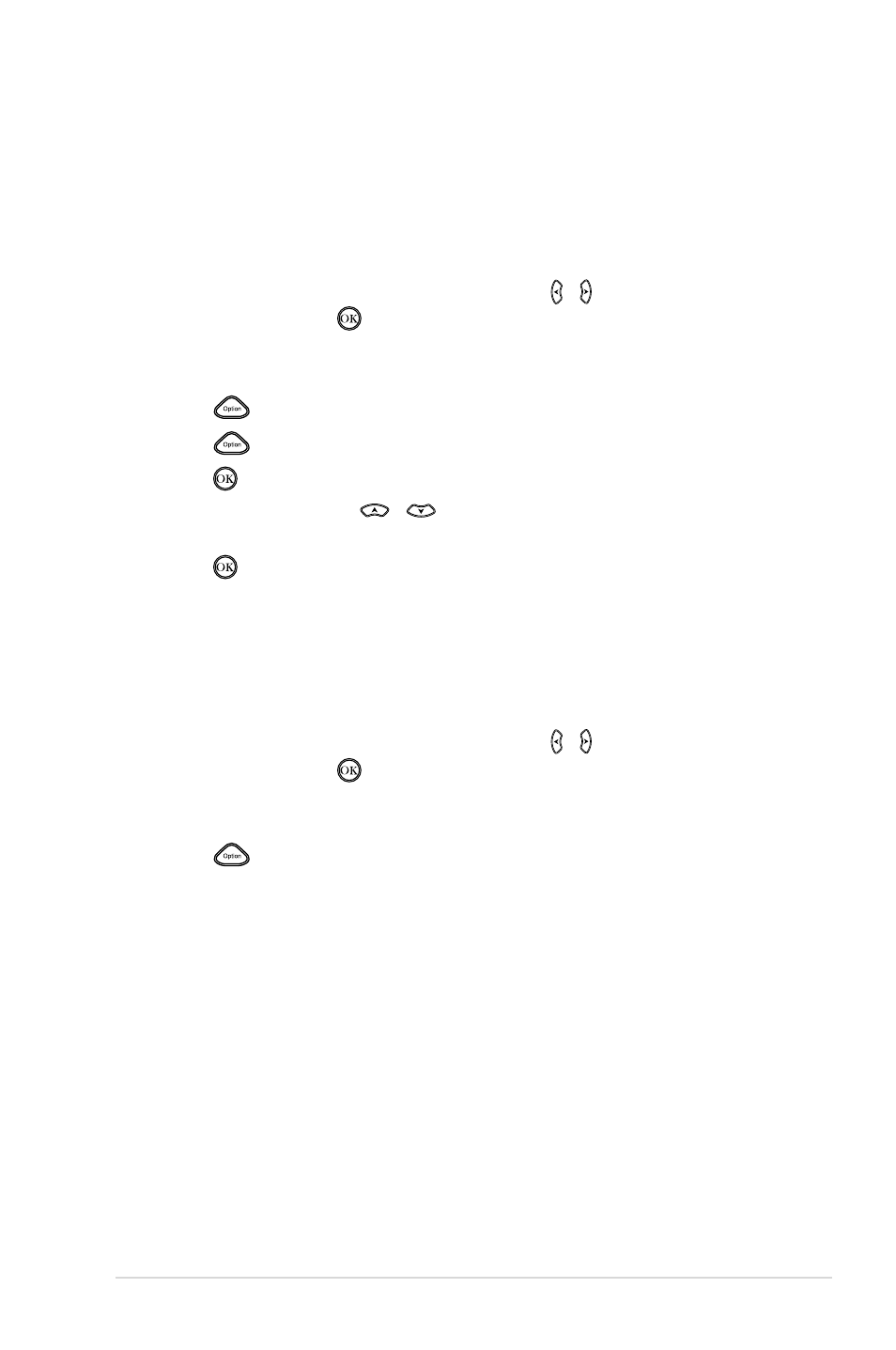
ASUS O!PLAY MINI media player
2-11
Managing your files
File Manager offers both the device management and media file management that
allow you to browse the media files by USB and Card Reader.
Copying files/folders
To copy files/folders:
1. From the Home screen, press the left/right keys / to navigate to File
Manager, then press .
2. Locate the file or folder that you want to copy from any of these sources:
USB and Card Reader.
3. Press
, and select Copy.
4. Press
to select the file or folder that you want to copy.
5. Press to confirm the selection.
6. Press the up/down keys
/
to select the target folder or destination
that you want to copy the files/folders to.
7. Press to confirm the target folder or destination.
8. Wait for a while until the process is finished, then click the OK button.
Renaming files/folders
To rename files/folders:
1. From the Home screen, press the left/right keys / to navigate to File
Manager, then press .
2. Locate the file or folder that you want to rename from any of these sources:
USB and Card Reader, Network.
3. Press
, and select Rename.
4. To key in the new name for your file or folder, use the navigation keys to
move through the virtual keyboard.
5. When you have entered the new name, navigate to the OK button on the
virtual keyboard to confirm the new file or folder name.
