Troubleshooting – Arcam Progressive scan DVD player DV27A User Manual
Page 19
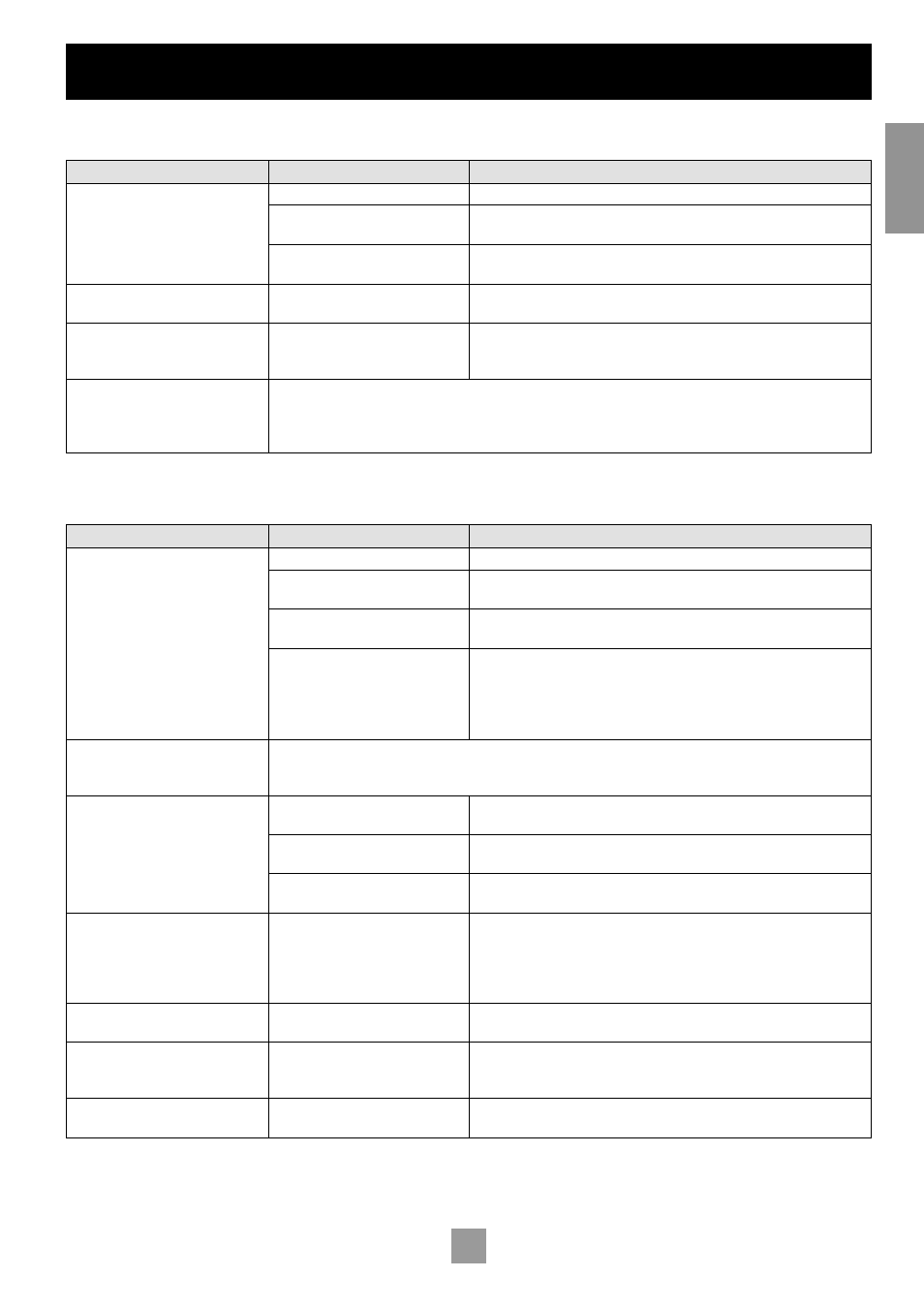
18
19
E
n
g
li
sh
Troubleshooting
PROBLEMS WITH REMOTE CONTROLS
Problem
Possible cause
Solution
Remote control not working
DVD not selected
Select DVD using the remote’s CD/DVD toggle switch
Batteries not installed, incorrectly
installed, or flat
Check battery compartment and reinstall batteries if necessary
Obstruction between IR lens and
remote control
Remove any obstruction
Player does not respond consistently to
the remote control
The player is not configured to use the
correct remote type
Change the ‘Remote Type’ item on the ‘Operation’ page of the Set-up menu to
the correct type
Player does not respond to a learning
remote control
The remote control has not been
programmed correctly
Reprogram the remote control. If programming from the supplied (ARCAM)
remote control, ensure that the ARCAM remote control is configured to DVD
and not to CD (see above)
What are the discrete on/off codes for
use with my learning remote?
The system code for the DVD player is 25 (hex. 0x19). The on/off codes are:
On = 123 (hex. 0x7b)
Off = 124 (hex. 0x7c)
A complete list of codes can be found on our website at www.arcam.co.uk
PROBLEMS WITH VIDEO OUTPUT
Problem
Possible cause
Solution
No picture!
Incorrect input selected on the TV
Select the appropriate video input on the TV (consult your TV handbook)
Bad video connection from DV27A
to TV
Check connections at both ends and, if necessary, try an alternative cable
The player has been put into standby
(the power LED is red)
Press the green button on the remote control to bring the player out of standby
Progressive scan output from the
DVD player is being used, but the
television (or another device in the
signal path) cannot handle progressive
scan input
Use the interlaced video connections instead of those for progressive scan
‘Black bars’ are shown at the top and
bottom of the screen
This can occur when a ‘Wide screen’ film is viewed on a 4:3 format television.
Even with a 16:9 format television, ‘black bars’ may still be visible. This is because the DVD being viewed, although ‘Wide
screen’, is not in 16:9 format. Many films are in 1:2.35 format, which will not completely fill a 16:9 screen.
Picture is coloured strangely
‘HQ video’ is set incorrectly in ‘Setup’
menu
Enter the ‘Setup’ menu and check the ‘HQ video’ setting (see page 8)
Component or RGB video leads are
crossed
Check wiring between the DV27A and the TV monitor
‘TV system’ is set incorrectly in ‘Setup’
menu
Enter the ‘Setup’ menu and check the ‘TV system’ setting (see page 8)
Picture is ‘jerky’ or shimmers
This occurs when NTSC discs (such
as those from the USA) are played in
a machine where the output is set to
PAL (such as those sold in Europe), or
vice-versa
If your television can handle both NTSC- and PAL-format video, then enter the
‘Setup’ menu and change the ‘TV system’ setting (on the ‘Video’ page) to ‘Auto’.
No progressive video output
The television is not connected to the
progressive scan video connectors
See page 8 of this handbook
The picture freezes for a moment
approximately half way through a film
This is caused by the player changing
layers on a two-layer disc
There is no fault.
Further information about disc layer changes can often be found on the rear
cover of the disc packaging.
The picture freezes for a moment at
random points in a film
The disc is dirty or damaged
A damaged or dirty disc may cause audio and/or video drop-outs to occur (and
may be accompanied by increased drive noise). Clean or replace the disc.
