Using the remote control – Arcam Progressive scan DVD player DV27A User Manual
Page 13
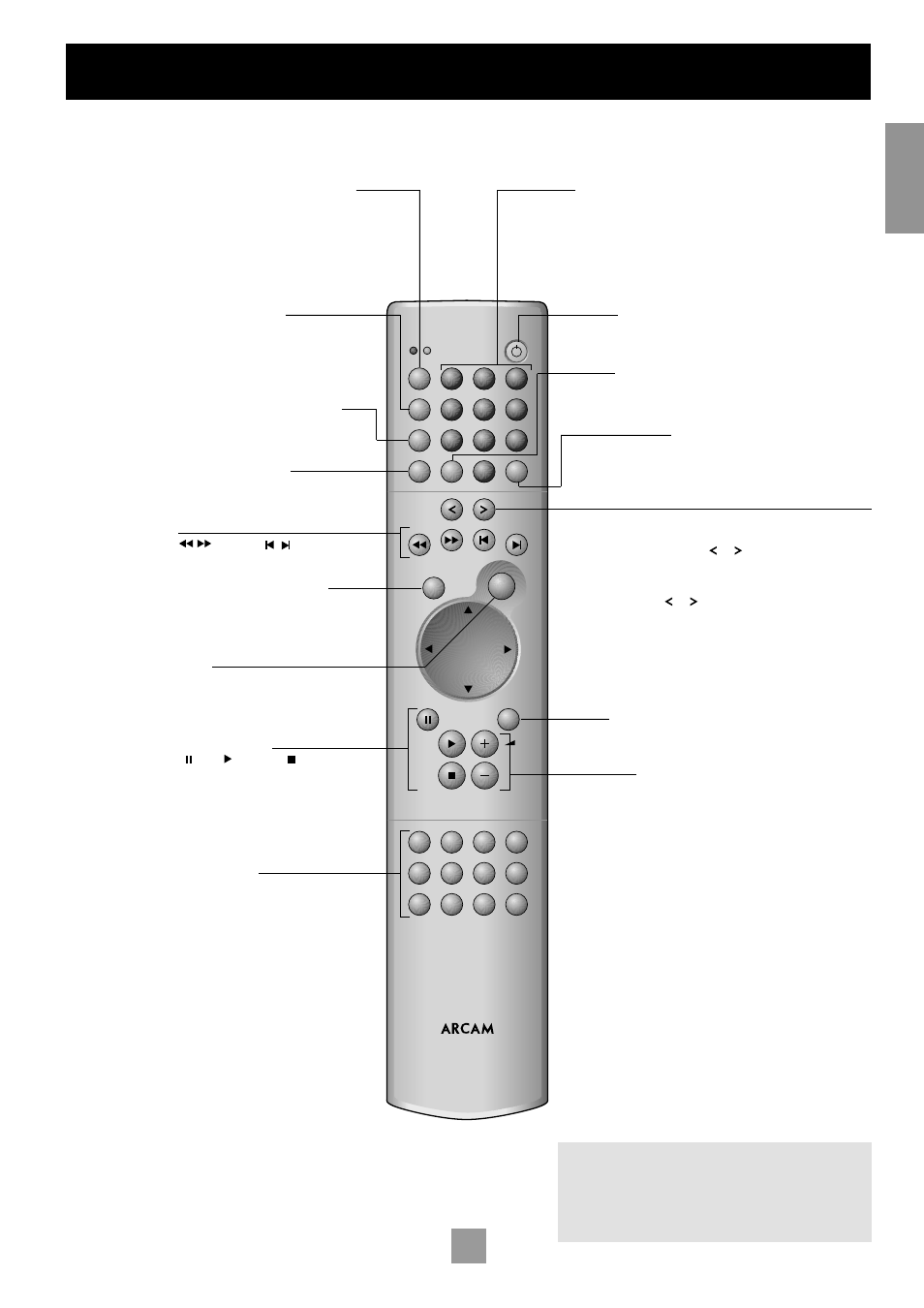
12
13
E
n
g
li
sh
Using the remote control
OK
ANGLE
CD
DVD
SETUP
STATUS
SRCH
ZOOM
AUDIO
MEM
RTN
P
MODE
SUBT
TITLE
MENU
RPT
CLEAR
0
PROG
A-B
7
8
9
DISP
4
5
6
CD
DVD
1
2
3
MUTE
OPEN
CD/DVD REMOTE
CR-314
CD/DVD
Ensure that DVD mode is selected using the
CD/DVD
toggle
button. The ‘DVD’ LED above the
CD/DVD
button is lit briefly
when DVD mode is selected.
DISP (display)
Dims or turns the DV27A’s display on or off. Turning the display
off generally gives a slight improvement in sound quality.
Pressing
DISP
once turns the display off; twice dims the display.
To restore the display to full brightness, press
DISP
a third time.
A–B
This button enables you to repeat a selected
section from the disc (see page 14).
RPT (repeat)
Press
RPT
to cycle through the repeat play options;
alternatively use the ‘Play modes’ menu.
CLEAR
Use
CLEAR
within the ‘Program’ and ‘Bookmark’ menus to clear a
numeric field (see pages 13–14).
0–9 keypad
This allows direct access to individual tracks on audio CDs. To select
a track, press the corresponding keypad button followed by
OK
. For
tracks greater than 9, enter the digits in sequence. For example, to
play track 15, press 1, then 5, then
OK
.
PROG (program)
You can program a selection of up to 20 chapters/tracks from
a disc to play in any order. Press
PROG
to access the ’Program’
menu (see page 13 and 15).
MUTE
Stops sound to the speaker outputs of certain Arcam amplifiers.
Volume +/–
Adjusts the volume on Arcam remote-controllable amplifiers.
Note that the volume (
+
/
–
) controls and
MUTE
button have no
effect on the audio output level of the DVD players.
NOTE: Remember to install the two AAA batteries
supplied before trying to use your remote control.
Do not place anything in front of the FMJ badge on the
left of the front panel (where the IR receiver is located),
or the remote control may not work.
OPEN
Opens and closes the disc tray.
Cursor pad and OK button
Use the cursor pad to navigate the On Screen Display (OSD) and
menu pages. Confirm your selection with the
OK
button.
Playback control
Pause ( ), Play ( ) and Stop ( ) (see page 10).
Fast play and Skip chapter/tracks
Play fast (
) and Skip ( ) chapters/tracks
in both directions (see page 10).
Advanced controls
These buttons are described on the next page.
Standby
Press
STANDBY
to toggle the standby state of the DVD player.
Note that Arcam CD players are not controlled by this button.
Page Up/Down (DVD-audio)/Slow play (other discs)
DVD-audio: Some DVD-audio discs all the user to browse
through images (photographs of the artist, lyrics, etc.) while
music is being played. Use the or buttons to change to the
previous/next page. Note that this is not availble on all DVD-audio
discs.
Other discs: Press or on the remote control to play slow
forward or backwards. There are four speeds of slow playback: 1/5,
1/4, 1/3 and 1/2. Press the button repeatedly to cycle through the
different speeds. To resume normal playback speed, press
PLAY
.
NOTE: Slow play does not apply to audio CDs or DVD-audio discs.
