ALESIS Hammerfall DSP System User Manual
Page 70
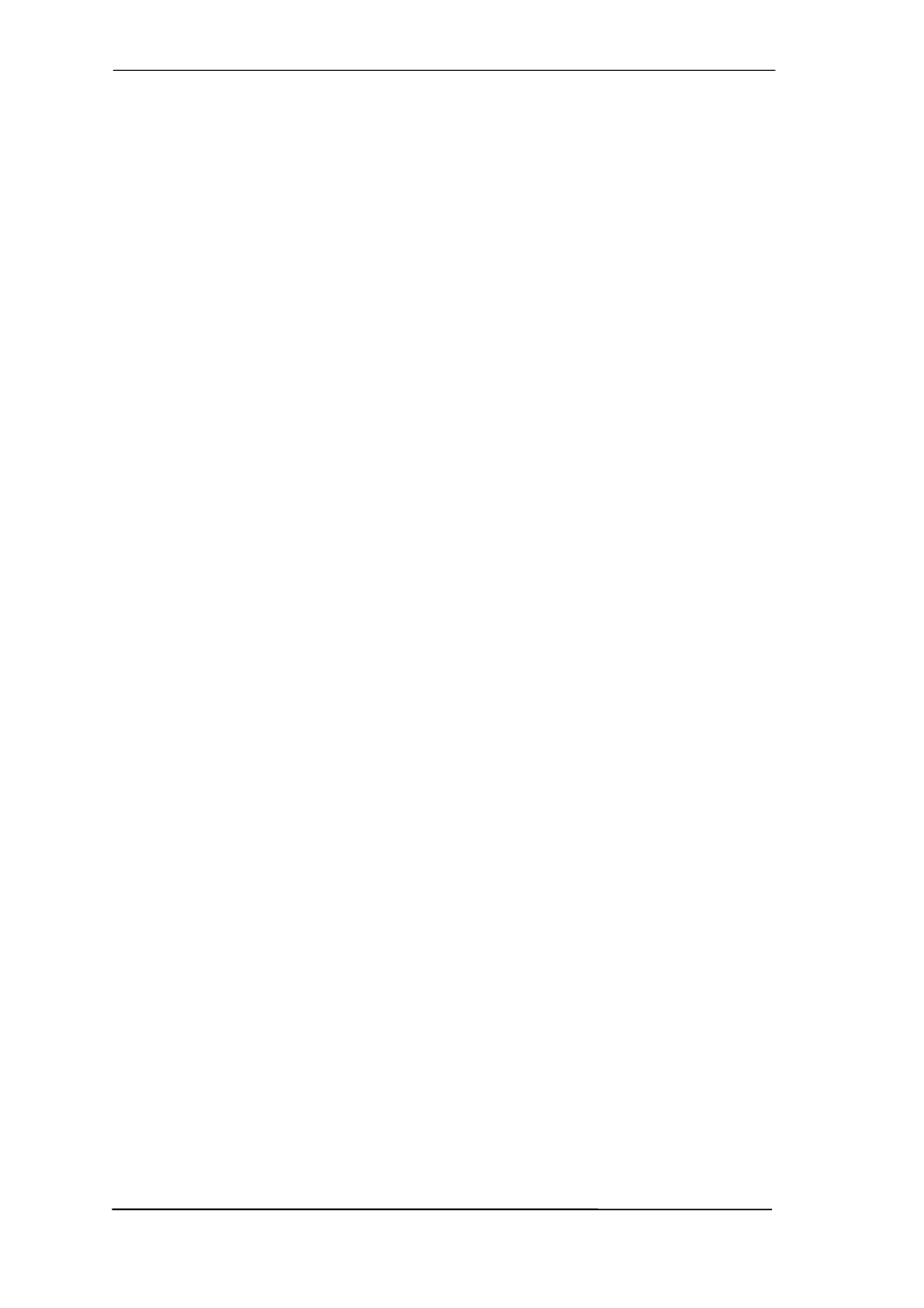
70
User's Guide HDSP MADI
© RME
30.2 Lock and SyncCheck
Digital signals consist of a carrier and the data. If a digital signal is applied to an input, the re-
ceiver has to synchronize to the carrier clock in order to read the data correctly. To achieve this,
the receiver uses a PLL (Phase Locked Loop). As soon as the receiver meets the exact fre-
quency of the incoming signal, it is locked. This Lock state remains even with small changes of
the frequency, because the PLL tracks the receiver's frequency.
If a MADI signal is applied to the HDSP MADI, the unit indicates LOCK, i. e. a valid input signal.
This information is presented in the HDSP MADI's Settings dialog. In the status display Sync-
Check, the state of all clocks is decoded and shown as simple text (No Lock, Lock, Sync).
Unfortunately, LOCK does not necessarily mean that the received signal is correct with respect
to the clock which processes the read out of the embedded data. Example: The HDSP MADI is
set to 44.1 kHz internally (clock mode Master), and a mixing desk with MADI output is con-
nected to the card's MADI input. The status display will show LOCK immediately, but usually the
mixing desk's sample rate is generated internally (it is Master too), and thus slightly higher or
lower than the HDSP MADI's internal sample rate. Result: When reading out the data, there will
frequently be read errors that cause clicks and drop outs.
Also when using multiple clock signals, a simple LOCK is not sufficient. The above described
problem can be solved elegantly by setting the HDSP MADI from Master to AutoSync (its inter-
nal clock will then be the clock delivered by the mixing desk). But in case the card is clocked to
word clock, this signal can also be un-synchronous, and there will again be a slight difference in
the sample rate, and therefore clicks and drop outs.
In order to display those problems, the HDSP MADI includes SyncCheck
®
. It checks all clocks
used for synchronicity. If they are not synchronous to each other, the status display will show
LOCK. If they are synchronous to each other (i. e. absolutely identical), the status display will
change to SYNC. In the example above it would have been obvious immediately that the entry
LOCK is shown in SyncCheck instead of SYNC, right after connecting the mixing desk. With
external synchronisation via word clock, both entries Word Clock and MADI must display
SYNC.
In practice, SyncCheck allows for a quick overview of the correct configuration of all digital de-
vices. So one of the most difficult and error-prone topics of the digital studio world finally be-
comes easy to handle.
