TRITTON Touch mouse User Manual
Page 6
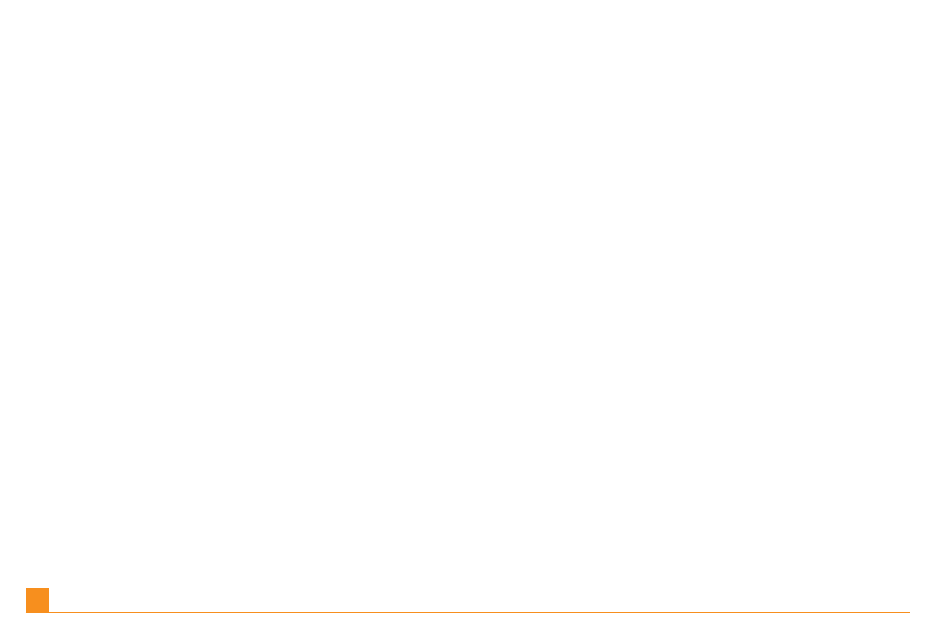
Go to Windows Start, Settings, Control Panel, Bluetooth Devices. Click on the Devices tab
and click Add to open the Add Bluetooth Device Wizard. Select “my Device is set up and
ready to be found” and click Next. Your PC will now search for the mouse.
Gehen Sie auf Windows Start, Einstellungen, Systemsteuerung und Bluetooth-Geräte.
Klicken Sie auf die Leiste Geräte und danach auf Hinzufügen, um den „Bluetooth-Gerät
hinzufügen”-Assistenten zu öffnen. Wählen Sie „Mein Gerät ist eingestellt und kann gefunden
werden“ und klicken Sie auf „Weiter“. Ihr PC sucht nun nach der Maus.
Allez dans Windows Démarrer, Panneau de configuration, Périphériques Bluetooth.
Cliquez sur l’onglet Périphériques, puis sur Ajouter pour lancer l’assistant d’installation de
périphérique Bluetooth. Cochez « Mon périphérique est préparé et prêt à être détecté », puis
cliquez sur Suivant. Votre PC lancera alors la recherche de la souris.
Andare su Windows Start, Impostazioni, Pannello di controllo, e Strumenti Bluetooth. Clic-
care sull’opzione Strumenti e cliccare Aggiungi per aprire lo strumento Bluetooth Device
Wizard. Selezionare “il mio Strumento è impostato e pronto per essere individuato” e cliccare
su Avanti. In questo modo il PC inizierà la ricerca del mouse.
Vaya a Windows Inicio (Start), Configuraciones (Settings), Panel de Control (Control Panel),
Dispositivos Bluetooth (Bluetooth Devices). Haga clic en el tabulador Dispositivos (Devices)
y haga clic en Añadir (Add) para abrir el Asistente de Dispositivos Bluetooth. Seleccione “mi
Dispositivo está configurado y listo para encontrarlo” (“my Device is set up and ready to be
found”) y haga clic en Siguiente (Next). Ahora su PC buscará el ratón.
EN |
DE |
FR |
IT |
ES |
6
