Step 6 - usb connection (optional), Step 9 - connecting to a power supply – Seiwa Si-Tex MDA2 User Manual
Page 18
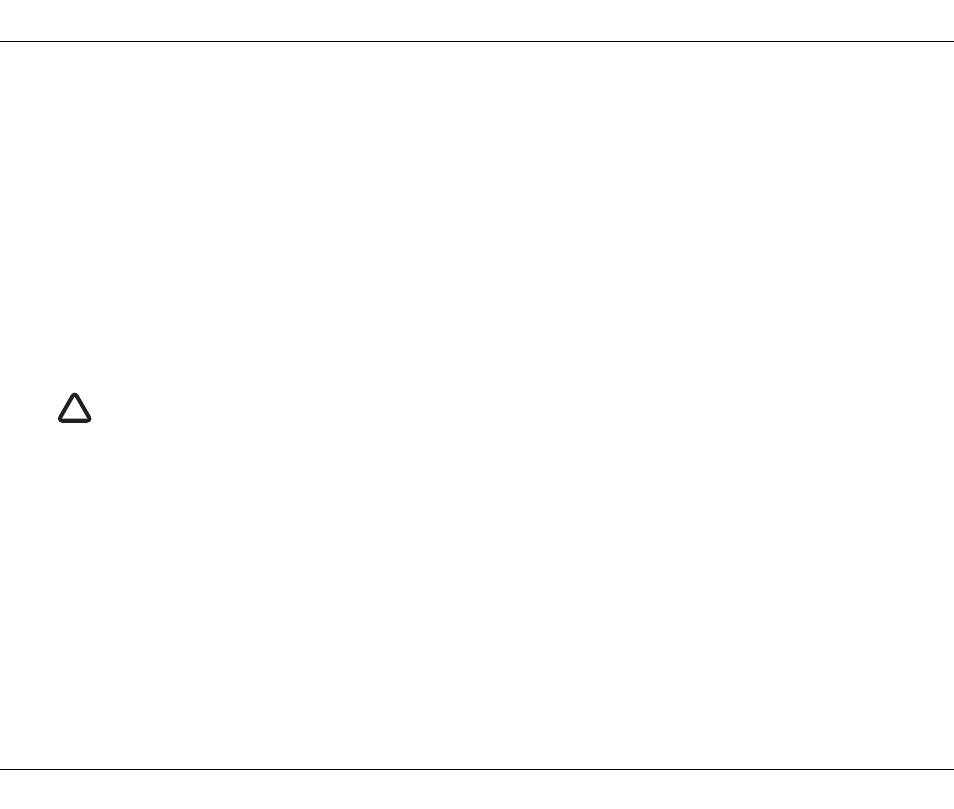
Installation
Page 15
Step 5 - Connection to an NMEA2000 network (optional)
The AIS receiver can be connected to an NMEA2000 network by a suitable NMEA2000 network cable available from your local dealer.
If your vessel has an NMEA2000 network please refer to the relevant documentation for your NMEA2000 equipment. Once connected,
and with your chart plotter also connected to your NMEA2000 network you will be able to receive AIS targets on your chart plotter.
Step 6 - USB Connection (optional)
The AIS receiver is supplied with a USB port for connection to a PC or Mac. The USB connector can be connected directly to the USB
port on the PC or Mac via the supplied USB cable. To enable connection of the AIS receiver to a PC the USB drivers, supplied on the
product CD, must first be installed on the PC. Driver installation is typically not required for use with a Mac.
To install the drivers please follows the steps below:
1.
Insert the product CD into the PC and navigate to the USB drivers folder.
2.
Double click on the setup.exe file to launch the installer.
3.
Follow the on screen installation instructions to complete installation.
4.
Once installed the AIS unit can be connected to the PC. The USB drivers will be installed automatically and the AIS will appear as
a new COM port device.
5.
Select the AIS COM port and a baud rate of 38,400 in PC based navigation software to make use of the AIS data.
Step 7 - Connecting to a power supply
The AIS receiver requires either a 12V or 24V power supply typically provided by the vessel's battery, or it can be powered via USB.
It is recommended that crimped and soldered lugs are used to connect the AIS receiver to the power source. It is recommended that the
power supply is connected via a suitable circuit breaker and/or 3A fuse block.
1.
Connect the red wire to a 12V or 24V power supply positive terminal.
2.
Connect the black wire to the supply negative terminal.
If the USB connection is removed from the PC or Mac during use you must reset the connection before further use. to
reset the connection, disconnect then reapply power to the AIS before closing and relaunching any PC or Mac
applications using the USB connection. Finally, reconnect the USB cable between the PC or Mac and the AIS receiver.
!
