Control keys, Getting help, General help Page 31
Page 31
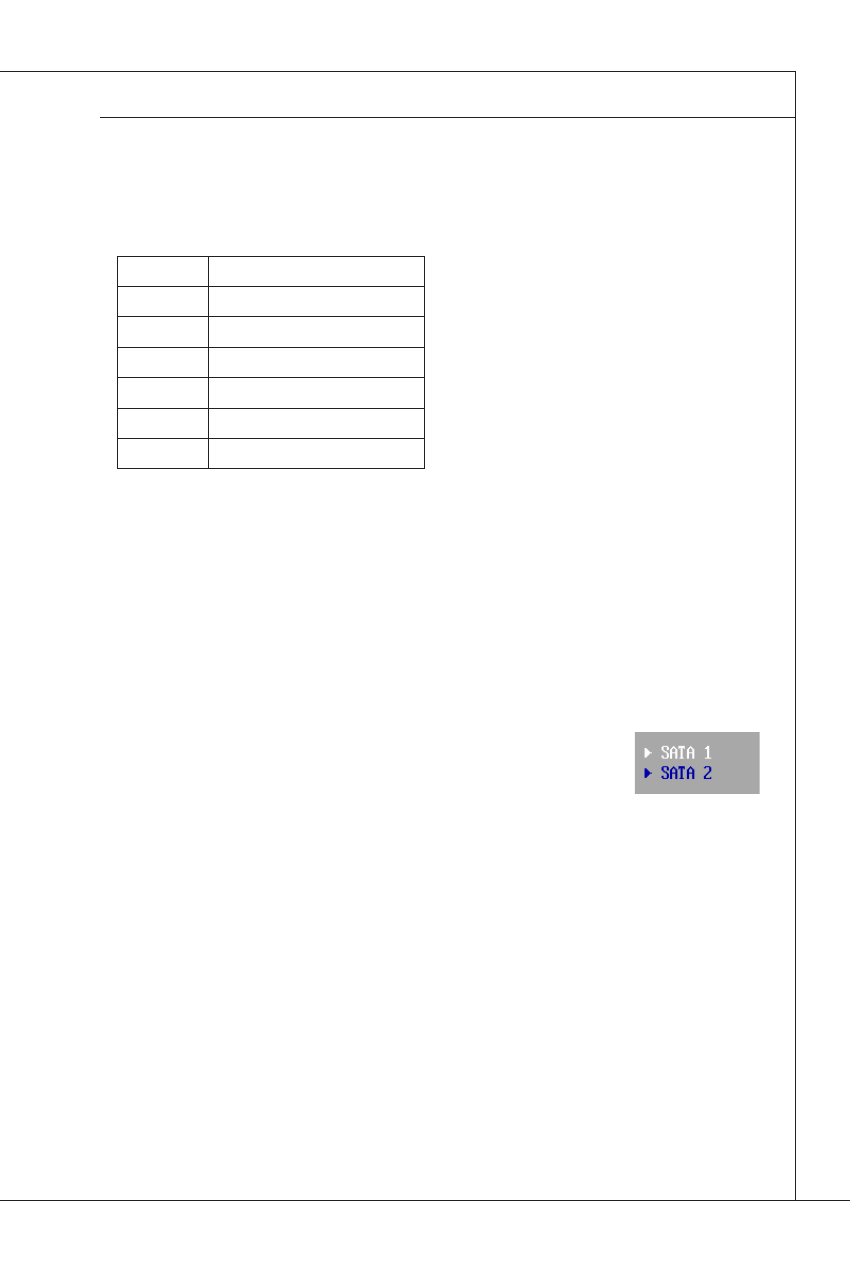
3-3
MS-9A35
Control Keys
← →
Select Screen
↑ ↓
Select Item
+ -
Change Field
Tab
Select Field
F1
General Help
F10
Save and Exit
ESC
Exit
Getting Help
After entering the Setup menu, the first menu you will see is the Main Menu.
Main Menu
The main menu lists the setup functions you can make changes to. You can use
the arrow keys ( ↑↓ ) to select the item. The on-line description of the highlighted
setup function is displayed at the bottom of the screen.
Sub-Menu
If you find a right pointer symbol (as shown in the right view) ap-
pears to the left of certain fields that means a sub-menu can be
launched from this field. A sub-menu contains additional options
for a field parameter. You can use arrow keys ( ↑↓ ) to highlight
the field and press
keys to enter values and move from field to field within a sub-menu. If you want to
return to the main menu, just press the
General Help
The BIOS setup program provides a General Help screen. You can call up this
screen from any menu by simply pressing
propriate keys to use and the possible selections for the highlighted item. Press
