MSI R4350-MD512H User Manual
R4350 series, Using msi live vga driver update, Using msi live vga bios update 6
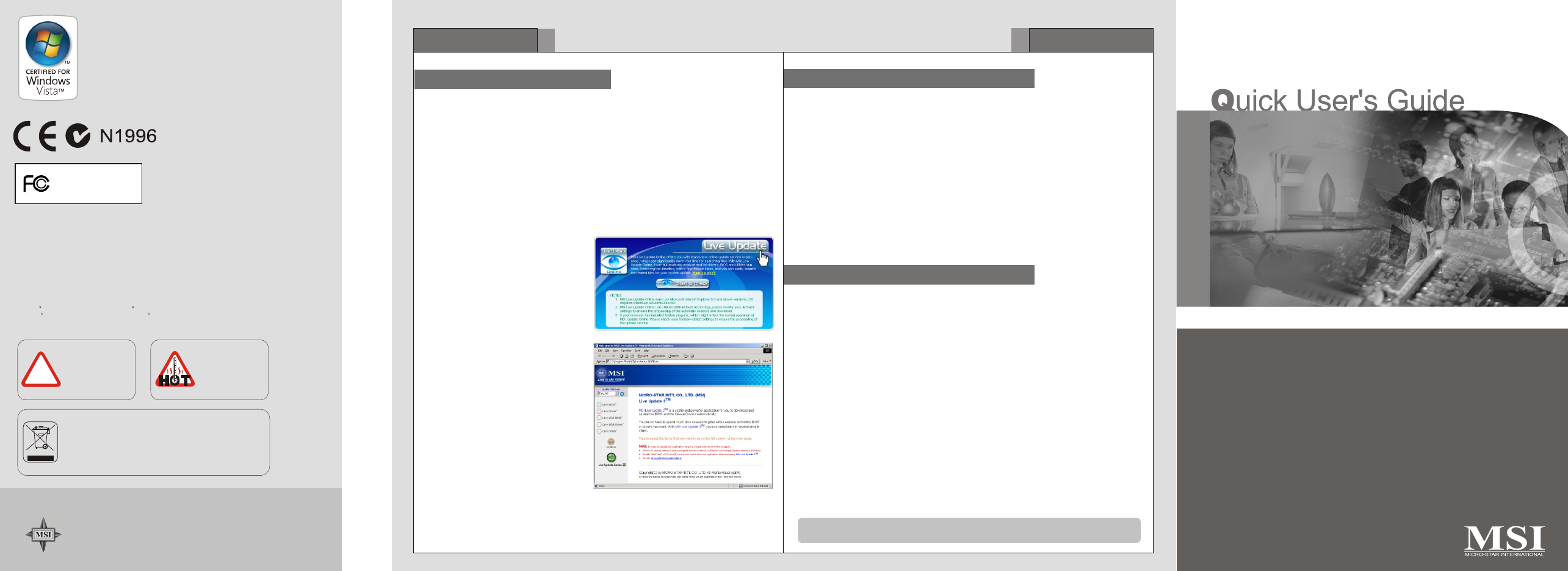
G52-V1612X1
September 2008
Int
e
r
a
r
t
na
S
-
ti
o
o
r
n
ci
a
l
M
TEL. 886-2-32345599
FAX. 886-2-32345488
http://www.msi.com.tw
Under the European Union ("EU") Directive on Waste Electrical
and Electronic Equipment, Directive 2002/96/EC, which takes
effect on August 13, 2005, products of "electrical and electronic
equipment" cannot be discarded as municipal waste anymore
and manufacturers of covered electronic equipment will be
obligated to take back such products at the end of their useful
life.
WARNING!!
DO NOT touch the
cooling system since
it may produce a
certain heat while
processing tasks.
!
CAUTION!!
Do not force the GPU
cooler against the
fragile GPU to avoid
damage to the GPU.
MICRO-STAR INT'L
MS-V161
* All trademarks used in this manual are the sole property of their respective owners.
VGA is a trademark of International Business Machines Corporation.
Pentium is a registered trademark of Intel Corporation.
Windows is a registered trademark of Microsoft Corporation.
R
R
R
R
Using MSI Live VGA Driver Update
This service enables you to update the latest VGA driver for your VGA card.
1. To update the MSI Live VGA Driver , click Live VGA Driver item on the left
column of the main page.
TM
TM
TM
2. This utility will start checking your platform and the information on the VGA card, and
display the information in a list.
3. Click the graph button on the bottom to connect MSI Live Update Series Server.
Then, it will automatically connect the Internet and compare the version of the driver
in the database.
4. It may take several minutes to detect the required drivers. Please wait while
proceeding detection.
5. Click the InstallShield Wizard button on the right side of the table to download and
update the driver. All actions will proceed automatically.
6. Follow the on-screen instructions to complete the updating procedure.
This service enables you to update the latest VGA BIOS for your VGA card.
1. To update your VGA BIOS, click Live VGA BIOS item on the left column of the main page.
TM
TM
2. If your VGA card does not support the Live VGA BIOS function, you will receive a warning
message on the screen.
TM
3. If your VGA card do support the Live VGA BIOS function, please pay attention to the message
shown on the screen telling you that in what circumstance flashing BIOS may fail to reboot.
4. Click Yes if you would like to try it at your own risk or No to return to the main page with
everything unchanged.
5. If you click Yes to continue, it will check the information and BIOS version of your VGA card,
and list them in a table.
TM
TM
6. Click the graph button at the bottom to connect the MSI Live Update 3 Server.
TM
TM
7. The MSI Live VGA BIOS will automatically connect the Internet and search the supported
TM
BIOS in the database of MSI .
8. If it has found one (or several) supported BIOS for your VGA card, click the InstallShield
Wizard button on the right side of the table to have the new BIOS downloaded and updated
automatically.
9. Follow the on-screen instructions to complete the updating procedure.
Using MSI Live VGA BIOS Update
6
MSI
Features
5
MSI
Features
Installing MSI Live Update
MSI Live Update offers you with brand-new update service experience, which can
significantly save your time while searching files. MSI Live Update is capable to
automatically analyze and list drivers, BIOS, and utilities you need. With the easy-to-
use updating approaches, you can increase the performance of your system easily and
quickly. Follow the instructions below, with a few mouse clicks, you can acquire the
related files for the system updating.
Installing from the Disk
1. Insert the supplied disk into the CD-ROM drive, and start the Setup program.
2. Click the Utility tab on the setup screen.
3. Click the MSI Live Update. Follow the on-screen instructions to complete the
installation.
Installing from the MSI Web Site
3.
Click Start to Check to download
the Live Update application.
4.
Click Install the continue.
5.
Follow the on-screen instructions to
complete the installation.
6.
Launch MSI Live Update and to
enter the main page of this utility
as shown here.
1.
Link to MSI's website at
http://www.msi.com.tw
2.
Find and click Live Update Online
on the left side of the web page to
enter MSI Download Center.
R4350 series
Note that the SDK of OD5 or OD5+ is not available for BIOS live updating currently.
The latest news and Live Update function will be released on MSI web site.
