Chapter 3, Control, General help Page 39
Page 39
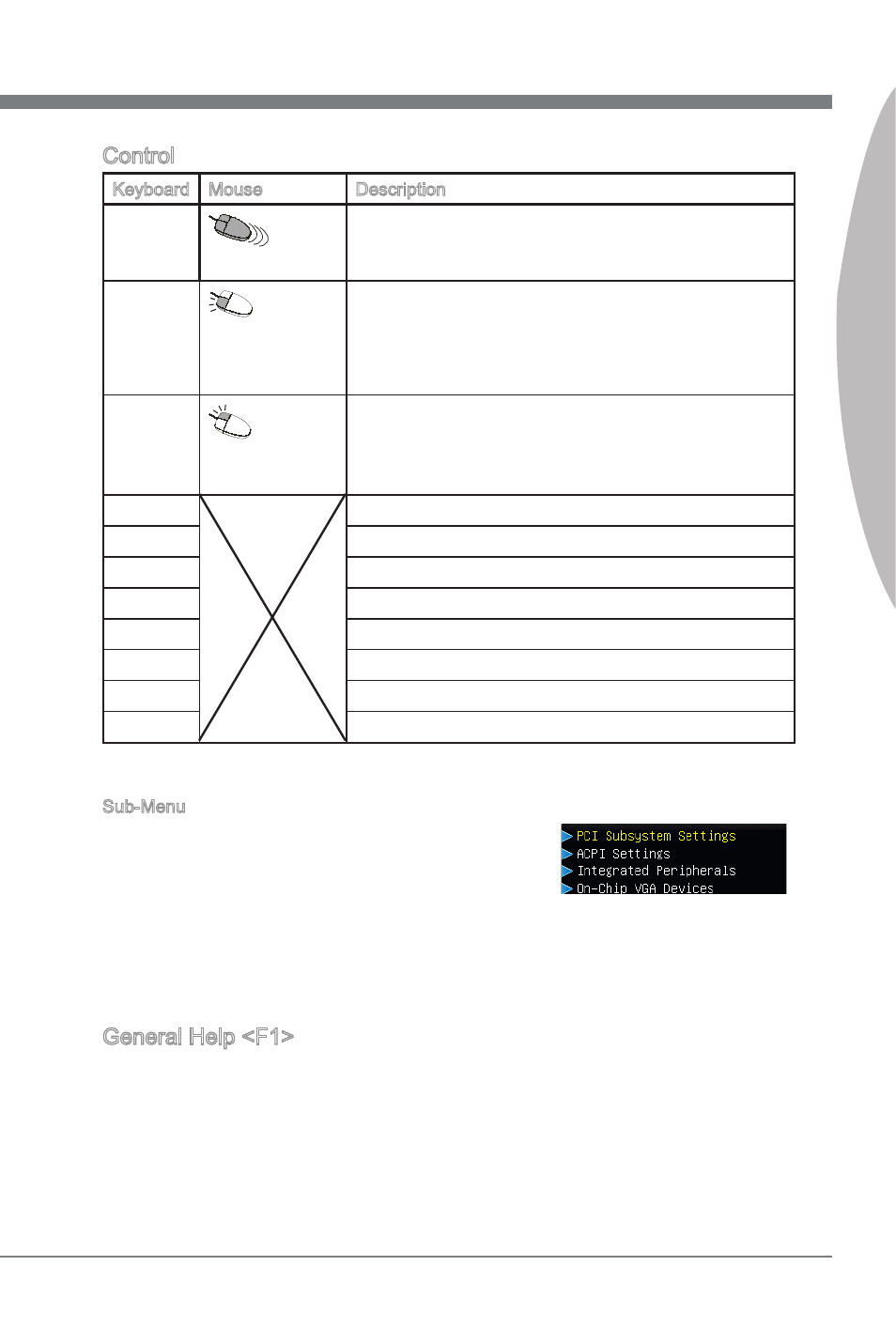
BIOS Setup
MS-7678
Chapter 3
3-3
BIOS Setup
MS-7678
Chapter 3
Control
Keyboard Mouse
Descrpton
<↑ ↓ >
Move the cursor
Select Item
Clck/ Double-
clck the left but-
ton
Select Icon/ Feld
Clck the rght
button
Jumps to the Ext menu or returns to the prevous from
a submenu
<+>
Increase the numerc value or make changes
<->
Decrease the numerc value or make changes
General Help
CPU Specficatons
Enter Memory-Z
Load optmzed defaults
Save Change and Reset
Ext
Sub-Menu
If you find a rght ponter symbol (as shown n the rght
vew) appears to the left of certan fields that means a
sub-menu can be launched from ths field. A sub-menu
contans addtonal optons for a field parameter. You can
use arrow keys ( ↑↓ ) or mouse to hghlght the field and press
the left mouse button to enter the sub-menu. Then you can use the control keys to enter
values and move from field to field wthn a sub-menu. If you want to return to the prev-
ous menu, just press the
General Help
The BIOS setup program provdes a General Help screen. You can call up ths screen
from any menu by smply pressng
use and the possble selectons for the hghlghted tem. Press
screen.
