Boot, Security, Boot -14 security -14 – MSI Z87-G43 GAMING User Manual
Page 72: Chapter 3, Important
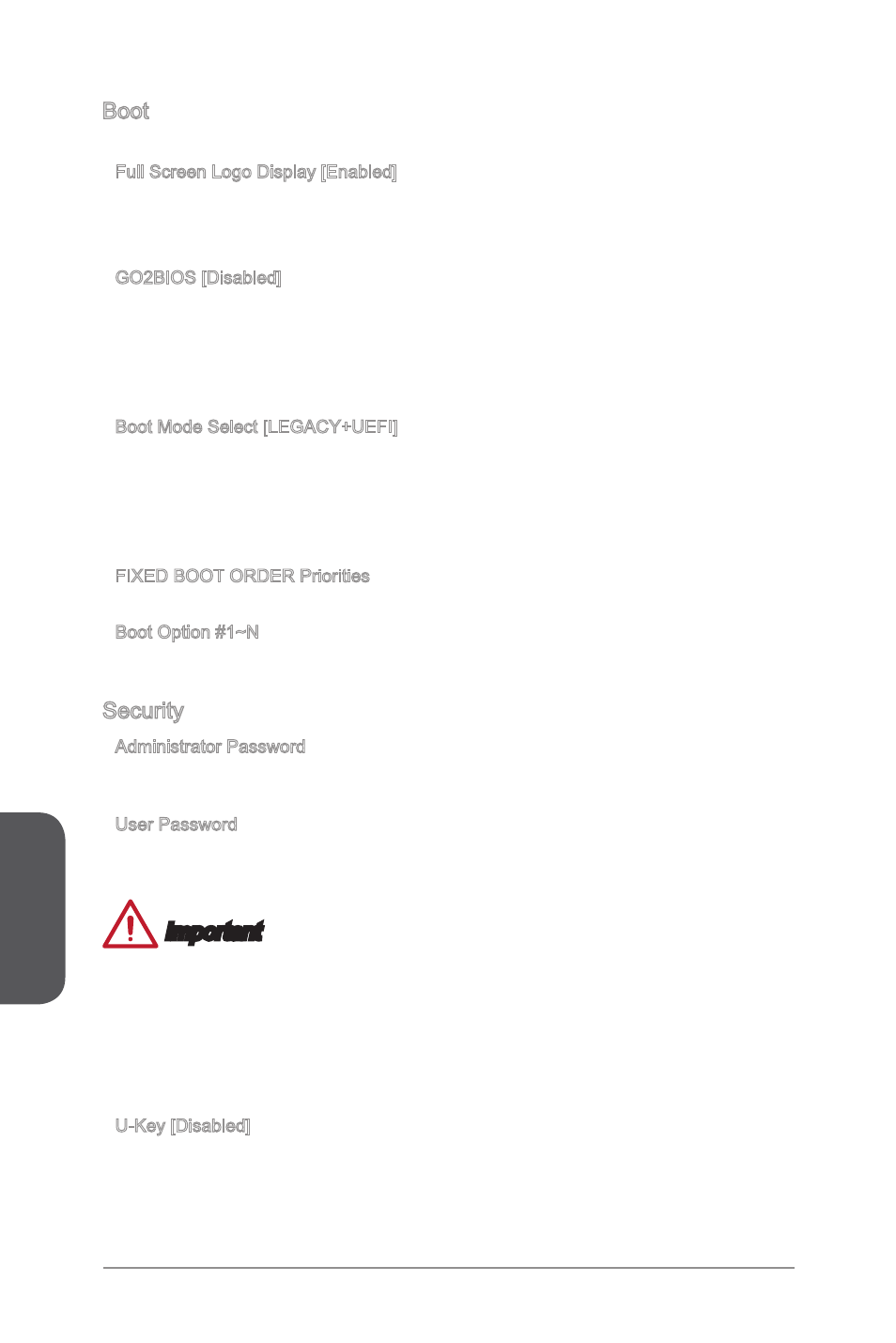
Chapter 3
3-14
BOIS Setup
3-15
BIOS Setup
3-14
BOIS Setup
3-15
BIOS Setup
Boot
Sets the sequence of system boot devices.
Full Screen Logo Display [Enabled]
Enables or disables to show the full screen logo while system POST.
[Enabled]
The OS boots straight to the GUI without showing the POST screen.
[Disabled]
Shows the POST messages at booting.
GO2BIOS [Disabled]
Enables or disables the system to power on and go to the BIOS setup directly by long
pressing the power button about 2~4 seconds when the system is off.
[Enabled]
The system boots straight to the BIOS setup by long pressing the power
button about 2~4 seconds when the system is off.
[Disabled]
Disables this function.
Boot Mode Select [LEGACY+UEFI]
Sets the system boot mode from legacy or UEFI architecture depending on OS
installation requirement.
[UEFI]
Enables UEFI BIOS boot mode support only.
[LEGACY+UEFI] Enables both Legacy BIOS boot mode and UEFI BIOS boot
mode.
FIXED BOOT ORDER Priorities
Sets device priority for system boot.
Boot Option #1~N
These items are used to prioritize the installed boot devices.
Security
Administrator Password
Sets administrator password for system security. Enters the administrator password if
set; user has full rights to change the BIOS items.
User Password
Sets User Password for system security. Enters the user password if set; but user
might have limited rights to change the BIOS items.
Important
When selecting the Administrator / User Password items, a password box will appear
on the screen. Type the password then press
replace any previous set password from CMOS memory. You will be prompted to
confirm the password. You may also press
To clear a set password, press
password. A message will confirm the password is being disabled. Once the password
is disabled, you can enter the setup and OS without authorization.
U-Key [Disabled]
Enables or disables U-Key as user's password to access the system.
▶
▶
▶
▶
▶
▶
▶
▶
