Chapter 3, Important – MSI Z97 GAMING 9 AC Manual User Manual
Page 77
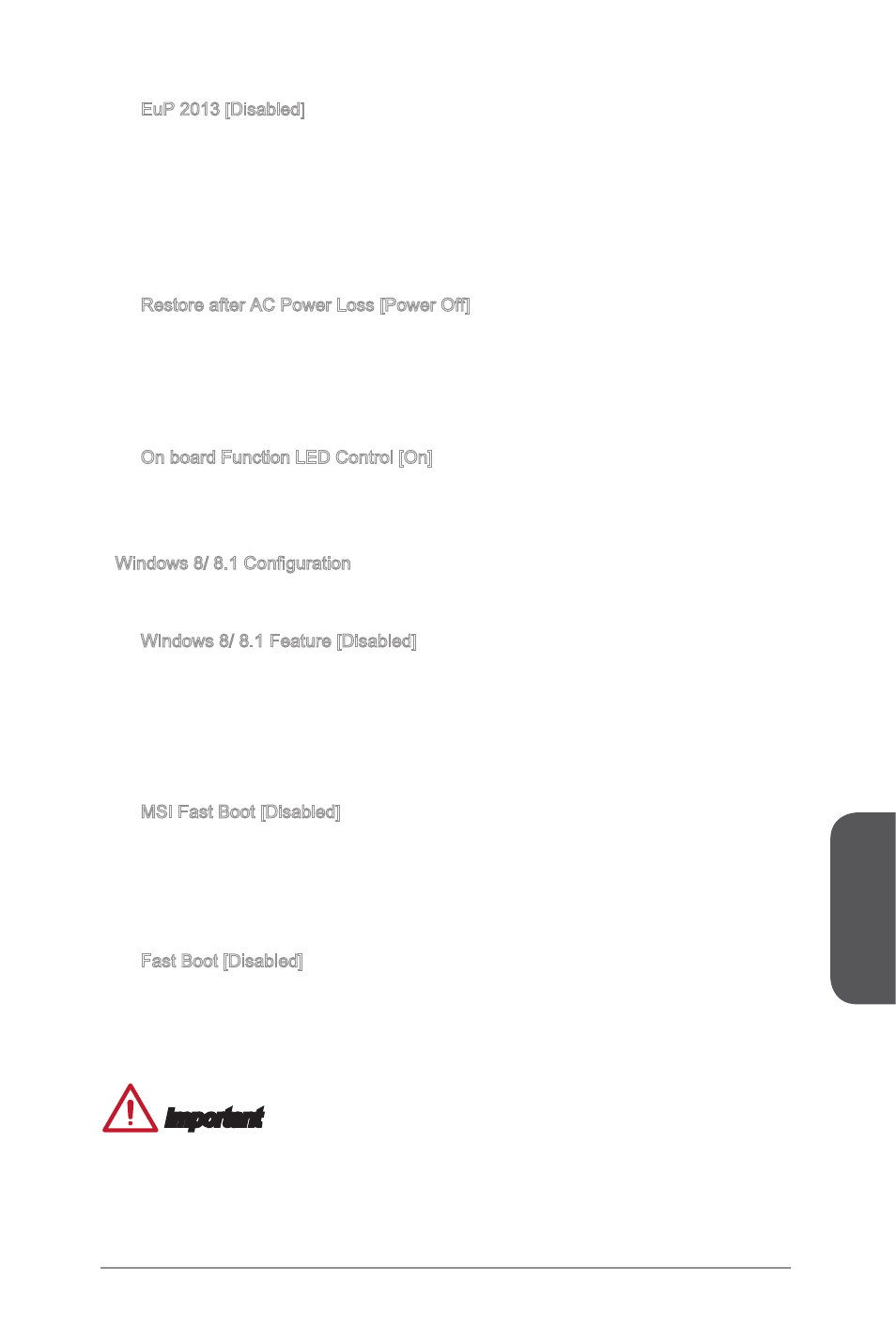
3-12
BIOS Setup
3-13
BIOS Setup
Chapter 3
3-12
BIOS Setup
3-13
BIOS Setup
EuP 2013 [Disabled]
Enables or disables the system power consumption according to EuP2013
regulation.
[Enabled]
Optimize the system power consumption according to EuP 2013
regulation.
[Disabled]
Disables this function.
Note: When enabled, the system will not support S4 & S5 wake up by USB, PCI
and PCIe devices.
Restore after AC Power Loss [Power Off]
Sets the system behaviors while encountering the AC power loss.
[Power Off] Leaves the system in power off state after restoring AC power.
[Power On] Boot up the system after restoring AC power.
[Last State] Restores the system to the previous state (power on/ power off)
before AC power loss.
On board Function LED Control [On]
Enables or disables the onboard function LEDs.
[On]
Enables onboard function LEDs.
[Off]
Disables onboard function LEDs.
Windows 8/ 8.1 Configuration
Sets Windows 8/ 8.1 detailed configuration and behaviors. Press
sub-menu.
Windows 8/ 8.1 Feature [Disabled]
Enables the supports for Windows 8 or disables for other operating systems.
Before enabling this item, make sure all installed devices & utilities (hardware &
software) should meet the Windows 8 requirements.
[Enabled]
The system will switch to UEFI mode to meet the Windows 8
requirement.
[Disabled]
Disables this function.
MSI Fast Boot [Disabled]
MSI Fast Boot is the fastest way to boot the system. It will disable more devices to
speed up system boot time which is faster than the boot time of “Fast Boot”.
[Enabled]
Enables the MSI Fast Boot function to speed up booting time. And
the following "Fast Boot" will be disabled and fixed.
[Disabled]
Disables MSI Fast Boot.
Fast Boot [Disabled]
Enables or disables the Windows 8 fast boot feature. This item will only be
available when "MSI Fast Boot" is disabled.
[Enabled]
Enables the Fast Boot configuration to accelerate system boot time.
[Disabled]
Disables the Fast Boot configuration.
Important
If you want to enter BIOS with enabled “MSI Fast Boot” mode or enabled "Fast Boot"
mode, you have to click the "GO2BIOS" tab on MSI Fast Boot utility screen or press
the "GO2BIOS" button (optional) on the motherboard. And then the system will enter
to BIOS setup directly at next boot.
▶
▶
▶
▶
▶
▶
▶
