Chapter 3, Important – MSI Z87 XPOWER User Manual
Page 74
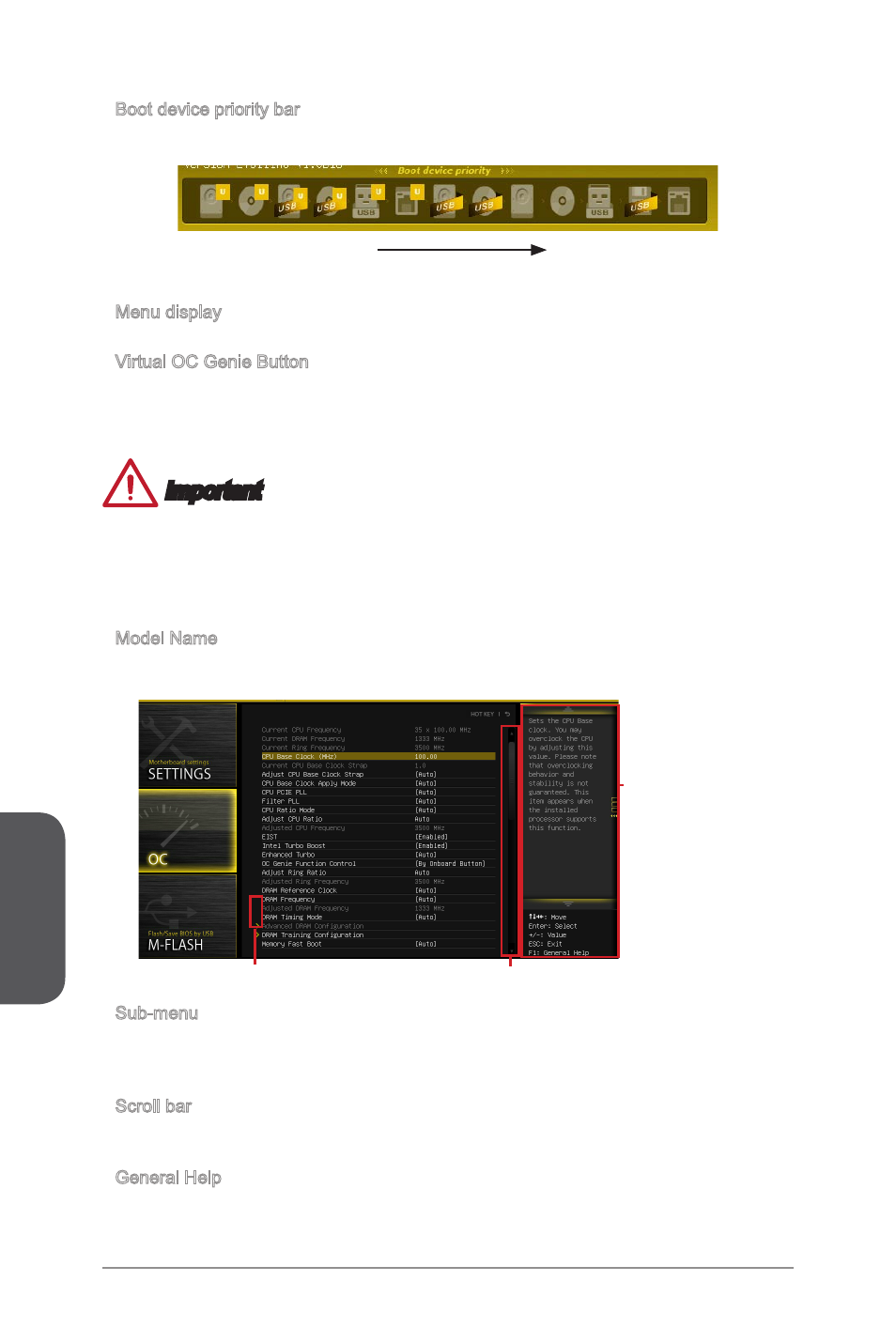
Chapter 3
3-4
BIOS Setup
3-5
BIOS Setup
3-4
BIOS Setup
3-5
BIOS Setup
Boot device priority bar
You can move the device icons to change the boot priority.
High priority
Low priority
Menu display
This area provides BIOS settings and information to be configured.
Virtual OC Genie Button
Enables or disables the OC Genie function by clicking on this button. When enabled,
this button will be light. Enabling OC Genie function can automatically overclock with
MSI optimized overclocking profile.
Important
We recommend that you do not to make any modification in OC menu and do not to
load defaults after enabling the OC Genie function.
Updating BIOS or clearing CMOS is not allowed in OC Genie mode, and it may
cause OC Genie function fail or other effect.
Model Name
Shows the model name of motherboard.
Sub-Menu
Scroll bar
General Help
Sub-menu
If you find a point symbol to the left of certain items, that means a sub-menu can be
launched for additional options. You can use the arrow keys or mouse to highlight the
item and press
Scroll bar
Slide the scroll bar or use the arrow keys to display the other items that are available
on the "menu display" area.
General Help
The General Help displays a brief description to assist you in grasping the selected
item.
▶
▶
▶
•
•
▶
▶
▶
▶
