2 audio-main setting, 1 hdmi out mode / analog out mode – Asus Xonar HDAV 1.3 User Manual
Page 34
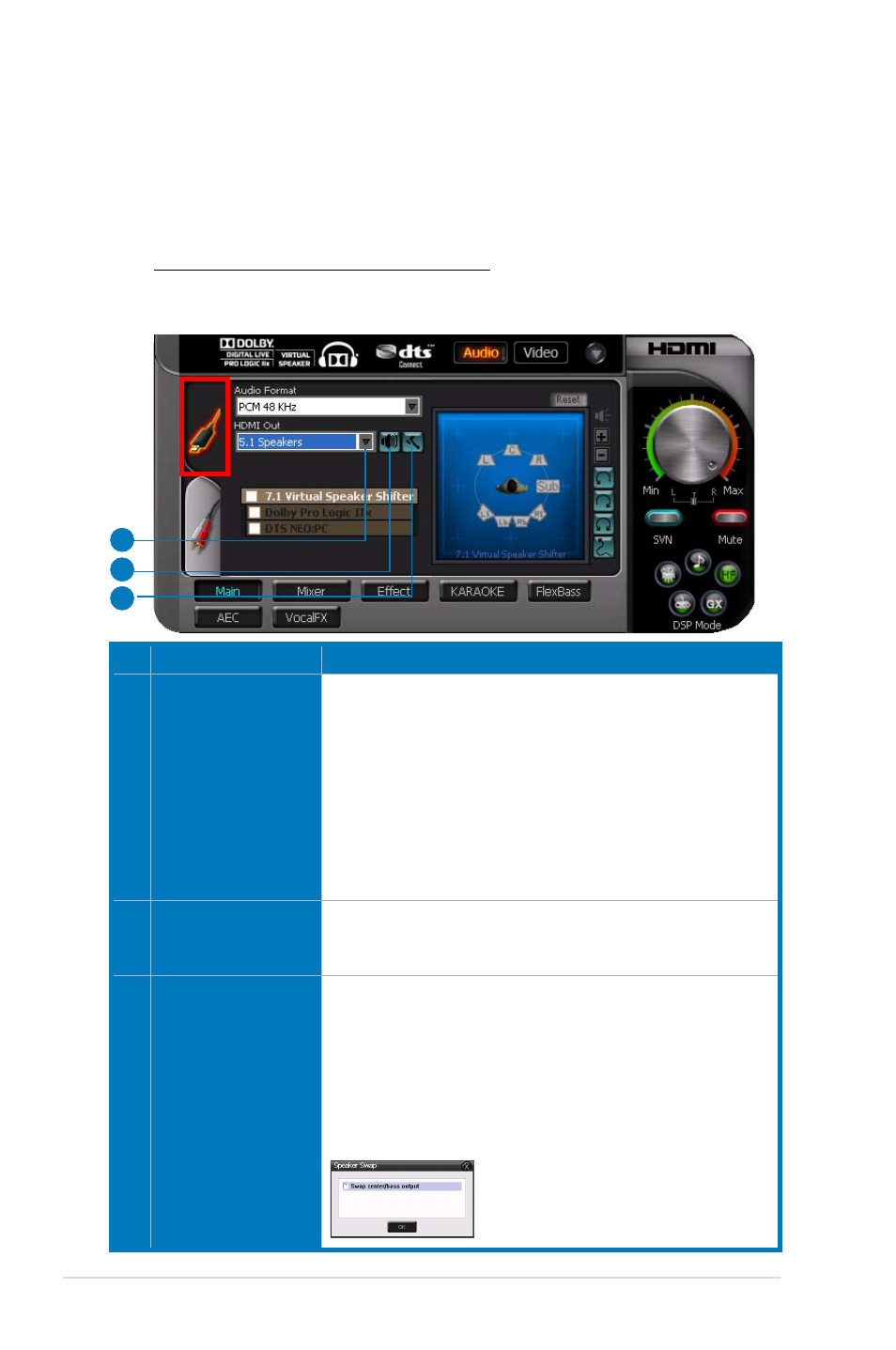
2
ASUS Xonar HDAV .3
6.2
Audio-Main Setting
6.2.1
HDMI Out mode / Analog Out mode
Select the appropriate mode corresponding to the device you connect the Xonar
HDAV .3 card to.
HDMI Out / Speaker Test / Speaker Swap
Click the HDMI mode button and configure the related settings when you
connect the Xonar HDAV .3 card to an HDMI device.
No Item
Description
1
HDMI Out
The HDMI Out setting is used to match your actual speaker
setting, such as headphones, 2 speakers (or 2.), 4
speakers (or 4.), 5. speakers, 7. speakers. Xonar HDAV
will play the channels and does the proper 3D/Dolby sound
processing accordingly. Please select the correct speaker
type for your connected speakers.
HDMI Out also allows you to select one of the following two
formats:
-Dolby Digital Live real-time 5.ch encoding
-DTS Interactive real-time 5.ch encoding
2
Speaker Test
Click this button to show the speaker test window in the right
pane. Click the “play” button to test each speaker one by one
or click each speaker manually to test.
3
Speaker Swap
Clicking this button will pop up an advanced setting window
to allow you to:
–Swap center/bass outputs for 5./7.-speaker set ups
-Swap Side/Surroud outputs for 7.-speaker set ups
Check the box if your speakers are outputting the incorrect
channel. Otherwise, leave them blank.
1
2
3
