KWorld Kanvus Life 106 User Manual
Page 51
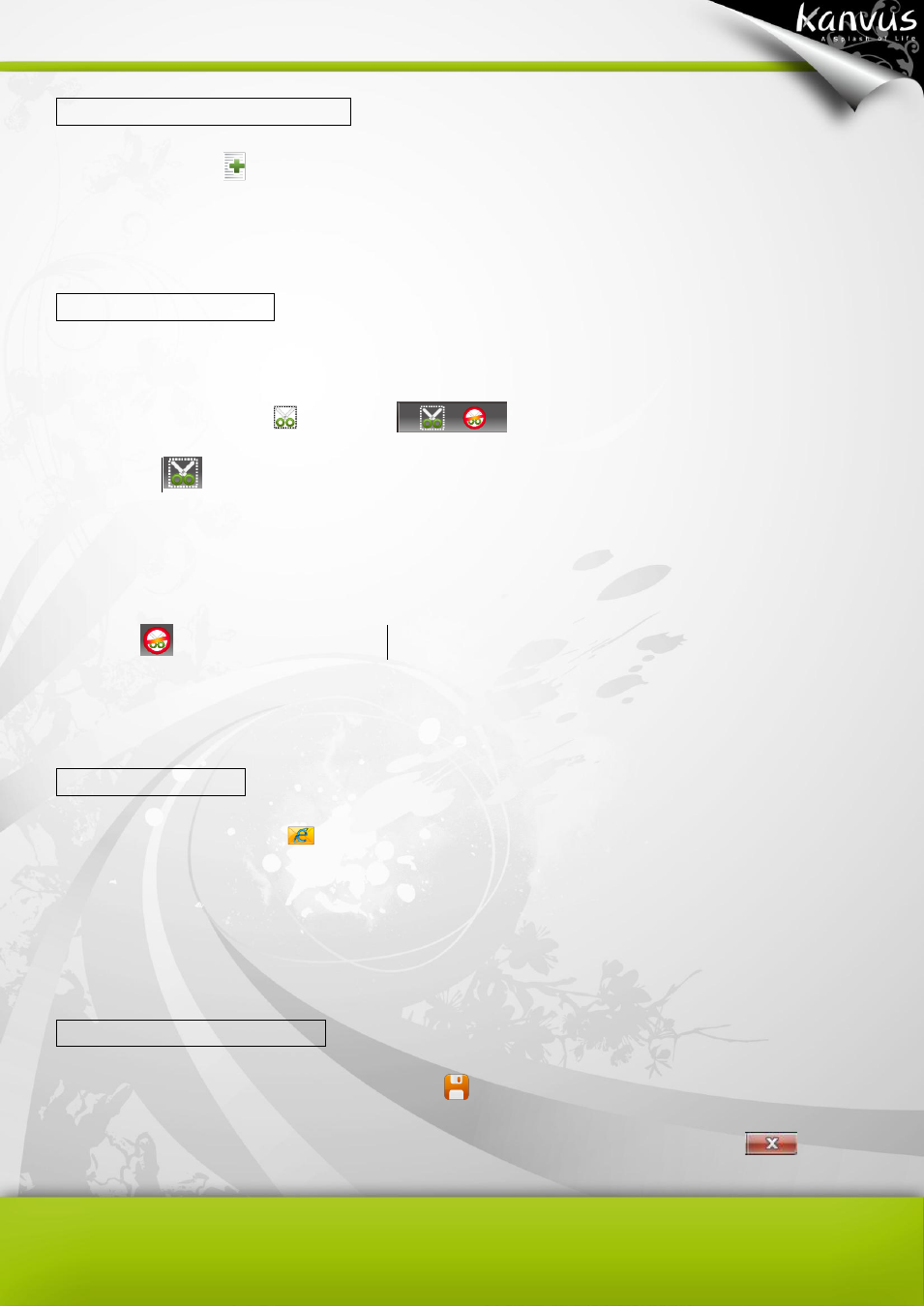
50
Adding the lines of the letter
In the toolbar, click
to add spaces for the document. (Info on Add line)
Capturing the screen
You can capture the desktop image, and even the contents or pictures on websites.
1. In the toolbar, click
. A panel
will pop up automatically. Click “Start to
Capture
”
. The desktop color will then turn fluorescent blue. Draw a square with your pen to
define the area you want to capture. Then lift your pen to capture the selected scene and paste
it onto your document.
2. Click
to exit the capture panel.
Sending your mail
In the navigation bar, click
to send your mail. When using this function, the document will be
saved as an attached JPG file automatically.
Saving the file and exiting
1. Saving the file : In the navigation bar, click
to save the document.
2. Closing the window : On the top-right section of the working area, click the icon
to exit.
