Input adjust, Input levels, Clock/position – Kramer Electronics SP-14 User Manual
Page 22: Input capture, Input features
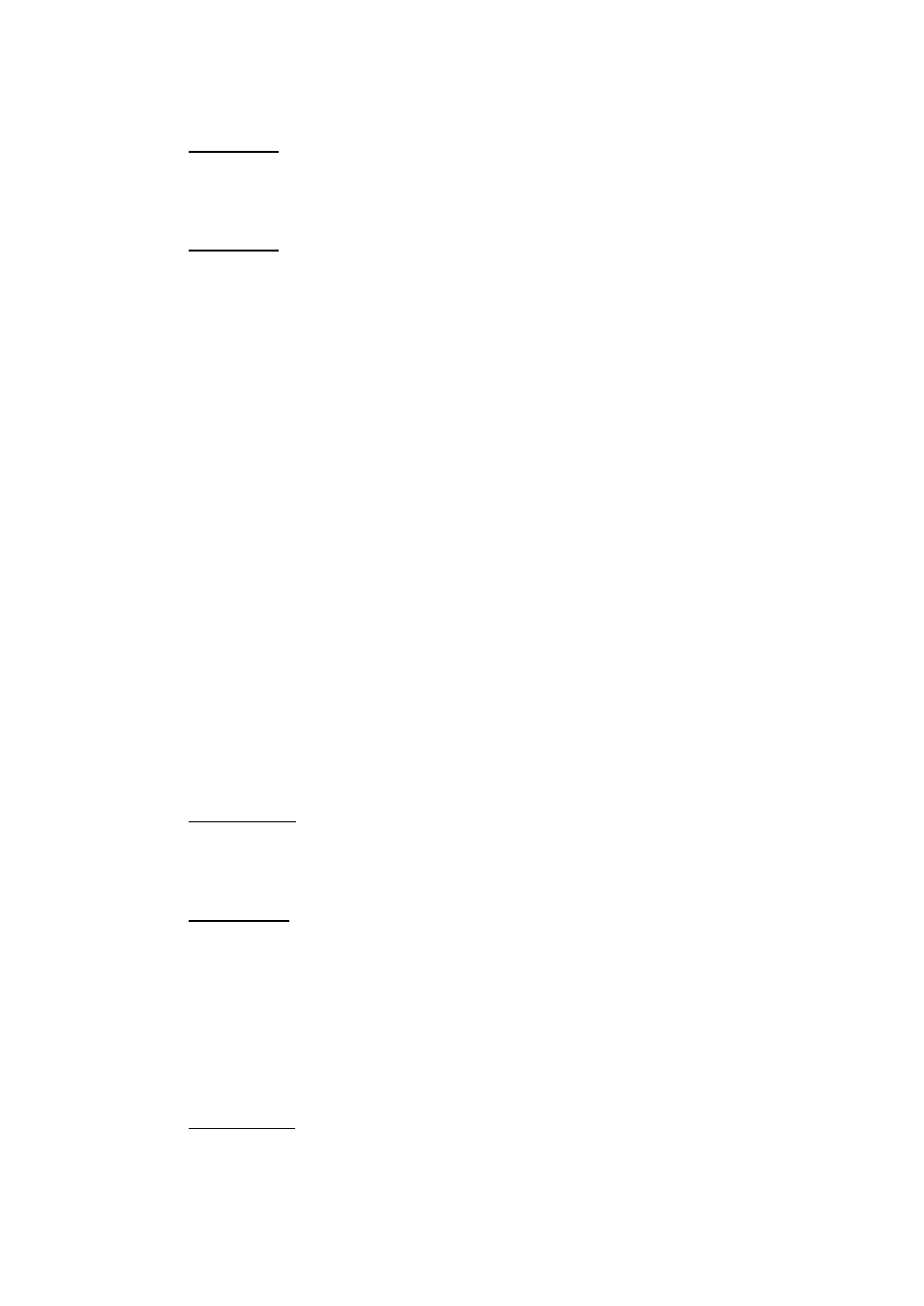
22
4.7.
Input Adjust
This menu contains adjustments associated with setting up inputs to the unit. Use the Up and Down
arrows to scroll to the required sub-menu and press the Select/Enter key to enter the sub-menu. The
following sections list the sub-menus.
4.7.1.
Input Levels
This menu contains parameters related to the level and colour of the input signal.
Luma Gain
Control of luma gain
R-Y Gain
Control of colour gain
B-Y Gain
Control of colour gain
Luma Cutoff
Control of luma offset
R-Y Cutoff
Control of colour offset
B-Y Cutoff
Control of colour offset
Saturation and Hue
Control of video saturation and hue
Black Level IRE
Used to select 7.5 IRE black level set-up adjustment
Input Gamma
Set the Gamma to match the input source
4.7.2.
Clock/Position
For analogue graphics inputs only, clock auto fit can be selected to automatically adjust the frequency
and phase of the sampling clock. This automatic adjustment is strongly recommended. The clock phase
and frequency can also be adjusted manually if needed.
4.7.3.
Input Capture
Overscan
Select the amount of overscan, effectively up-scaling the image slightly. Maximum overscan is 10%,
minimum is 0%.
Input Window Shift
Allows horizontal and vertical adjustment of the captured active image area within the overall display
resolution. Note: The range of position adjustment available is limited by the characteristics of the
signal timings from the image source equipment.
The input window shift function should only ever be used to correct input capture discrepancies.
4.7.4.
Input Features
The input feature menu provides three image enhancement functions.
Sharpness
