Remote management, Port forwarding – Actiontec electronic R4500U User Manual
Page 41
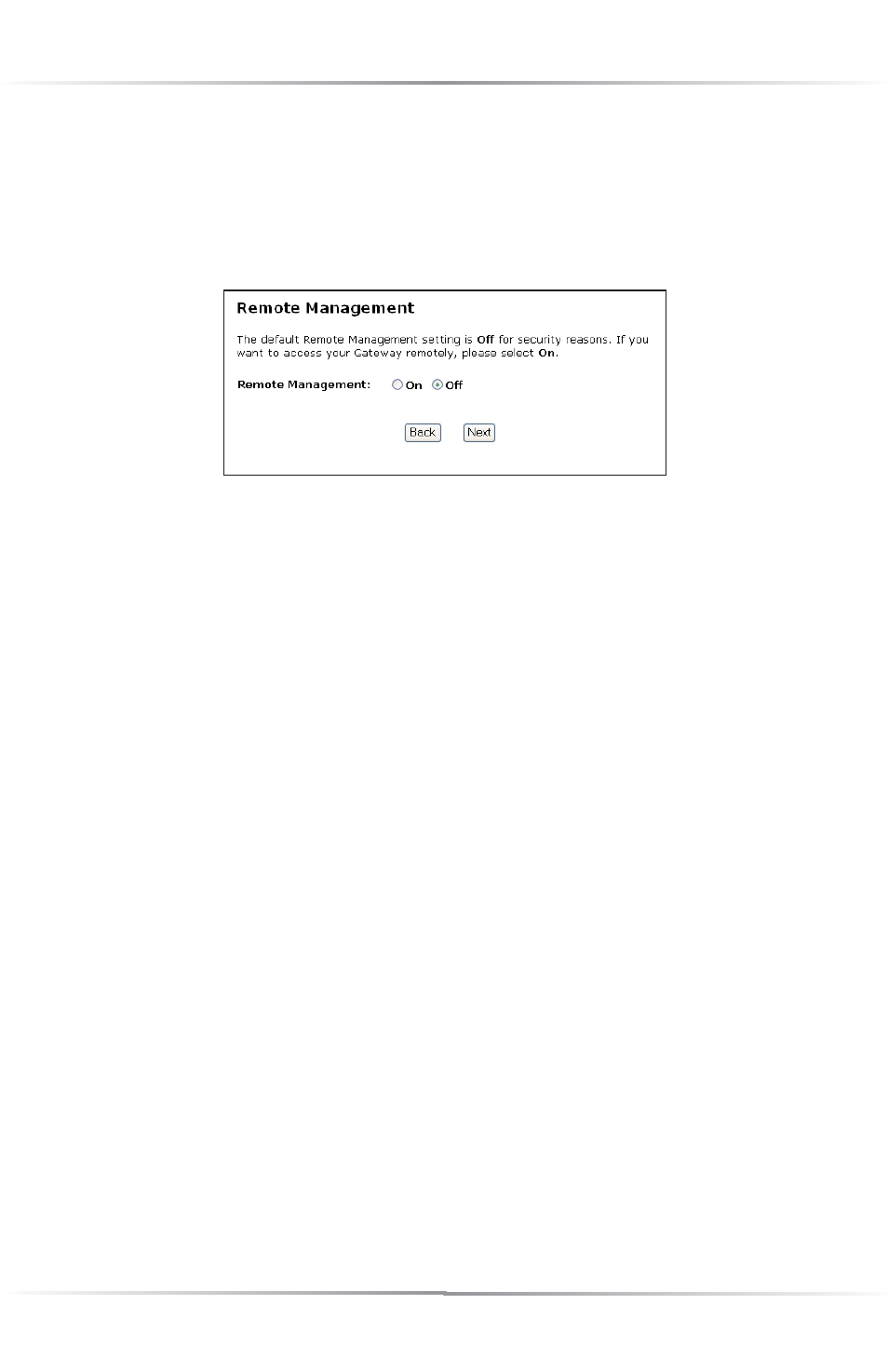
38
Actiontec USB/Ethernet DSL Modem User Manual
Remote Management
Selecting Remote Management in the “Configuring the Advanced Settings” screen
generates the “Remote Management” screen. Remote Management allows access to
the Modem through the Internet via another computer. Actiontec recommends
leaving the Remote Management Off (the factory default setting).
To access the Modem from the Internet, activate Remote Management by selecting
On and writing down the
WAN IP
address of the Modem (see “
WAN IP
Address”).
On a computer outside of the network, open a Web browser and enter the Modem’s
WAN IP
address in the address text box. The Modem’s Main Menu (or a password
prompt, if a password has been set) appears in the browser window.
Port Forwarding
Selecting Port Forwarding in the “Configuring the Advanced Settings” screen gen-
erates the “Port Forwarding” screen. Port forwarding allows certain programs to
bypass the Modem’s built-in firewall to access parts of the network (for hosting a
Web or ftp server, for example). To use port forwarding:
1.
Enter the IP port range in the “
IP
Port Range” text boxes. (If more than
10
ports are needed, Actiontec recommends using
DMZ
Hosting. See “
DMZ
Hosting.”)
2.
Select the protocol type from the “Protocol” list box.
3.
Enter the
IP
address of the computer on the network to be used as a host,
then click Add. The forwarded ports appear in the “List of Forwarded Ports”
text box.
