AOC F19 User Manual
Page 7
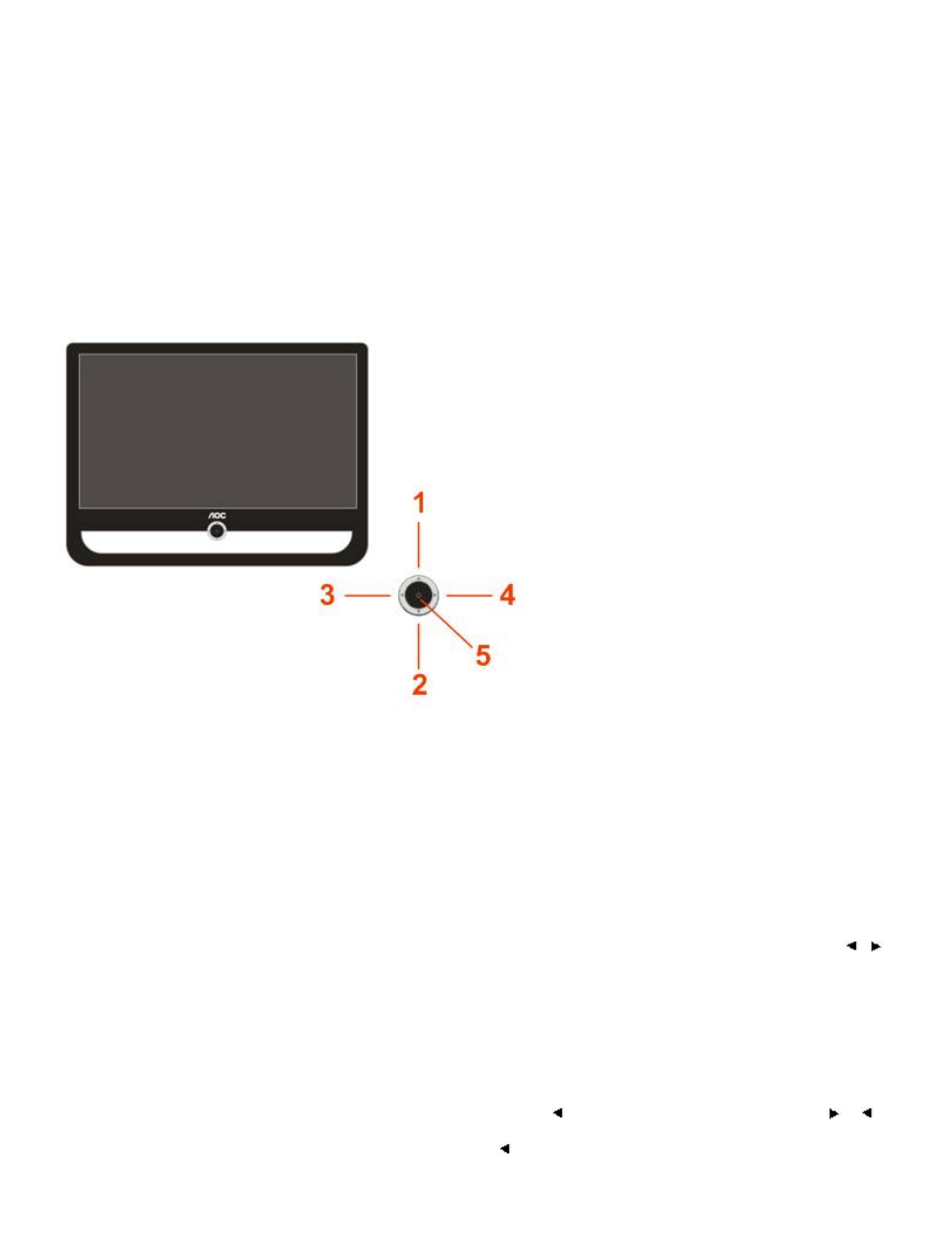
Setting the Optimal Resolution
The recommended resolution for this monitor is 1366 by 768. To setup the monitor to this resolution, follow the steps below.
1. Click START.
2. Click SETTINGS.
3. Click CONTROL PANEL.
4. Double click DISPLAY.
5. Click SETTINGS.
6. Set the resolution SLIDE-BAR to 1366 by 768.
External Controls
Press the power button to turn the monitor on or off. The other control knobs are located at front panel of the monitor (See Figure ). By
changing these settings, the picture can be adjusted to your personal preferences.
* The power cord should be connected.
* Press the power button to turn on the monitor. The power indicator will light up.
1 Eco mode(DCR) / Up
2 Source(Auto) / Exit
3 Contrast / Left
4 4:3 or wide / Right
5 Menu / Power
OSD Settings
Press the Menu (Power) button to activate the OSD window. Press left, right, up, down button to navigate through the
functions. Once the desired function is highlighted, press the Menu (Power) button to activate sub-menu .
In sub-menu, Press up, down button to navigate through the functions. Once the desired function is highlighted, press ,
button to button to change the setting. Press Menu (Power) button to return to superior menu.
If you want to adjust any other function, repeat steps 1-2.
To exit OSD windows, select “exit” icon on main OSD, then press the Menu (Power) button .
OSD Lock Function: To lock the OSD, press and hold the Left button while the monitor is off and then press power button to
turn the monitor on. To un-lock the OSD - press and hold the Left button while the monitor is off and then press power button
to turn the monitor on.
Eco Mode and DCR hot key : Press the Eco key continuously to select the Eco mode of brightness and DCR on when there is
no OSD ( Eco mode hot key may not be available in all models).
Contrast adjustment hot key : When there is no OSD , press Contrast ( ) to active Contrast adjustment bar, press or to
adjust Contrast.
4:3 or wide image ratio hot key: When there is no OSD, press continuously to change 4:3 or wide image ratio. (If the product
screen size is 4:3 or input signal resolution is wide format, the hot key is disalbe to adjust.)
