Easycal, User guide – BrandTech Scientific EASYCAL 4.0 User Manual
Page 22
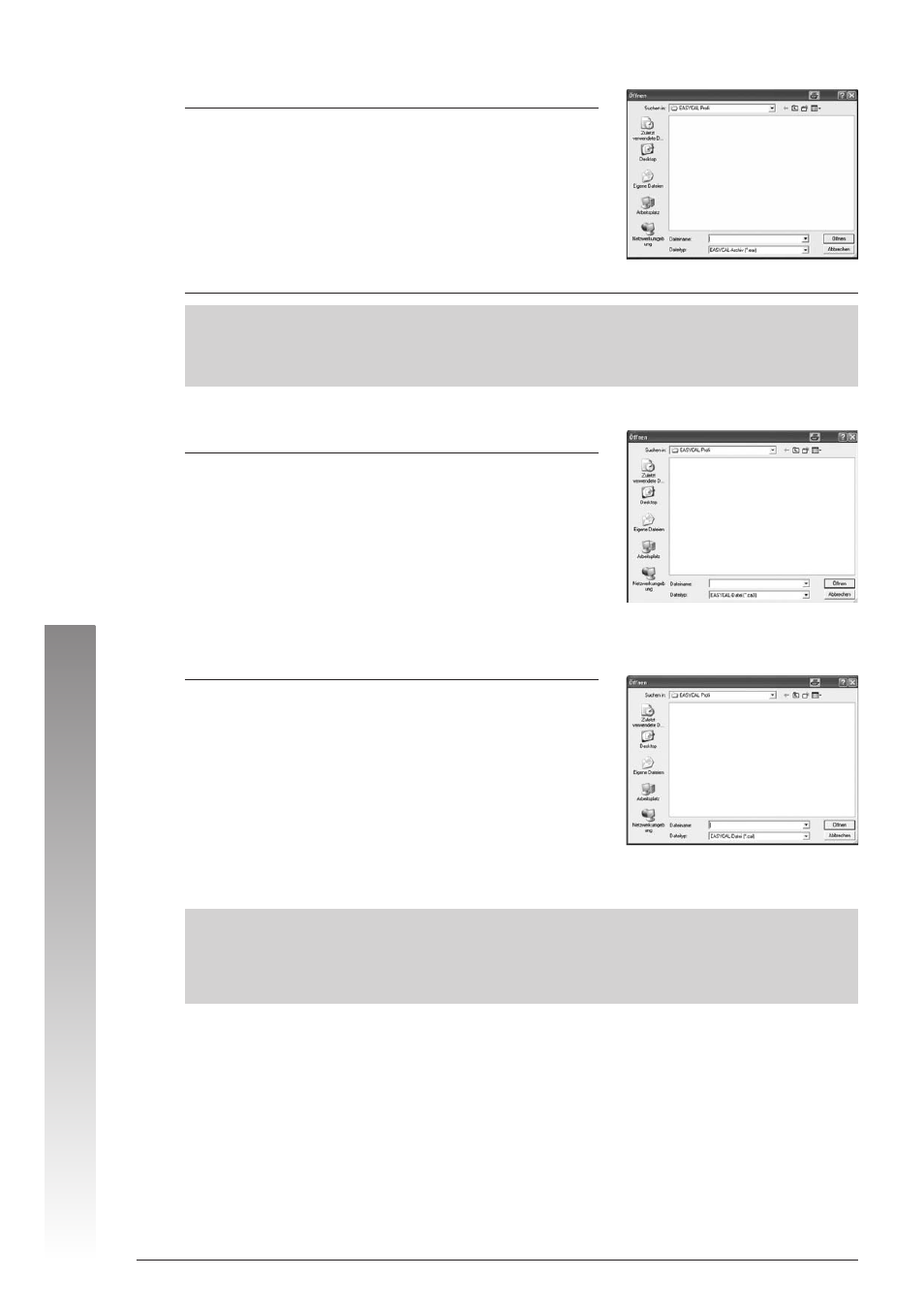
22
EASYCAL
™
User Guide Version 4.0 · Status: June 2008
EASYCAL
™
User Guide
“Read test archives”
Data which have been saved as an archive can be re-imported with
this option.
☞ F5 opens the window “Read test archives”.
☞ Choose the drive, directory and file name of the archived data.
☞ Confirm with “OK” to import the data.
Note:
Identical balance numbers: If in a previous version customer-specific balances had been entered which are
identical with the balance numbers of the new balances in the EASYCAL
™
4.0 database, EASYCAL
™
will
display these numbers. A prompt window will be displayed and you can easily rename the repetitive balance
numbers.
Adopt data from EASYCAL
™
Version 3.0x
Data which have been created in EASYCAL
™
Version 3.0 can be
imported with this option.
☞ F6 opens the window “Adopt data from Version 3.0x”.
☞ Choose the drive, directory and file name of the file to be im-
ported.
☞ Select the desired *.ca3 file.
☞ Click “Open” to import the data.
Note:
For retrieval of historic data from EASYCAL
™
, such data must be read into the test history from the
archives. Then, the database can be copied from e.g. c:\programs\EASYCAL (e.g. to CD or floppy disk).
[EASYCAL.cal or EASYCAL.ca3]
Adopt data from earlier versions of EASYCAL
™
Adopt data from EASYCAL
™
version 2.0x
Files from EASYCAL
™
version 2.0 can be read in with this function.
☞ Press F7 to select the window “Adopt data from EASYCAL
™
2.0x”.
☞ Select the drive where the file to be imported is stored.
☞ Select the desired file.
☞ Confirm the field “Open” to read the file.
