Acesonic KARAOKE-ON-DEMAND KOD-1100 User Manual
Page 15
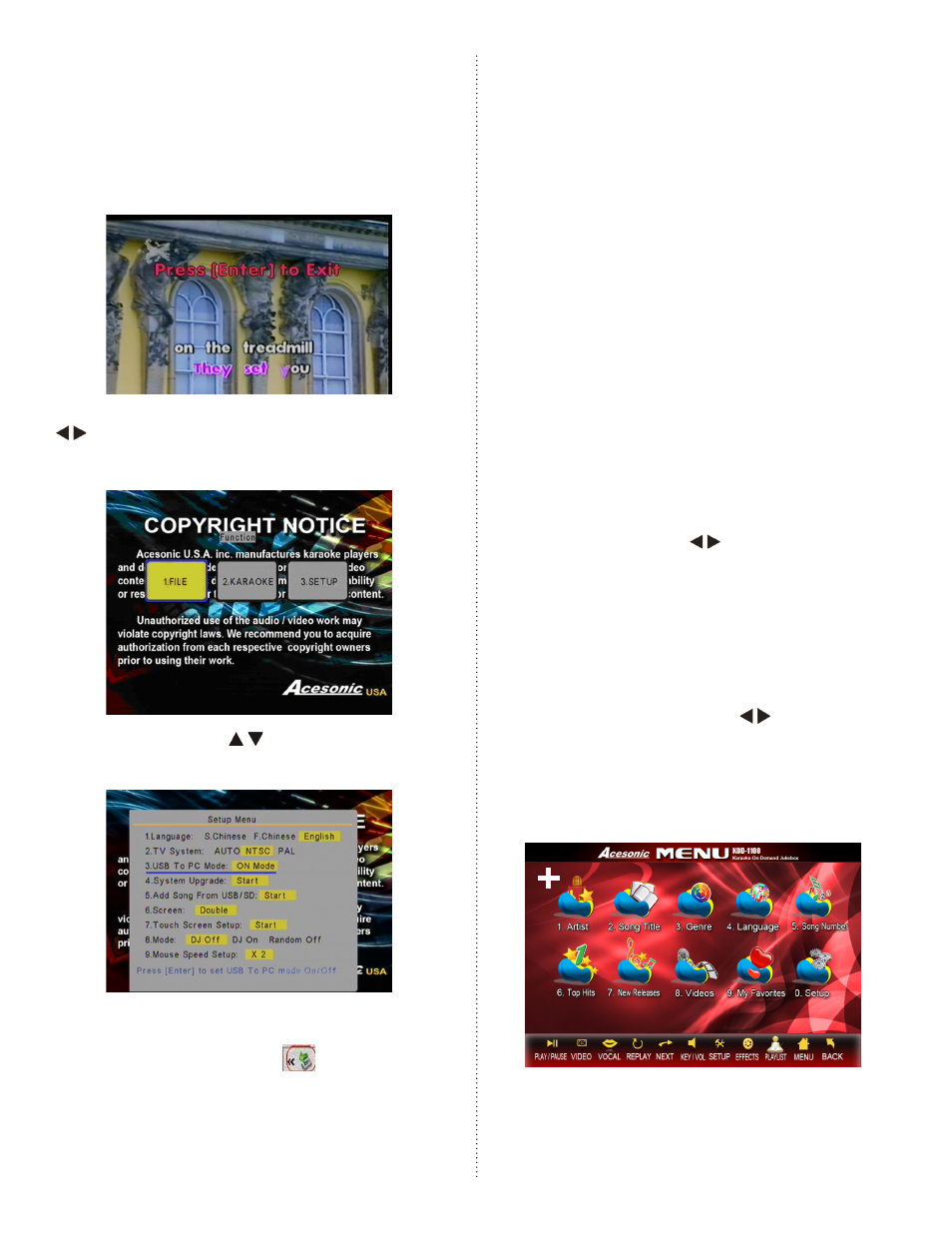
15
3. USB To PC Mode: ON, OFF
3-1. Connect the KOD-1100 to a PC via a
provided USB cable and turn on KOD-1100.
3-2. Press [SETUP] on the remote controller
and input default password “88888888” then press
[ENTER] to confirm. Press [ENTER] again to exit
karaoke mode.
3-3. Press [3] on the remote controller or use
buttons to select “SETUP” and then press
[ENTER].
3-4. Press [3] or use buttons to select option 3
and then press [ENTER] to set it as "ON Mode".
3-5. Wait few seconds, if your PC detects the
KOD-1100, then a USB icon
will be displayed
on your tool taskbar.
4. System Upgrade: Start
4-1. Only needed if there is a new firmware update.
Put the new updated firmware on an USB devices
or an SD card and select the option to do a firmware
updating.
5. Add Song From USB/SD: Start
5-1. This function works only when you create a
USB/SD song updated file via the PC program.
6. Screen: Single, Dual, Single+Time Limit,
Dual+Time Limit, Single Coin and Dual Coin.
6-1. If Single Coin or Dual Coin is selected, users
can only play songs in karaoke mode when a coin
machine is connected to the KOD-1100. * The Coin
Machine is sold separately.
6-2. If Single+Time Limit or Double+Time Limit
is selected, users can only add songs to the playlist
in the period of time. The time can be set by the
following steps.
1. EXIT Karaoke Mode.
2. Press [3] to acess SETUP sub-menu.
3. Press [6] and press to select Single+Time
Limit or Double+Time Limit.
4. Press [RETURN] and press [2] to select
"Karaoke" mode.
5. Press [SETUP] again and input the default
password "88888888" then press [ENTER].
The display will show "Press [ENTER] to exit
and Press [MENU] key to set time".
6. Press [MENU] and press to set up
time then press [ENTER] to exit and save.
7. Touch Screen Setup:
Press [ENTER] to start calibrating the touch
screen.
7-1. After pressing [ENTER], the "+" sign
will show up on the top left hand side first. Use your
finger to touch this "+" sign to start calibrating.
