Getting started – j5 create JUC100 Wormhole - Windows & Android User Manual
Page 3
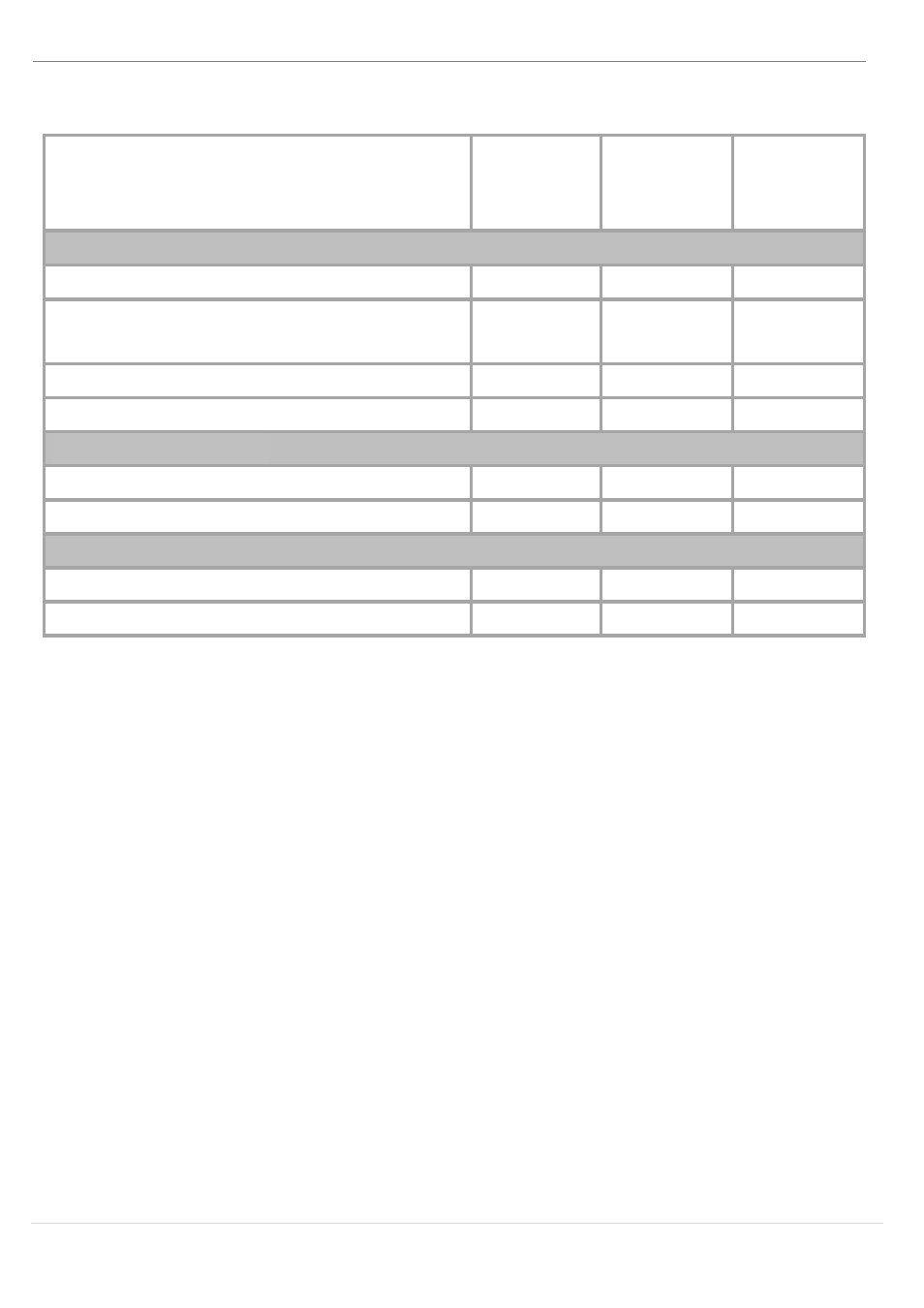
WORMHOLE SWITCH
USER MANUAL
3
F
UNCITON LIST
Function Behavior for Operation
System
Windows
to
Windows
Windows
to
Android
Windows
to
iPad
Keyboard & Mouse Control Switching
Use Mouse Middle button
Yes
Yes*
X
Use Mouse Move off the edge of
screen
Yes
X
X
Hotkey Toggle [Alt+S]
Yes
Yes*
Yes*
Keyboard Control Sharing
Yes
Yes**
Yes
Clipboard Sharing
Text Share
Yes
X
X
Picture Share
Yes
X
X
Data Transfer
Drag and Drop
Yes
X
X
File Shuttle
Yes
X
X
Note for Android User:
*Some Android platforms and iPad don’t support a cursor function. In that case, the
JUC100 can only share the keyboard and not the mouse.
**When Android OS tablet is connected, the keyboard sharing will be active, but only
Roman Alphabet is supported by Android.
Required Environments
Microsoft: Windows 8 , 7, Vista, XP, 2000 SP3 (32-bit or 64-bit)
Available USB port (USB 2.0 is recommended)
Android: 3.1, 3.2, 4.0↑
Available USB port (USB OTG)
iPad: USB Connection Kit
GETTING STARTED
Follow the below steps to configure the j5 Wormhole Switch
1. Connect one end of the Wormhole Switch to a standard USB
port on one of the two computers
2. Connect the other end of the Wormhole Switch to a USB port
on the second computer. (Please see below pictures)
