The attachments tab – Axis Communications RightFax 8.5 User Manual
Page 11
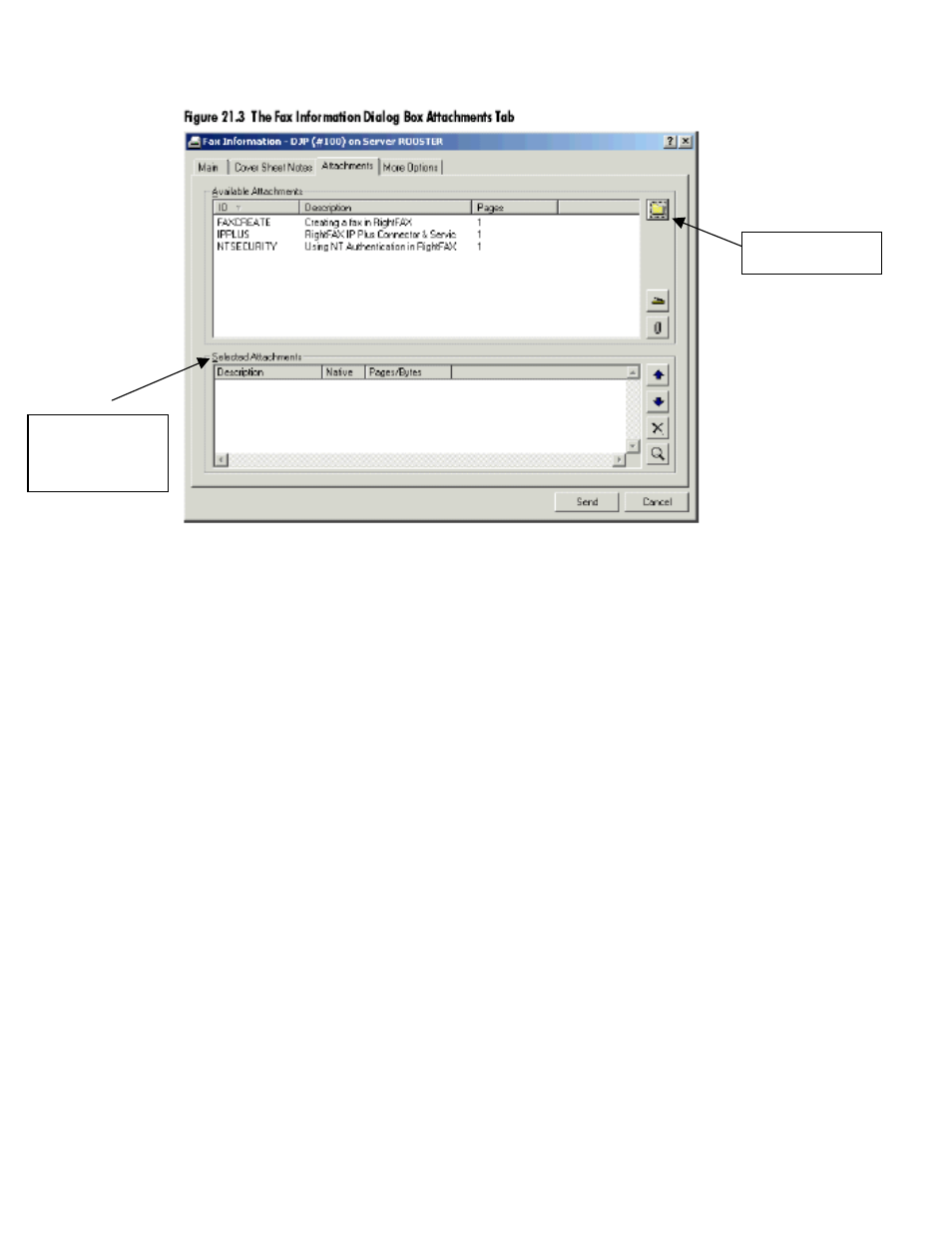
The Attachments Tab
Folder button
Selected
Attachments
area
Available Attachments. When sending a document to a fax address, you can attach
electronic documents. Electronic document files that you have saved on your local
machine or on a server (such as Microsoft Word DOC files) called native documents.
You can attach any of the document file types supported by RightFax’s
native document conversion engine (described in
Appendix A, ”File Formats that
Convert to Fax Format”
), and you can attach as many files to a fax as you want.
This box lists all of the documents stored on your fax server. Double-click
a file to move it to the Selected Attachments list.
To attach a document file, click the file folder button to search for and select a
document file. When you double-click the file name, it will appear in the Selected
Attachments list.
Selected Attachments. This box lists the document files you have attached to the fax.
Each of your attachments will be added to the fax in the order it is listed here. To move
an attachment up or down, select the attachment and click the arrows. To remove an
attachment, select it and click the Delete button [X]. To preview an attachment, double-
click it.
RightFax 8.5 User Guide
11
