Operating instructions, I. connecting the ultrapen to the mobile device, Ii. temperature unit selection – Myron L PTBT2 User Manual
Page 3: Iii. ph mode selection, Iv. ph measurement
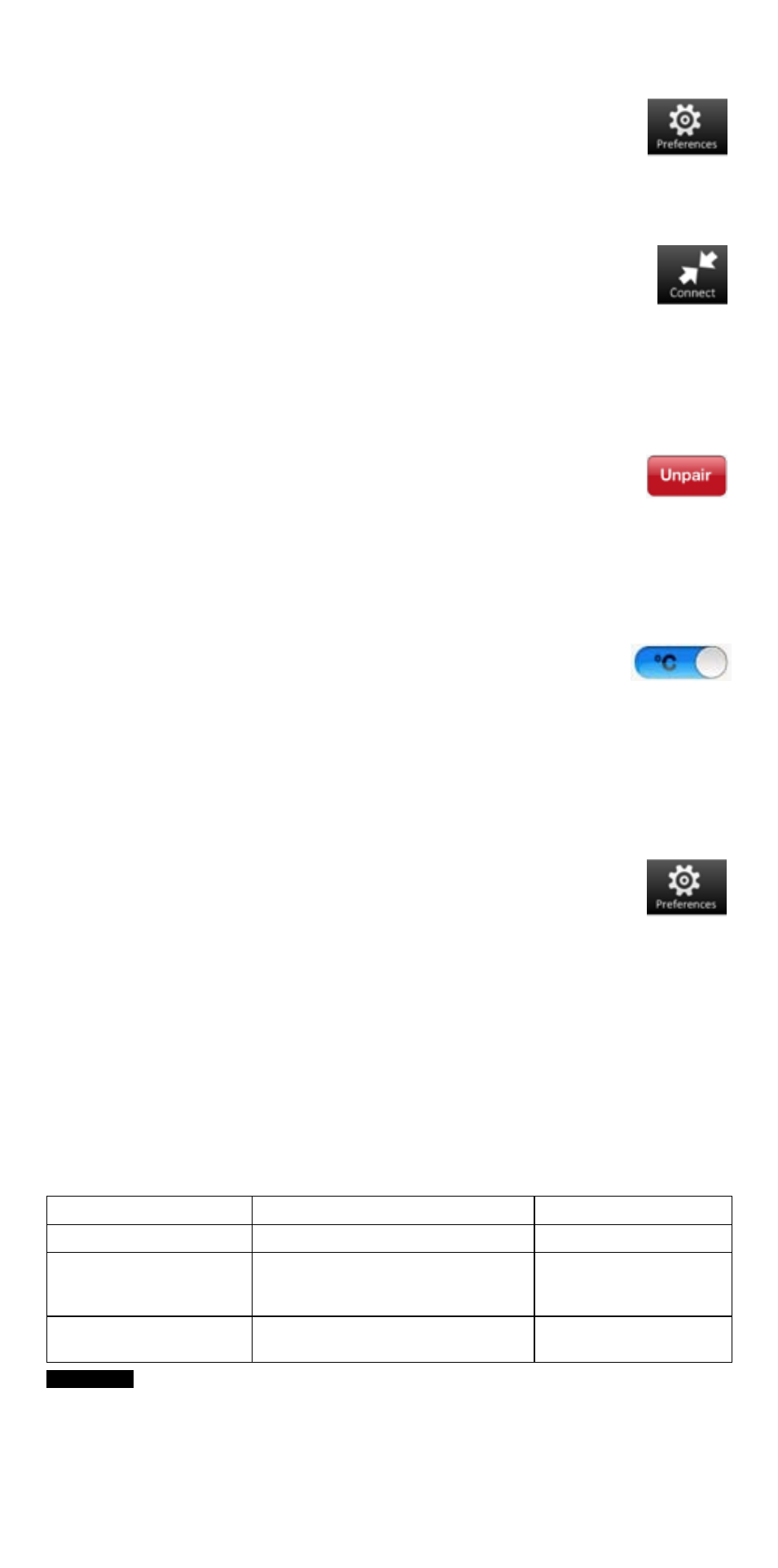
1
OPERATING INSTRUCTIONS
The following are basic instructions for operating the PTBT2 ULTRAPEN & App. To
access a full Operations Manual:
1. Inside the App tap the Preferences button on the Feature
Navigation Bar.
2. Select Help from the Settings Menu screen.
3. The browser of your mobile devices will open and link to the Myron L
®
Company
website page where the PTBTx Operations Manual can be accessed.
I. Connecting the ULTRAPEN to the Mobile Device
To pair and connect the PTBT2 to your mobile device:
1. Inside the App tap the Connect button in the Feature Navigation Bar.
2. Push and release the button on the PTBT2 to turn it ON.
3. When the PTBT2’s name appears on the Connect Screen, select that line.
4. A checkmark will appear next to PTBT2’s name.
NOTE: The default name for all PTBT2’s is, “MLC-PTBTx”. To edit the name, Tap the
Preferences button and go to ULTRAPEN Settings section. See the PTBTx
Operations Manual for full instructiions.
To unpair from a PTBT2:
1. Tap the red Unpair button next to the PTBT2’s name.
2. An Unpair Instrument dialogue box will appear.
3. Tap the Disconnect button in the dialogue box.
II. Temperature Unit Selection
The PTBT2 allows you to select either Centigrade (°C) or Farenheit (°F) when displaying
temperature on the iOS screens.
To select the Temperature Units:
1. Inside the App tap the Preferences button on the Feature Navigation Bar.
2. Select Application Preferences from the list of settings topics.
3. Slide the Temperature Units switch left or right to display
temperature values as either °C or °F.
III. pH Mode Selection
The PT2 allows you to select between two pH measurement modes:
Hold (Default): Once stabilized, the reading is captured then displayed.
LIVE: Real-time readings are displayed continuously during measurement until the
ULTRAPEN times out.
To select the pH Mode:
1. Inside the App tap the Preferences button on the Feature
Navigation Bar.
2. Select ULTRAPEN Settings from the list of settings topics
3. Push and release the button on the PTBT2 to turn it ON.
4 When the PTBT2 LED begins to flash, The App will display, “Press and hold the
button on the ULTRAPEN to enter Preferences”
5. Press and hold the PTBT2’s push button.
6. When the LED goes to solid ON the ULTRAPEN Settings screen will appear.
7. Select Pen Mode from the ULTRAPEN Settings screen. The Pen Mode screen will
appear.
8. Tap the Pen Mode field on the screen.
9. Choose the desired mode (Hold or Live) from the list that appears.
10. Tap the Apply button.
IV. pH Measurement
The following table explains the LED Indicator signals and typical durations.
LED Indicator Signal
Meaning
Duration
Rapid Flashing
Dip pen in solution
6 sec
Slow Flashing
Swirl Pen. Measurement in process
In LIVE mode, the readings are
dispayed.
10-30 sec in Hold mode
5 minutes in Live mode
Solid ON Light
Measurement is complete
Final reading is displayed.
≤ 6 sec
To measure solution at the extremes of the specified temperature range,
allow the pen to equilibrate by submerging the cell in the sample solution of the same
temperature for 1 minute prior to taking a measurement.
NOTE: If you cannot dip the pen in the sample solution, pour the sample into a clean
container. If you don’t have a sample container or need to test a vertical stream of
solution, use the scoop.
2
CAUTION:
