Troubleshooting – Asus 54Mbps User Manual
Page 44
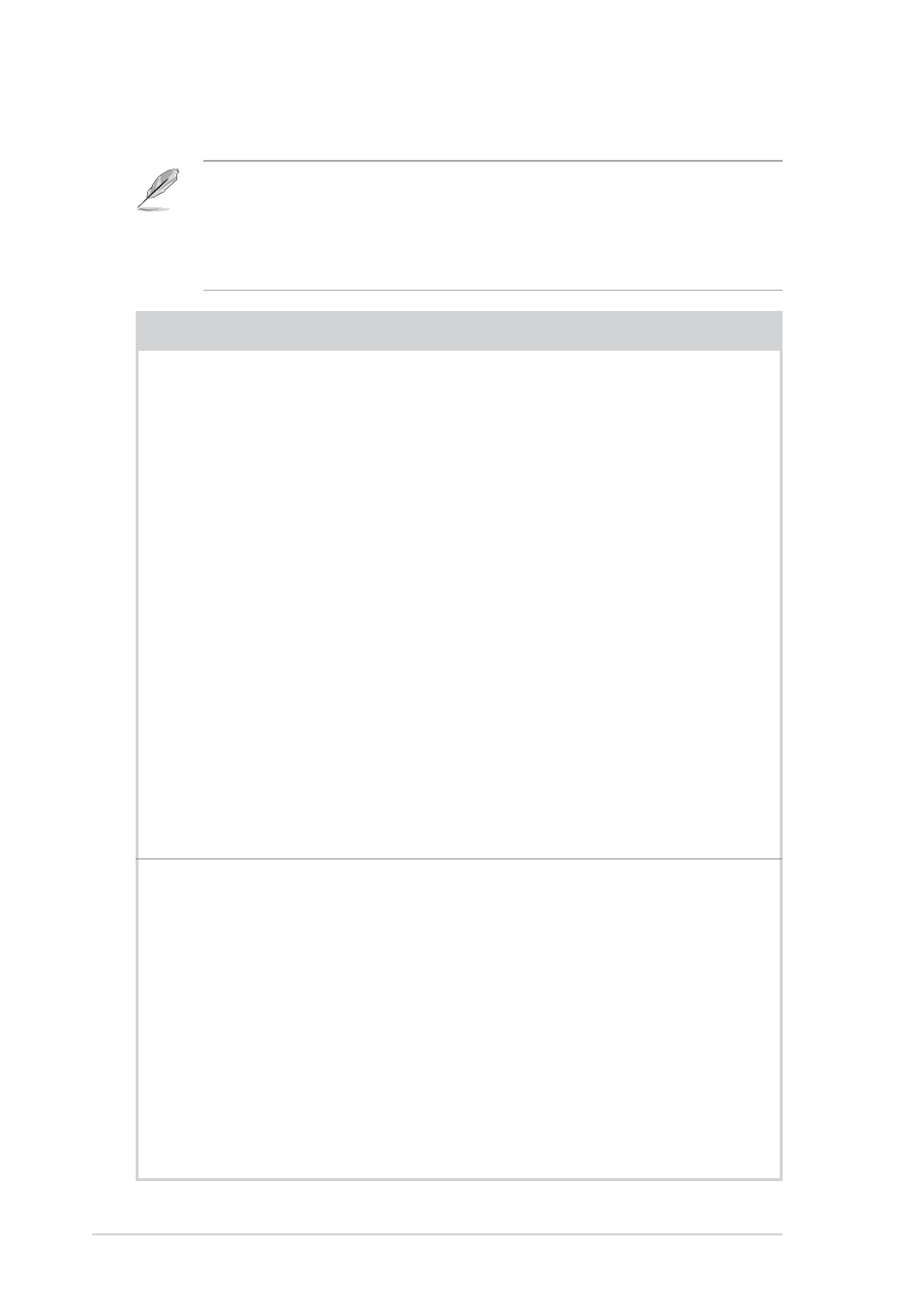
4-2
Chapter 4: Troubleshooting
Problem
Action
My computer does not
recognize the installed
ASUS USB Wireless LAN
Adapter.
Verify if the ASUS USB Wireless LAN
Adapter drivers are properly installed by
following these instructions:
1. Open the Control Panel window from
the Windows
®
desktop.
2. Double-click on the System icon.
3. Windows
®
98SE/Me users: Select the
Device Manager tab.
Windows
®
2000/XP users: Select the
Hardware tab then click the Device
Manager button.
4. Click the “+” symbol preceeding the
Network Adapters item, then check the
ASUS 802.11 Network Adapter item.
A yellow exclamation point or a red plus
sign preceeding the network adapter
means that the device driver is not
properly installed. Re-install the device
driver following the instructions below.
This troubleshooting guide provides answers to some common problems
which you may encounter while installing and/or using ASUS Wireless
LAN card products. These problems requires simple troubleshooting that
you can perform by yourself. Contact the Wireless LAN Technical Support
if you encounter problems not mentioned in this section.
A yellow exclamation
point or a red plus sign
appears on the ASUS
802.11b Network Adapter
or ASUS 802.11g
Network Adapter item.
The device driver is not properly installed.
Follow these instructions to uninstall and
re-install the driver.
1. Insert the Support CD into the CD-ROM
drive.
2. When the ASUS Wireless LAN installation
window appears, click “Uninstall ASUS
WLAN Card Utilities/Driver” option.
3. Restart your computer and repeat the
software installation following the
instructions contained in this User Guide.
Troubleshooting
