Editing presets – Akai MPD18 User Manual
Page 4
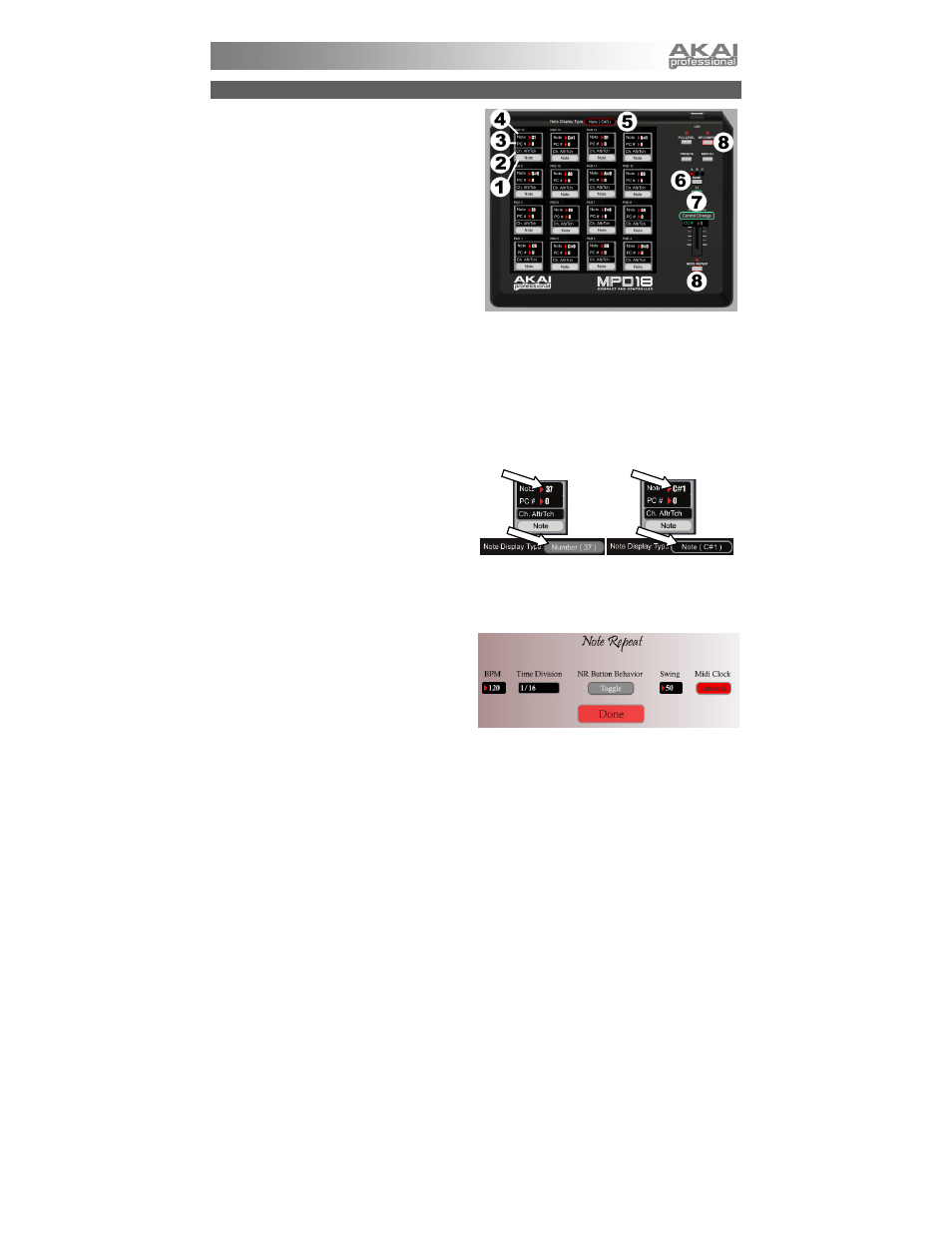
3
EDITING PRESETS
This section outlines the editable items for each preset.
Items #1-4 are editable for every pad.
1.
PAD TYPE – Click this button to select Note or
Prog Change. When Note is selected, pressing
that pad will send the MIDI Note Number you have
selected (see NOTE #). When Prog Change is
selected, pressing that pad will send the Program
Change Number you have selected (see PC #).
2.
AFTERTOUCH – Click this button to open a drop-
down menu with three options: No Aftertouch, Ch.
AftrTch, and Poly AftrTch:
y
No Aftertouch: The pad will send no Aftertouch
information.
y
Ch. AftrTch (Channel Aftertouch): The pad will
send Aftertouch information over the MPD18's
global MIDI channel. If multiple buttons with Channel Aftertouch are pressed simultaneously, their affect is
cumulative.
y
Poly AftrTch (Poly Aftertouch): The pad will send Aftertouch information for that pad's assigned MIDI Note
Number only. Poly Aftertouch pads will send Aftertouch information independently from Channel Aftertouch
pads and from other Poly Aftertouch pads. (If multiple Poly Aftertouch pads are sending the same MIDI
Note Number, though, their affect is cumulative.)
3.
NOTE # – Click on this field and drag up or down with the mouse (or use your keyboard's or keys) to
change the MIDI Note Number the pad will send. (You will also have to select Note as its PAD TYPE for it to
transmit this note.)
4.
PC # – Click on this field and drag up or down with the mouse (or use your keyboard's or keys) to change
the MIDI Program Change number the pad will send. (You will also have to select Prog Change as its PAD
TYPE for it to transmit this message.)
5.
NOTE DISPLAY TYPE – Click this button to
display either the MIDI Note Number or the actual
musical note the pad will send.
6.
PAD BANK – Click this button to switch through
the three available banks on the MPD18. The
settings for the pads in these other banks will be
shown on the interface.
7.
ASSIGNABLE FADER – This fader on the MPD18 can send a Control Change number or Channel Aftertouch.
Click on the first button underneath it to select Control Change or Ch. AfterTouch.
Click on the number next to CC# and drag up or down with the mouse (or use your keyboard's or keys) to
change the Control Change number the button will send.
8.
NR CONFIG (Note Repeat Configuration) –
Click this button to open a new window where you
can adjust the Note Repeat parameters for the
current Preset. Click on a field to select a setting
for that parameter:
y
BPM (Tempo): Click on this field and drag up
or down with the mouse (or use your
keyboard's
or keys) to set the desired
tempo of Note Repeat when the MPD18 is synced to the internal clock. Select a value between 30 and 300
BPM (beats per minute).
y
Time Division: Click this button to open a drop-down menu and select the desired Time Division – the rate
of Note Repeat. Select 1/4, 1/8, 1/16, 1/32, 1/4 Triplet, 1/8 Triplet, 1/16 Triplet, or 1/32 Triplet.
y
NR Button Behavior: Click this button to select whether the MPD18's NOTE REPEAT button will function
as a "Momentary" or "Toggle" switch
y
Swing: Click on this field and drag up or down with the mouse (or use your keyboard's or keys) to set
the desired Swing value for Note Repeat. Select a value from 50 to 75. (At 50, Swing is turned off. The
most "even" Swing feel is at 67.)
y
MIDI Clock: Click this button to select "Internal" (the default) to sync it to the internal MIDI clock, then
remember to select a Tempo. Select "External" to sync the Note Repeat function to an external MIDI clock.
