Software editor, Opening the editor, Loading & saving presets – Akai MPD18 User Manual
Page 3
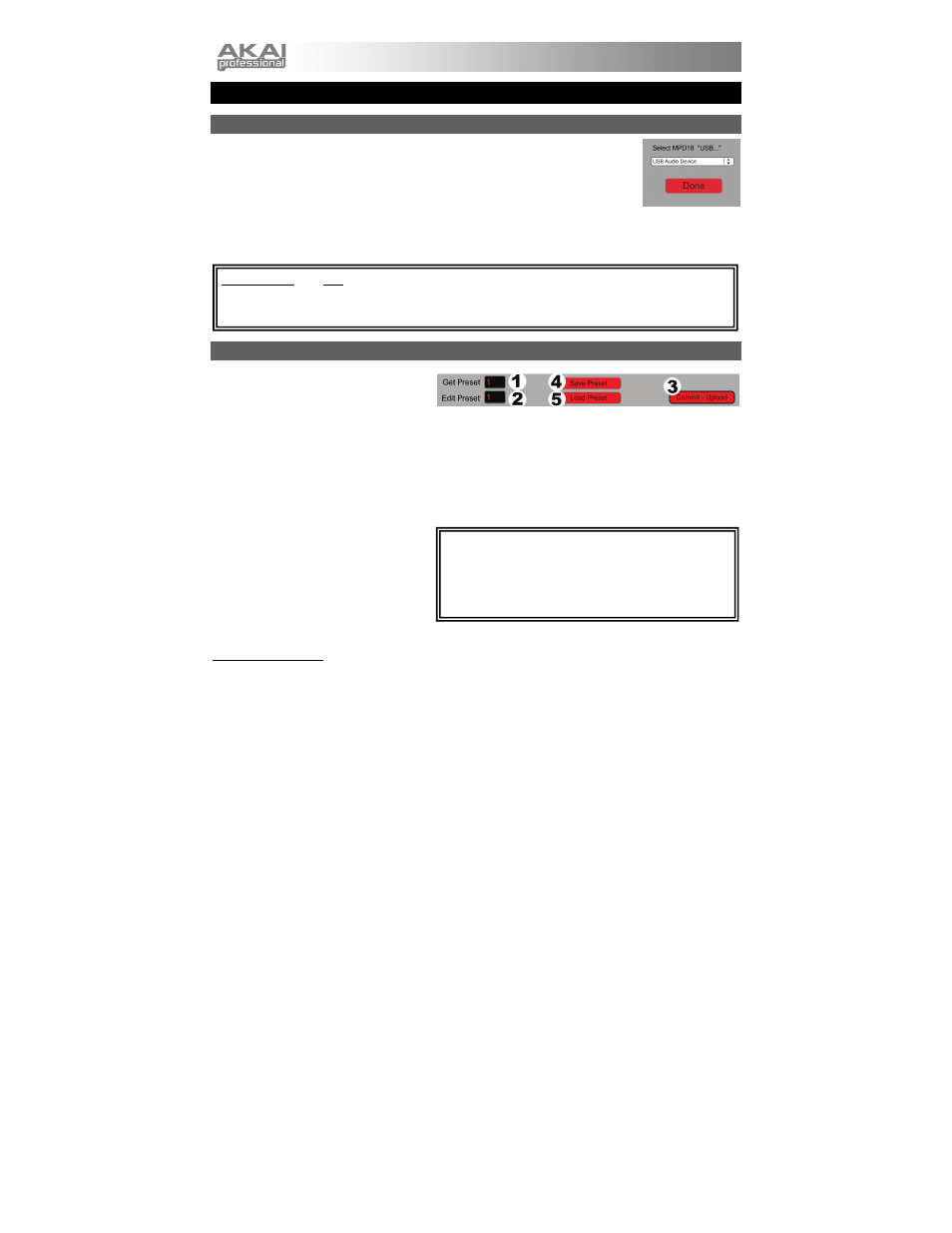
2
SOFTWARE EDITOR
OPENING THE EDITOR
Always connect the MPD18 to your computer before opening the software editor.
After opening the software editor, you will need to select the MPD18 from the drop-
down menu on the opening screen and click "Done."
y
For Mac or Windows Vista users, it will be listed as Akai MPD18.
y
For Windows XP users, it will be listed as USB Audio Device. (If you have other USB audio devices
connected to your computer, which may have identical names, you may need to try selecting each one
until the MPD18 is recognized.)
LOADING & SAVING PRESETS
The editor lets you edit, save, or load
presets for the MPD18 on your computer.
These buttons and fields are shown at the
top of the editor window.
1.
GET PRESET – Click on this field to select the number of a preset currently on the MPD18 (1-16).
When you select it, its settings will be shown on the software interface.
2.
EDIT PRESET – Click on this field to select the number that the currently shown preset will use if you
upload it to the MPD18 (by clicking COMMIT – UPLOAD).
3.
COMMIT – UPLOAD – Click this button to send the currently shown preset to the MPD18. The number
of this preset is determined by the EDIT PRESET field.
4.
SAVE PRESET – Click this button to
save the currently shown preset to
your computer.
5.
LOAD PRESET – Click this button to
load a saved preset from your
computer. Once it loads, you will see
its settings in the software interface.
TO COPY A PRESET:
1.
Load the preset you want to copy from the MPD18 by clicking GET PRESET field and selecting it.
2.
Set the preset you want to copy it to on the MPD18 by clicking EDIT PRESET field and selecting it.
3.
Click COMMIT – UPLOAD to send the copied preset to the MPD18.
IMPORTANT!: The first time you use the software editor, even if the correct device is already shown in
the drop-down menu, you still need to click on the menu and select the device. (You will also need to do
this if you move your files to a new location.) In future sessions, though, you can simply click "Done" if
the correct device is shown in this window.
Note: When you save a preset, the current EDIT PRESET
number will be saved with it. When you load that preset
later, the EDIT PRESET field will be updated with that
number. If you want to change the preset number before
uploading it to the MPD18, simply select a new EDIT
PRESET number before clicking COMMIT – UPLOAD.
