Rear panel overview – Akai APC40 User Manual
Page 5
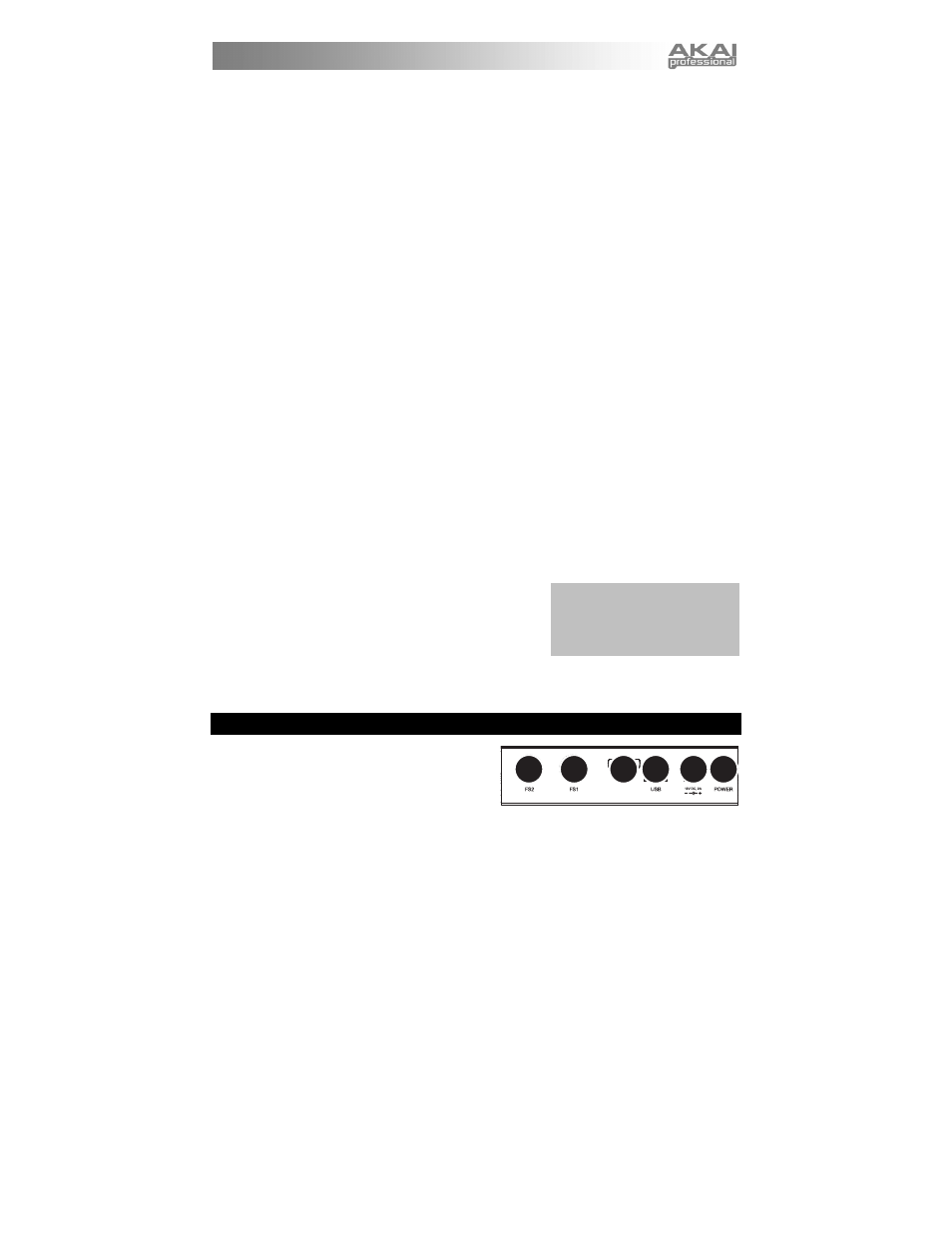
3
2.
SHIFT – Holding this button down lets you access extra controller features (printed in red on the control
surface), such as Session Overview or another bank available in the DEVICE CONTROL section.
3.
SCENE LAUNCH – These buttons triggers an entire row of clips, called a "scene." All clips in that
scene will be triggered, including those not represented in that Clip Launch View.
4.
CLIP STOP – These buttons stops all clips playing in the corresponding track, including those not
represented in that Clip Launch View.
5.
STOP ALL CLIPS – This button stops all clips playing when they reach the end. (This differs from the
STOP button, which stops playback immediately.)
6.
TRACK CONTROL – These knobs represent the PAN and SEND1-3 level of the current 8 tracks.
Select PAN, SEND1, SEND2 or SEND3 by pressing the corresponding button underneath.
7.
TRACK SELECTION – Selects which track is being controlled in the DEVICE CONTROL section.
Tracks 1-8 and Master can be selected.
8.
DEVICE CONTROL – These 8 knobs control 8 parameters of the currently selected device. 8 banks of
controllers are available for a total of 64 controls. To access the additional banks, hold the SHIFT
button down while pressing one of the buttons underneath (numbered 1-8).
9.
ABLETON LIVE COMMAND CONTROLS – These controls specific functions in Ableton Live:
CLIP / TRACK – Toggles between Clip View and Track View.
DEVICE ON / OFF – Turns the currently selected device on or off.
Å – Selects the previous device on a track.
Æ – Selects the next device on a track.
DETAIL VIEW – Turns Detail View on or off.
REC QUANTIZATION – Turns Record Quantization on or off.
MIDI OVERDUB – Turns MIDI Overdub on or off.
METRONOME – Turns the metronome on or off.
10.
TRACK ACTIVATORS – When lit, the current corresponding track is active. Pressing a button will
mute it (the button will become unlit). Press it again to activate it.
11.
SOLO / CUE – Solos the selected track, sending it to the Cue Output. Press it again to un-solo it.
12.
RECORD ARM – Arms the selected track for recording. Press it again to disarm it.
13.
VOLUME FADERS – Adjusts the volume for the corresponding track or Master.
14.
CUE LEVEL – Controls the volume sent to the Cue Output and the volume of sample auditioning.
15.
TRANSPORT CONTROLS – These transport controls – PLAY, STOP, and REC – represent the same
functions in the software.
16.
CROSSFADER – Crossfades between Crossfader Assignments A and B in the software.
17.
BANK SELECT – These pads move the cursor/selection in
Ableton Live by one track (left or right) or by one scene (up
or down). Holding SHIFT while pressing this pad will move
the selection by 8 tracks (left or right) or by 5 scenes (up or
down), effectively changing the Clip Launch View (see #1).
18.
NUDGE +/- – These buttons are the same as the Nudge +/-
buttons in the software, which slightly shift the tempo up or down for beat-matching.
19.
TAP TEMPO – This button is the same as the Tap Tempo button in the software, which lets you
manually tap in a tempo for the track.
REAR PANEL OVERVIEW
1.
DC POWER ADAPTER INPUT – Plug in the
included 12V–2A DC power adapter here.
2.
POWER ADAPTER RESTRAINT – You can
secure a power adapter cord to this restraint to
prevent accidental unplugging.
3.
POWER ON / OFF – Turns the APC40 on or off.
4.
USB CONNECTION – Plug a standard USB cable into this outlet and into the USB port of your
computer. This connection is used to send and receive MIDI data to and from your computer.
5.
FOOTSWITCH (FS) INPUTS 1 & 2 – You may connect optional 1/4" TS footswitches, such as a
standard keyboard sustain pedal, to these inputs. Be sure the footswitch is in the "off" position when
connecting it to ensure its polarity is correct.
Note: In the software, a red rectangle
around an 8x5 grid of clips represents
APC40's current Clip Launch View. You
can change/shift the Clip Launch View with
APC40's controls (e.g. SHIFT + BANK
SELECT).
3
1
4
2
5
5
