Saving kits, Using mpx16 as a usb-midi controller, Using mpx16 as an sd card reader – Akai MPX16 User Manual
Page 12: See operation > saving kits to, Operation > using mpx16 as an sd card reader to
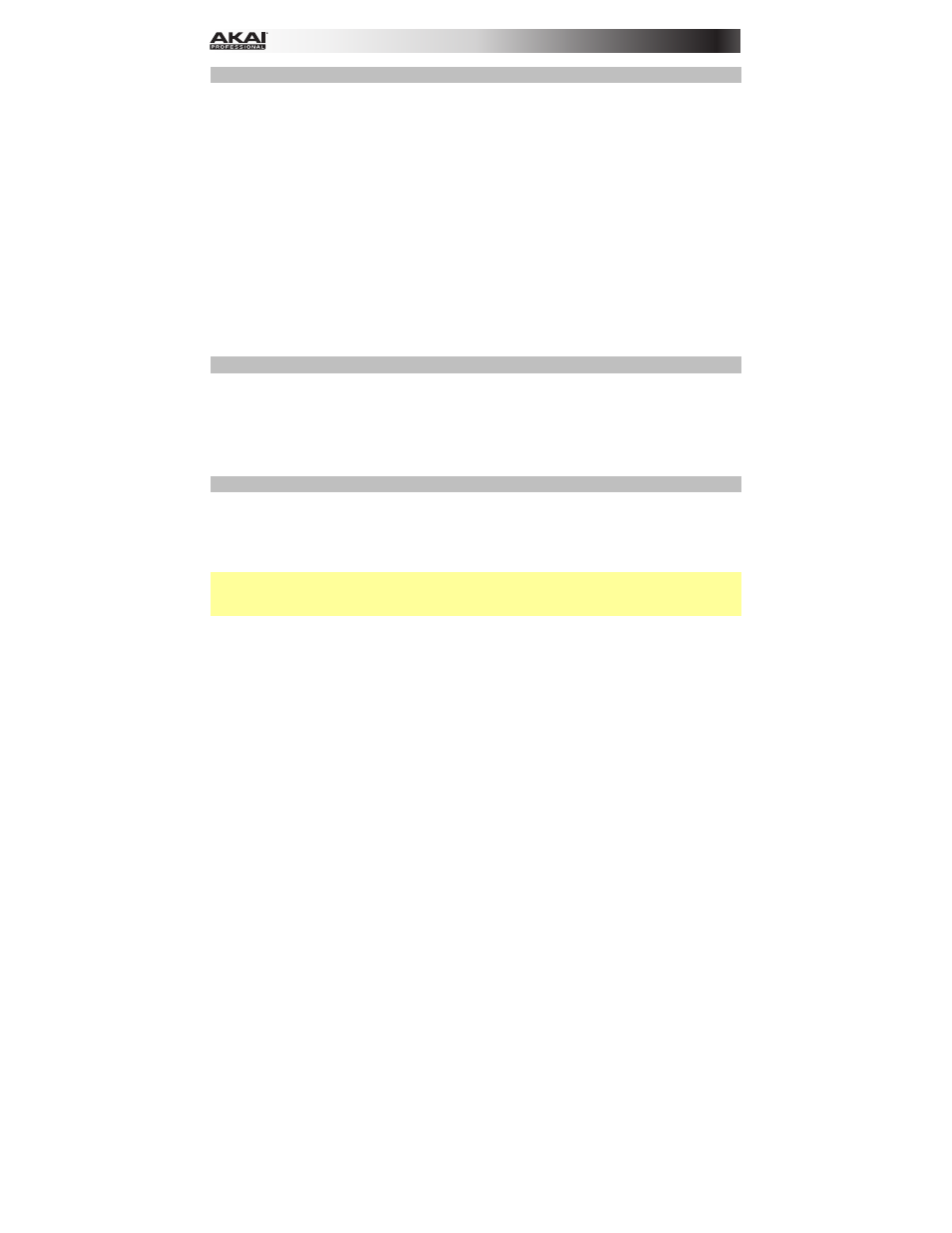
12
Saving Kits
If you change the currently selected kit, you will lose any changes you have made when you
load different kit unless you save it.
To save the current kit:
1.
Press both Select +/– buttons simultaneously. The display will ask if you want to save the
current kit.
2.
Use the Value Dial to select Overwrite or Copy.
If you select Overwrite, press the Value Dial to save all changes to the current kit, or
press any other button to cancel.
If you select Copy, press the Value Dial to save all changes to a new kit, or press any
other button to cancel.
MPX16 will save the kit to the next available user kit number (e.g., if you have 12 user kits
already saved on the SD card, the next user kit will be e13).
Using MPX16 as a USB-MIDI Controller
To use MPX16 as a MIDI controller, use a standard USB cable to connect its USB Port to your
computer's USB port, and then power it on. MPX16's pads will send and receive MIDI note
messages to and from your computer. (The same MIDI note messages will also be sent out of
MPX16's MIDI Out jack.)
Using MPX16 as an SD Card Reader
To use MPX16 as a SD card reader, use a standard USB cable to connect its USB Port to
your computer's USB port, and then power it on while pressing and holding its Main button.
The computer will recognize a connected SD card as a mass-storage device. (MPX16 cannot
be used in its normal operation while being used as an SD card reader.)
Important: If you are loading sample files onto the SD card for MPX16 to use later, please
make sure they are formatted correctly. See Operation > Editing Samples > About Formats
to learn more.
