Akai AMX User Manual
Page 5
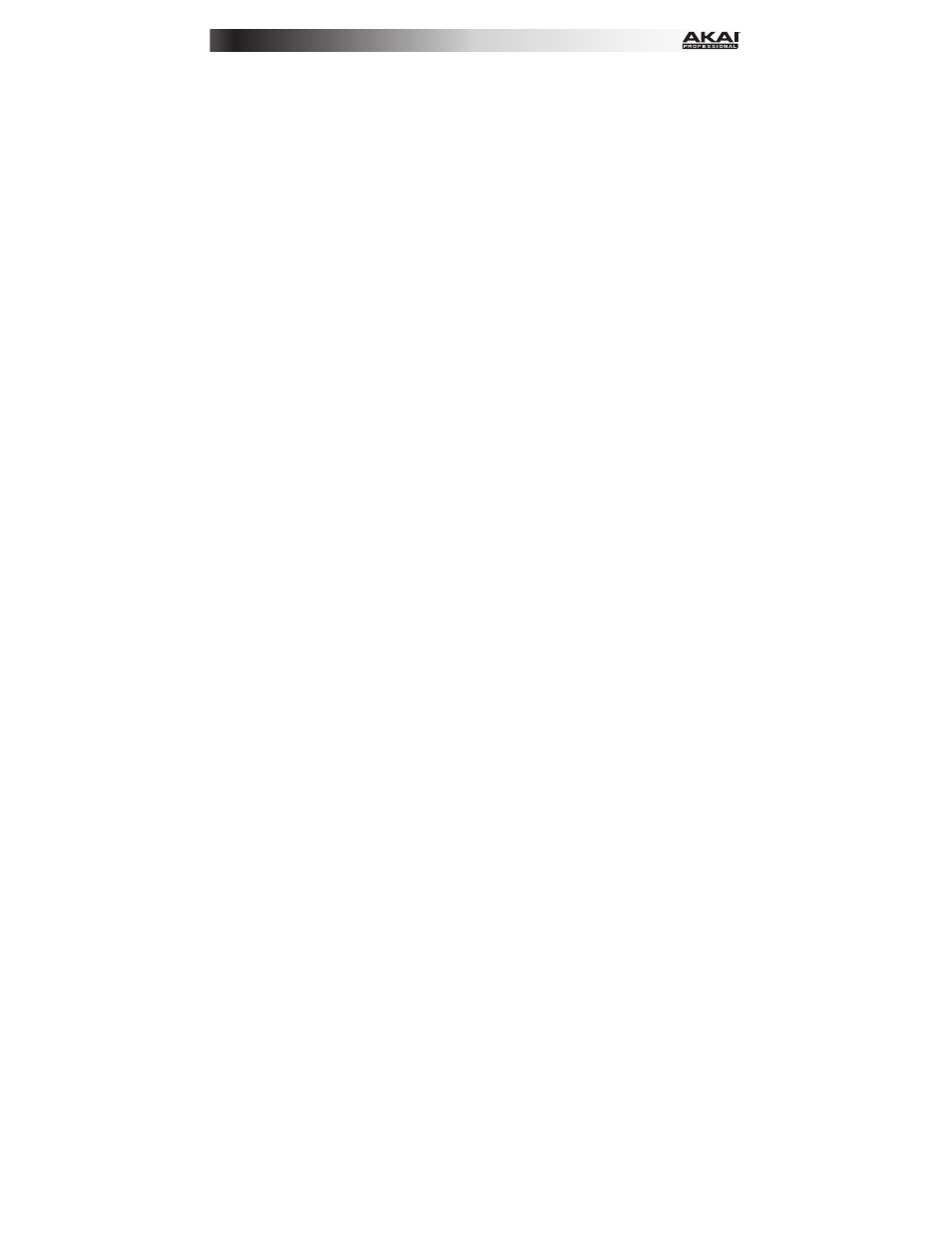
5
9.
Search / DVS: While the track is paused, press and hold this button and turn the Browse
Knob to move through the track on the corresponding deck.
During playback, press and hold this button and turn the Browse Knob to temporarily
bend the pitch of the track on the corresponding deck. This does not apply when the
deck's vinyl control is in Absolute Mode (ABS).
Press and hold Shift and then press this button to switch the vinyl control mode between
Internal (INT) and the last-selected mode: Absolute Mode (ABS), Relative Mode (REL), or
Through (THR). You must be using the Serato DVS Expansion Pack (sold separately) in
order to use this function.
10.
Browse Knob: Use this knob to scroll through lists of tracks, Crates, etc. in the software.
You can also press it to move between the panels shown in the software.
11.
Crossfader: Blends audio between the channels assigned to the left and right side of the
crossfader.
12.
Crossfader Curve: Adjusts the crossfader curve. Turn the knob to the left for a smooth
fade (mixing) or to the right for a sharp cut (scratching). The center position is a typical
setting for club performances.
13.
Crossfader Reverse: Reverses the direction of the crossfader.
14.
Master Volume: Adjusts the output volume of the Program Mix.
15.
Cue Gain: Adjusts the volume level of the Headphones output.
16.
Cue Mix: Turn to mix between Cue and Program in the Headphones output. When all
the way to the left, only channels routed to Cue will be heard. When all the way to the
right, only the Program mix will be heard.
17.
Load 1 / Load 2: Press one of these buttons while a track is selected to assign it to Deck
1 or Deck 2, respectively.
18.
LED Meters: Monitors the audio levels of the corresponding channel.
19.
Line/Phono Switch: Flip this switch to the appropriate position, depending on the device
connected to the Line/Phono Inputs. If you are using phono-level turntables, set this
switch to Phono to provide the additional amplification needed for phono-level signals. If
using a line-level device, such as a CD player or sampler, set this switch to Line.
20.
Gain Trim: Adjusts the pre-fader, pre-EQ audio level of the corresponding channel in the
software.
If the software's vinyl control mode is set to Internal (INT), press and hold Shift and turn
this knob to adjust the pitch of the track.
21.
Channel Treble: Adjusts the high (treble) frequencies. When the Touch button is
activated, touching this knob will mute the corresponding channel's high frequencies (an
"EQ kill").
22.
Channel Mid: Adjusts the mid-range frequencies. When the Touch button is activated,
touching this knob will mute the corresponding channel's mid-range frequencies (an "EQ
kill").
23.
Channel Bass: Adjusts the low (bass) frequencies. When the Touch button is activated,
touching this knob will mute the corresponding channel's low frequencies (an "EQ kill").
24.
Channel Fader: Adjusts the audio level on the corresponding channel in the software.
25.
PFL: Press this button to send this channel's pre-fader signal to the Cue Channel for
monitoring. When engaged, the button will be lit. By pressing one PFL button at a time,
you will cue that channel alone (and deactivate PFL monitoring for the other channels). To
cue to multiple channels simultaneously, press the PFL buttons for those channels at the
same time.
