Arcam AVR350 User Manual
Page 15
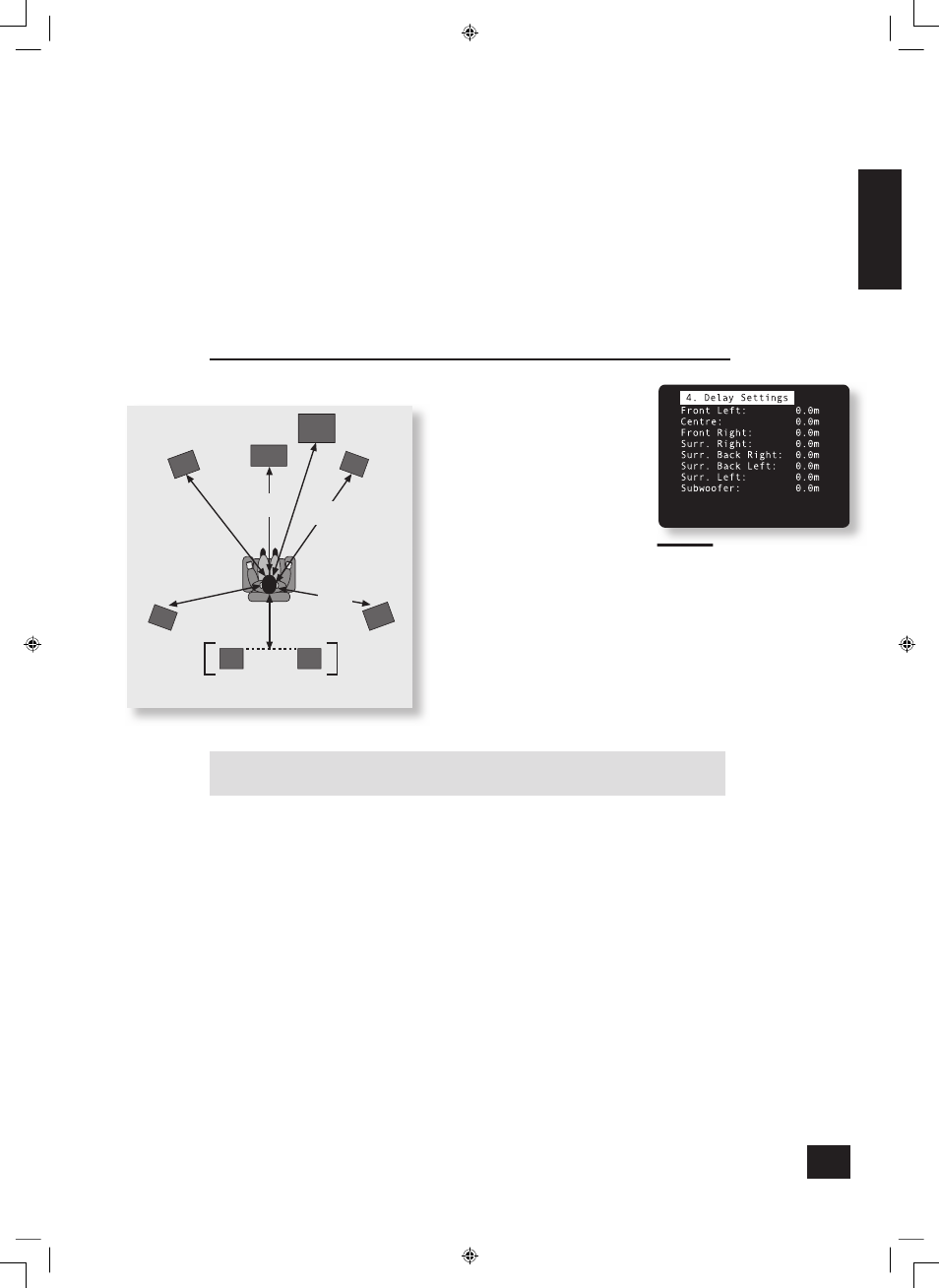
AVR350
E-15
E
n
g
li
s
h
Sub Stereo: This setting allows the volume level of the subwoofer to be adjusted for when the
subwoofer is being used with 2-channel (stereo) sources. The subwoofer level for stereo music often
needs to be set at a lower level than that for cinema use; use this trim setting, with a stereo source, to
reduce the subwoofer output in stereo playback to an acceptable level. The level required depends on
various factors such as speakers, the types and styles of music to be played and personal taste.
DVD-A Sub Level: This setting allows compensation for subwoofer level gain from external decoders or
sources (such as DVD-A players).
When decoding digital inputs, the AVR350 follows the convention for products of this type and sets the
subwoofer level 10dB higher than that of the other channels. Source products such as DVD-audio players
do not follow this pattern, however, setting the subwoofer level to be the same as the other channels.
This means that switching from material that has been decoded by the AVR350 to that decoded
externally may mean that the subwoofer sounds very quiet. This setting provides for the removal of that
difference by allowing the subwoofer level of the DVD-A (multi-channel) input to be raised by 10dB.
<
NORMAL
: No gain compensation. This allows the DVD-A sub level to pass directly to the output
with no gain adjustment.
<
+10DB
: This increases the DVD-A (multi-channel input) sub level by 10dB
If you are using the AVR350 in combination with the multi-channel analogue outputs of an Arcam DVD-A
player, then this item should be set to ‘+10dB’.
4 – Speaker Delay Settings
The relative positioning of speakers within a room may mean that sound from some
speakers arrives at the listener later
than sound from others. By altering the
delay settings for the different speakers,
this difference in arrival time can be
reduced or eliminated.
When setting the delay, it should be
imagined that the listener is sitting
in a circle of the speakers; the delay
indicates the distance of the speaker
from the listener.
The speaker distance control can be
used to set automatically the appropriate time delays
required for all the speakers in your system. To use this,
measure from the usual listening position to the front
of each individual speaker in the system and enter this
value in the appropriate place. The measurements can
be entered either in feet or metres, as selected from the
‘General Settings’ menu page.
An alternative to using the speaker distance control is to
enter the delays manually in milliseconds.
Note that the delay adjustment is not a substitute for
proper speaker placement, but can help to ensure
accurate and correct signal arrival times from all the
channels to the primary listening position.
No measurement can be entered for a speaker that is
not selected in the previous ‘Speaker Sizes’ menu.
Note: Only enter these delay settings once you have specifi ed which delay units (i.e., Time, Imperial
or Metric) you will be using. The delay settings will be lost if the units are changed.
If the delay units are set to Time, then enter the delay in milliseconds for each channel.
���������
�������
�����
�������
������
�������
�����
�����
����
��������
����
��������
�����
�����
�����
������
��������
���������
��������
����������
Distance measurements for 5.1 [and 7.1]
speaker delay settings
SH174 multi.id2
21/2/06, 09:08
15
